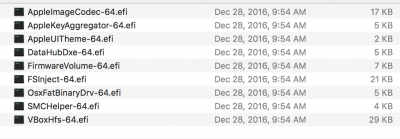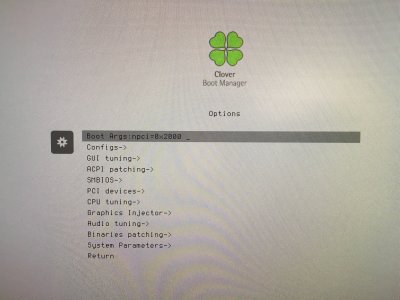- Joined
- Oct 31, 2014
- Messages
- 89
- Motherboard
- Gigabyte Z370 HD3
- CPU
- i3-8100
- Graphics
- GTX 1050 Ti
- Mac
Ok this is where it gets tricky. I have read your instructions line by line and as a beginner I seem to be having trouble with the following step.
5.) When Clover Installation completes, copy the "config.plist" file and the "/drivers64UEFI/" and "/kexts/10.12/" directories of ptzulu into the "CLOVER" directory of the EFI partition of your USB installation medium.
I understand I need to copy these files but Im unclear where am I getting these files from? Is there a link or place I missed that I copy these suggested files into the EFI partition? Also without copying anything, I have notice that these files are already in the EFI Partition so Im unclear as to if I need to delete them and add the ones you have outlined or have they been updated so you don't have to copy them in?
Also what does "directories of ptzulu" stand for I don't see this name anywhere in the EFI partition.
This folder "/kexts/10.12/". is empty as you say it should be but
This folder "/drivers64UEFI/" has the following files in it from the pic I have included.
5.) When Clover Installation completes, copy the "config.plist" file and the "/drivers64UEFI/" and "/kexts/10.12/" directories of ptzulu into the "CLOVER" directory of the EFI partition of your USB installation medium.
I understand I need to copy these files but Im unclear where am I getting these files from? Is there a link or place I missed that I copy these suggested files into the EFI partition? Also without copying anything, I have notice that these files are already in the EFI Partition so Im unclear as to if I need to delete them and add the ones you have outlined or have they been updated so you don't have to copy them in?
Also what does "directories of ptzulu" stand for I don't see this name anywhere in the EFI partition.
This folder "/kexts/10.12/". is empty as you say it should be but
This folder "/drivers64UEFI/" has the following files in it from the pic I have included.
Attachments
Last edited: