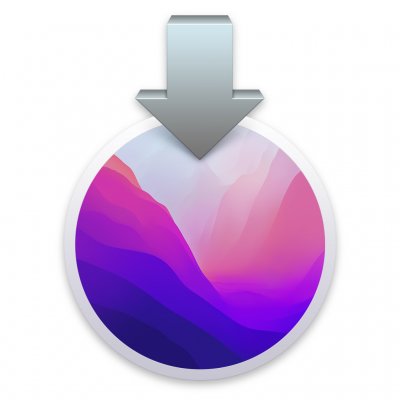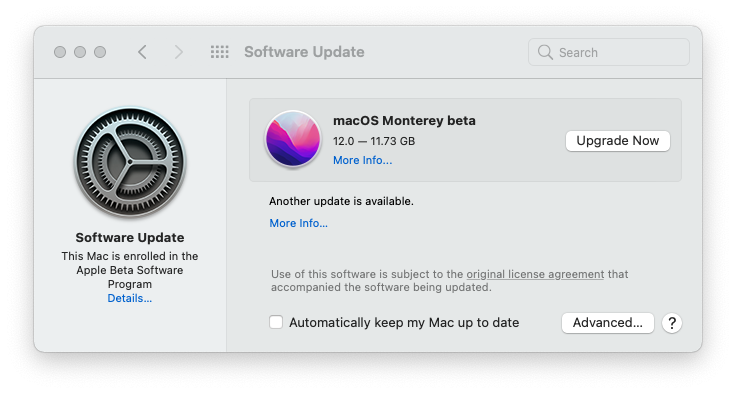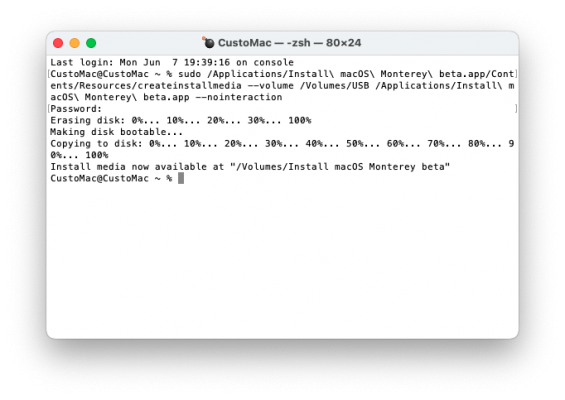- Joined
- Nov 17, 2009
- Messages
- 7,366
- Motherboard
- Z370N WIFI
- CPU
- i7 8700K
- Graphics
- HD 630
- Mac
- Classic Mac
- Mobile Phone
Here's a quick guide to create a macOS 12 Monterey Public Beta Installation USB. Please note, this guide is not universal, and may not work for all systems.
STEP 1: Download macOS Monterey Public Beta
1. Enroll in the Free Apple Beta Software Program
2. Download Public Beta Access Utility
3. Run installer. System Preferences / Software Update will then open.
4. Choose Upgrade Now to download the 12 GB installation Application.
The Application Install macOS Monterey Beta will appear in /Applications.
STEP 2: Prepare Bootable USB Drive
This step extracts the Installer contents, then installs Clover bootloader to the USB stick.
1. Insert the USB drive
2. Open /Applications/Utilities/Disk Utility
3. Highlight the USB drive in left column
4. Click on the Partition tab
5. Click Current and choose 1 Partition
6. Click Options...
7. Choose GUID Partition Table
8. Under Name: type USB (You can rename it later)
9. Under Format: choose Mac OS Extended (Journaled)
10. Click Apply then Partition
11. Open /Applications/Utilities/Terminal
12. Type the following, enter password and hit enter. This command completely erases the USB, then creates native installer media from the Install macOS Beta Application.
macOS Monterey Release:
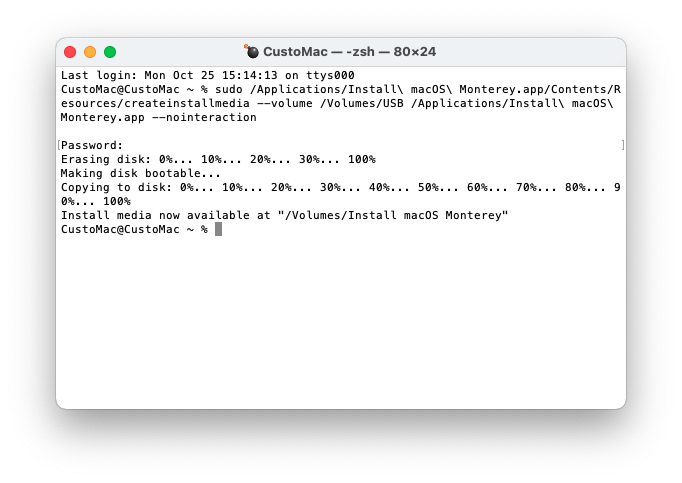
macOS Monterey Public Beta:
Upon completion, the USB will be renamed Install macOS Monterey beta.
Option 1: OpenCore Bootloader (Experimental)
13. Download OpenCore Bootloader from the official downloads section.
14. Install OpenCore EFI using the USB's EFI partition (Install macOS Monterey beta) as the target volume.
15. Navigate to /EFI and apply necessary kexts, SSDTs.
Option 2: Clover Bootloader (Experimental)
13. Download the standalone Clover Bootloader v5.0 r5137 or higher package installer from the official downloads section.
14. Install UEFI or Legacy Clover version using the USB (Install macOS Monterey beta) as the target.
15. Navigate to /EFI/CLOVER/kexts/Other/ and add VirtualSMC.kext
Your macOS Installation USB is now finished.
This thread is not a Help thread! Post your question(s) as a standalone thread in the Monterey Desktop Support forum section.
STEP 1: Download macOS Monterey Public Beta
1. Enroll in the Free Apple Beta Software Program
2. Download Public Beta Access Utility
3. Run installer. System Preferences / Software Update will then open.
4. Choose Upgrade Now to download the 12 GB installation Application.
The Application Install macOS Monterey Beta will appear in /Applications.
STEP 2: Prepare Bootable USB Drive
This step extracts the Installer contents, then installs Clover bootloader to the USB stick.
1. Insert the USB drive
2. Open /Applications/Utilities/Disk Utility
3. Highlight the USB drive in left column
4. Click on the Partition tab
5. Click Current and choose 1 Partition
6. Click Options...
7. Choose GUID Partition Table
8. Under Name: type USB (You can rename it later)
9. Under Format: choose Mac OS Extended (Journaled)
10. Click Apply then Partition
11. Open /Applications/Utilities/Terminal
12. Type the following, enter password and hit enter. This command completely erases the USB, then creates native installer media from the Install macOS Beta Application.
macOS Monterey Release:
Code:
sudo /Applications/Install\ macOS\ Monterey.app/Contents/Resources/createinstallmedia --volume /Volumes/USB /Applications/Install\ macOS\ Monterey.app --nointeractionmacOS Monterey Public Beta:
Code:
sudo /Applications/Install\ macOS\ Monterey\ beta.app/Contents/Resources/createinstallmedia --volume /Volumes/USB /Applications/Install\ macOS\ Monterey\ beta.app --nointeractionOption 1: OpenCore Bootloader (Experimental)
13. Download OpenCore Bootloader from the official downloads section.
14. Install OpenCore EFI using the USB's EFI partition (Install macOS Monterey beta) as the target volume.
15. Navigate to /EFI and apply necessary kexts, SSDTs.
Option 2: Clover Bootloader (Experimental)
13. Download the standalone Clover Bootloader v5.0 r5137 or higher package installer from the official downloads section.
14. Install UEFI or Legacy Clover version using the USB (Install macOS Monterey beta) as the target.
15. Navigate to /EFI/CLOVER/kexts/Other/ and add VirtualSMC.kext
Your macOS Installation USB is now finished.
This thread is not a Help thread! Post your question(s) as a standalone thread in the Monterey Desktop Support forum section.
Last edited: