- Joined
- Jun 13, 2021
- Messages
- 53
- Motherboard
- Huananzhi X99 F8
- CPU
- E5 2678 V3
- Graphics
- RX 580
Thanks, so I´ll have to figure out how to stick to 15 devices, but if it is 15 ports I guess I won´t...
 Rear I/O plate
Rear I/O plate Motherboard USB Header ports
Motherboard USB Header ports USB2 Header Splitter - 1 header to 2 headers
USB2 Header Splitter - 1 header to 2 headers USB2 Header splitter - 1 header to 4 headers
USB2 Header splitter - 1 header to 4 headers NZXT USB splitter - 1 header to 8 ports (Powered Hub, power cable provided)
NZXT USB splitter - 1 header to 8 ports (Powered Hub, power cable provided)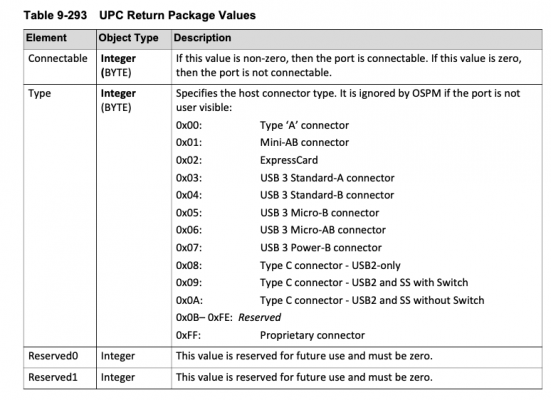 USB connector Type in HEX format
USB connector Type in HEX format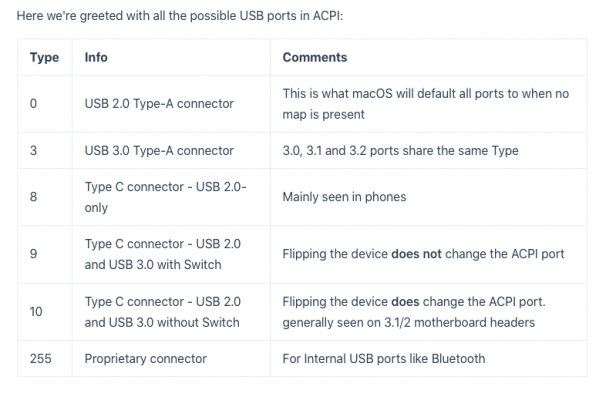 USB connector Type in Decimal format.
USB connector Type in Decimal format.[…]
Here are the two plans I made for my Z370M-D3H motherboard:

[…]
The final list is as follows:
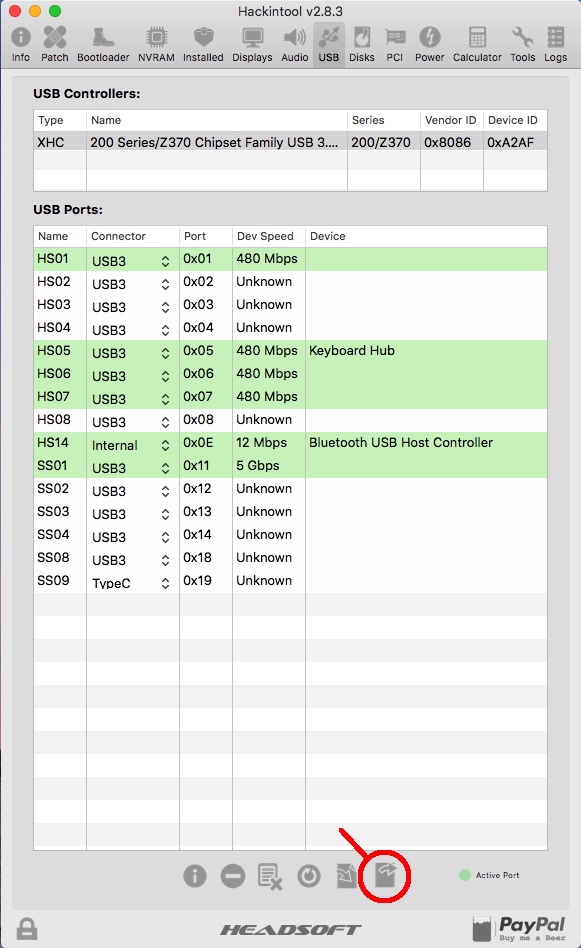
I´m searching in the config.plist file and the only thing I have like that is: Board-ID.You should have entries for "BoardSerialNumber", "SerialNumber" and "SmUUID" under "SMBIOS" key. Delete those to avoid that someone with the same board finds your EFI and takes the lazy road of using it as it is, without changing the serial numbers—that would land both of you in trouble when Apple sees two different computers logging in to the App store with the same serial number.
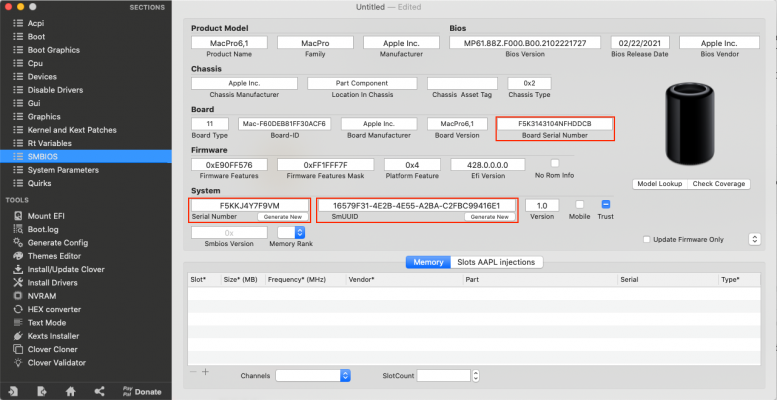 Relevant elements highlighted
Relevant elements highlighted