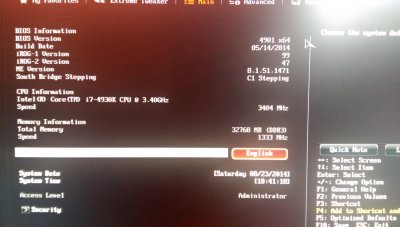The screenshot you sent was of the folder "/Library/Extensions" not "/System/Library/Extensions" - so the kexts were not there. KextBeast copies the extension files from the Desktop to /S/L/E, not /L/E.
I've noticed however, that some installers (especially some from Blackmagic, Avid, Promise and ATTO) DO place extensions in /L/E. These are key manufacturers in the DIT world, so it's a good observation that this is another place to look for their drivers.
It's a personal point of view, but I always try to make sure I note down the IP address assigned by the DHCP server. If the DHCP server fails, you can still connect to the network because you've noted down the IP address that the server gives you. If you absolutely must connect before the server is back working again, then you can then enter it manually.
This is why I said add 10 to the last number of the address of a computer that's successfully seeing the internet. So that it's not the same address, and also so that it's not likely to be in conflict with anything else you have on your network. Most people don't have 10 devices on their network, so it should be safe. Just remember to keep that number no higher than 253 (e.g. 192.168.1.253).
There may yet be something more serious wrong however. You've plugged your ethernet cable in at both ends. The the lights on the ethernet ports you've used at both ends are lit and flashing. The Network status on System Preferences says 'Connected'. Yet your IP address is still self-assigned. Try a manual IP address similar to a known, working one, as suggested. And see how you get on.
You can make a computer that's perfectly fine for editing using a simpler Unibeast/Multibeast installation. It's a different way of doing it to Clover. But as a relative newcomer to this, it's a gentler way to start, and easier to learn. That being said, you've already gotten a long way down the road using shilohh's excellent guide. It's probably worth staying with it, now that you've worked out the sound.
I use disk cloning programs like SuperDuper and Carbon Copy Cloner because that's precisely what they do - clone the disk, file by file. Time Machine (as far as I'm aware) is a generational backup utility - copying off only what it needs to backup each time, rather than the whole disk. This would appear to be more efficient - but you can't boot from a Time Machine backup an emergency, or in a development environment like we're doing.
Your earlier video showed 2.5 minutes of the 'fsck' routine trying to verify your boot disk was OK - and eventually giving up. If you must trust this disk again, do a format in Disk Utility using the Secure Erase Options - filling the disk with zeroes is usually good enough. If there is a physical fault, then this format will most-likely fail as it tries to write to every available sector on the unit. Then you'll know for sure that it's bad. But the safe play is to simply avoid using a disk that has failed three consecutive fsck tests. The choice though, of course, is yours.
2.5" spinning disks of - say - 40 to 60GB are big enough to use for OS installation testing and are now pretty cheap. SSDs of similar size are more expensive, but will speed your boot/reboot processes up during testing. Then once you've gotten a stable installation you're happy with, repeat the process on the disk drive you really want to use going forward. And at the end, your final testing drive will be a 2.5-inch emergency-boot drive that you can use to troubleshoot the same computer via a USB or eSATA enclosure.
If you want to talk privately about data wrangling, editing, DIT and areas of video post-production work, then I'd be happy to. But I'd recommend you also check out The Clubhouse area of the forums, in System Usage -> Video. If you want to start a thread there youself, you'll get a larger spectrum of opinions and ideas on the things you want to know. There are already several threads there that might interest you too.
Best of luck.