shilohh
Moderator
- Joined
- Jan 1, 2012
- Messages
- 1,752
- Motherboard
- Asus Prime Z490-A
- CPU
- i9-10850K
- Graphics
- RX 5700 XT
- Mac
- Mobile Phone
Shilohh's Build for Eric:
i7-4930K - Asus Rampage IV Extreme - 32GB GSkill Ram - GTX 770 4GB
Clover bootloader
Updated for macOS Sierra.
Updated to work with the Rampage IV Black Edition because the R4E has limited availability now. Users of other Asus X79 boards except for the X79D, can try the R4E files but no guarantees for now.i7-4930K - Asus Rampage IV Extreme - 32GB GSkill Ram - GTX 770 4GB
Clover bootloader
Updated for macOS Sierra.
__________________________________________
February 21st, 2017 - Update
R4BE WiFi for 10.12.1+ Fixed. Updated SSDT-0.aml and config.plist for R4BE.February 21st, 2017 - Update
__________________________________________
Nvidia GPUs that are not supported by Apple's OEM graphics drivers like the 780ti, Titan Black, GTX 980 and many more (newer Kepler and all Maxwell) require the Nvidia Web (Retail) driver for full acceleration and will be referred to as "Unsupported GPUs" throughout the rest of this guide.
I will also refer to the Rampage IV Extreme as the R4E, and the Rampage IV Black Edition as the R4BE.

Components
Apple OS X Mavericks @ Mac App Store
Mac App Store - OS X Mavericks
SilverStone Fortress Series SST-FT02B-W-USB3.0 aluminum unibody Computer Case
http://www.newegg.com/Product/Product.aspx?Item=N82E16811163202
ASUS Rampage IV Extreme LGA 2011 Intel X79 Motherboard
http://www.newegg.com/Product/Product.aspx?Item=N82E16813131802
Intel Core i7-4930K Ivy Bridge-E 3.4GHz LGA 2011 130W Desktop Processor
http://www.newegg.com/Product/Product.aspx?Item=N82E16819116939
Noctua NH-D14 SE2011 140mm and 120mm SSO CPU Cooler
http://www.newegg.com/Product/Product.aspx?Item=N82E16835608024
G.SKILL Ripjaws Z Series 32GB (8 x 4GB) 240-Pin DDR3 SDRAM DDR3 2133 (PC3 17000) Desktop Memory
http://www.newegg.com/Product/Product.aspx?Item=N82E16820231504
If you want different RAM or more of it, no problem. Just read this first:
http://rog.asus.com/forum/showthread.php?25510-Rampage-IV-Extreme-RAM-Guide
EVGA GeForce GTX 770 DUAL FAN SuperClocked 4GB 256-bit GDDR5 PCI Express 3.0 SLI Support Video Card
http://www.newegg.com/Product/Product.aspx?Item=N82E16814130945
Inateck Fresco Logic FL1100 USB 3.0 PCI-E Card with internal header header connector for front case ports. Works with OEM OS X drivers!
http://www.amazon.com/gp/product/B00E59W1G8/ref=as_li_tl?ie=UTF8&camp=1789&creative=9325&linkCode=as2&tag=inateck04-20&creativeASIN=B00E59W1G8
or
Inateck Fresco Logic FL1100 USB 3.0 PCI-E Card 4 external ports without internal header connector. Works with OEM OS X drivers!
http://www.amazon.com/Inateck-Superspeed-Ports-PCI-E-Expansion/dp/B00B6ZCNGM/ref=sr_1_1?srs=9123884011&ie=UTF8&qid=1452822064&sr=8-1&keywords=inateck+USB+3
SAMSUNG 840 EVO MZ-7TE120BW 2.5" 120GB SATA III TLC Internal Solid State Drive (SSD)
http://www.newegg.com/Product/Product.aspx?Item=N82E16820147247
WD AV-GP WD20EURX 2TB IntelliPower 64MB Cache SATA 6.0Gb/s 3.5" Internal Hard Drive
http://www.newegg.com/Product/Product.aspx?Item=N82E16822236603
WD AV-GP WD40EURX 4TB IntelliPower 64MB Cache SATA 6.0Gb/s 3.5" AV Video Internal Hard Drive Bare Drive
http://www.newegg.com/Product/Product.aspx?Item=9SIA24G1E29288
Optiarc 24x Internal DVD+/-RW Drive
http://www.newegg.com/Product/Product.aspx?Item=N82E16827118075
OCZ 850W ZX Series Fully-Modular 80PLUS Gold High Performance Power Supply
http://www.amazon.com/gp/product/B004NMF9ES/
ADATA Value-Driven S102 Pro Effortless Upgrade 16GB USB 3.0 Flash Drive
http://www.newegg.com/Product/Product.aspx?Item=N82E16820211572
Comments
This is my second build. I did it for a friend who wanted extremely powerful machine for video editing and all around digital media creation. It has working speedstep and turbo and it cost half of what a similarly powered 2013 Mac Pro (Trashcan) would cost.
The case is an Aluminum unibody with a steel frame and has room for 5 internal hard drives and 1 SSD. There are 5 5.25" bays in the front to allow for even more HDDs in hot swap bays. The R4E has 5 usable PCI-E slots to allow for 2 double width GPUs, a DeckLink card, a RAID card and a Red Rocket card if you'd like. No messy rat's nest of external drive enclosures, PCI-E chassis, power supplies, and $50 dollar thunderbolt cables here. Eric's build cost $3,066.47 and scores 25,795 in GeekBench 3 64bit (@4.4GHz). A 2013 Mac Pro 8 core with 32GB ram costs $5,899.00 and scores about 25,925 in GeekBench 3 64bit. My current build is a R4E with a 3930K @ 4.5Ghz 4930k @ 4.4Ghz and GTX 580 3GB Classified + GTX 570 HD 2.5GB GTX 980 and Titan X graphics. I use mine mainly for video post production including editing, composting, color grading, motion graphics and audio editing. My tools of choice are Adobe Premiere Pro CC, After Effects CC, Audition CC, Photoshop CC and Davinci Resolve. They all run flawlessly and extremely fast on both builds.
My The 3930K overclocked to 4.5GHz draws about 19 watts at idle and scores 24,250 in GeekBench 3 64bit. Eric's 4930K overclocked to 4.4GHz only draws 4.5 watts at idle and scores 25,795 in GeekBench 3 64bit. EDIT: I have upgraded my CPU to a 4930K and my motherboard to the R4BE.
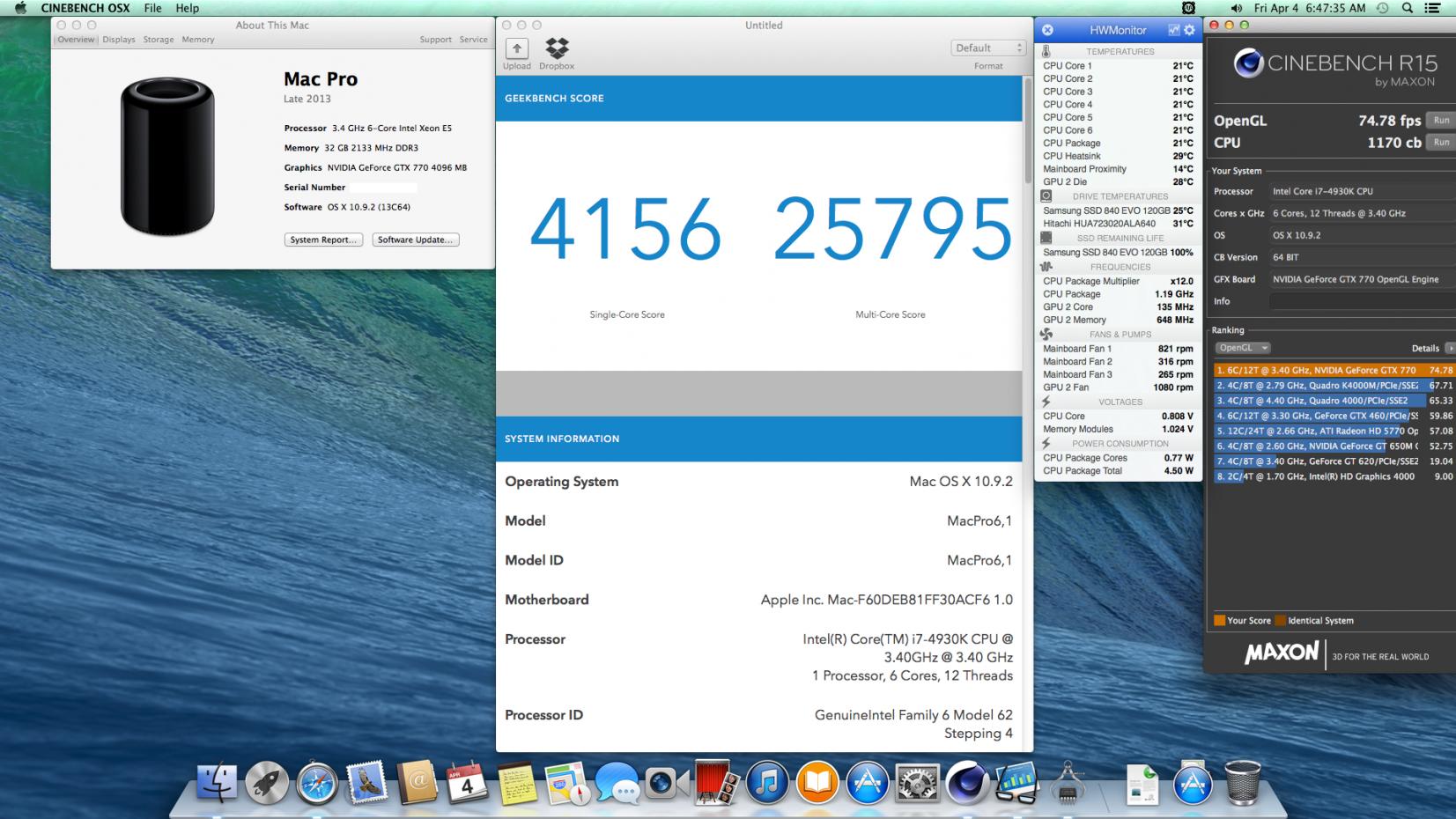
Preparation
Read through the guide and download all the necessary files before you follow the guide.
Installer Creation
Steps 1-4 must be done on a computer running Mac OS X 10.7 or newer.
1) Download OS X Mavericks 10.9.2 or later.
2) Format your 8GB or larger USB flash drive properly.
Open Disk Utility and select your USB Flash Drive in the left window. Click "Partition" (in 10.12 Sierra choose erase instead of partition).

Choose "1 Partition" for Partition Layout.
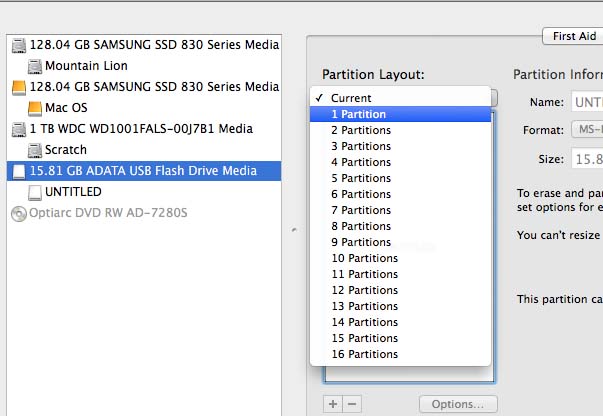
Choose “Mac OS Extended (Journaled)” for Format.
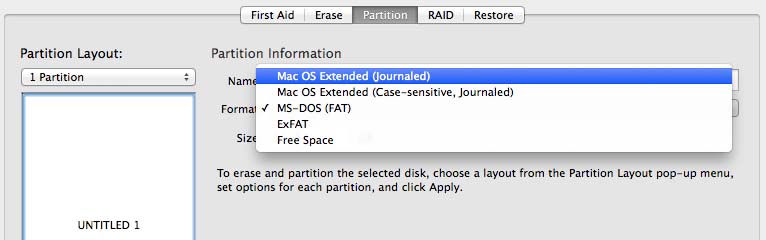
Click “Options”.
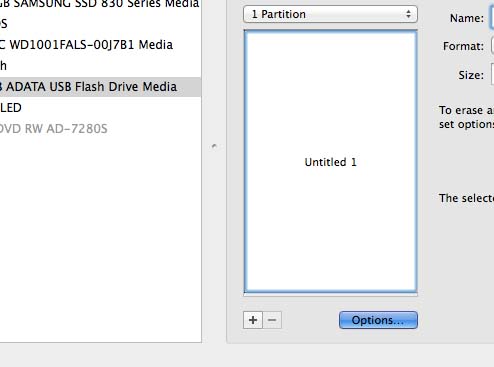
Select “GUID Partition Table”.
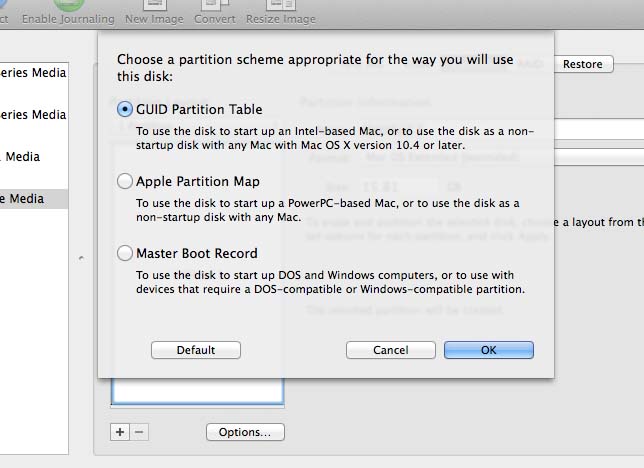
Change the name to “CloverUSB” (Without the quotes and case sensitive). Click “Apply”. Click "Partition"(in 10.12 Sierra choose erase instead of partition).

3) Install Clover to your USB drive.
Download and unzip the Clover EFI bootloader from:
http://sourceforge.net/projects/cloverefiboot/
Double click the installer pkg.
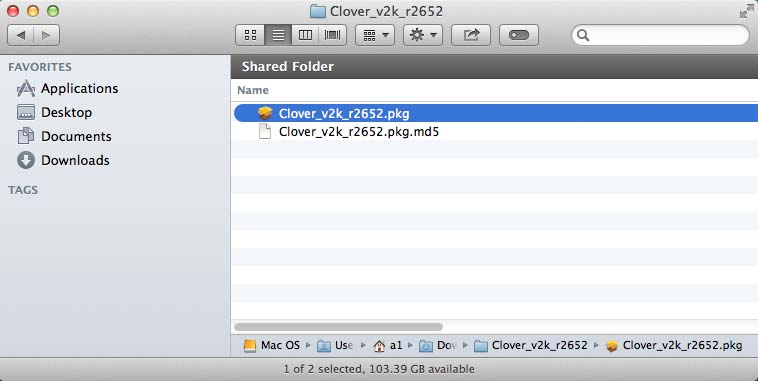
At the “Welcome” window, Click “Continue”.

At the “Important Information” window, Click “Continue”.
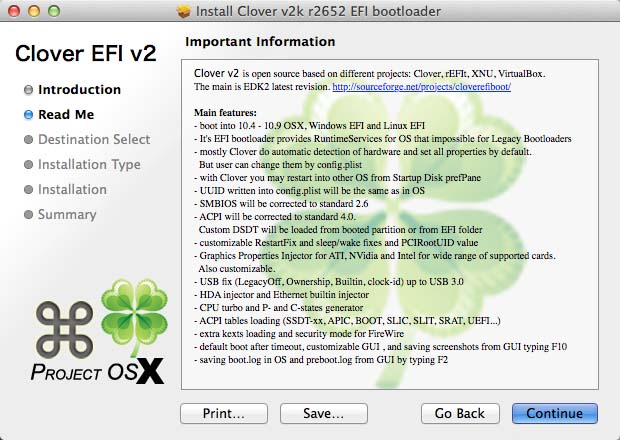
Click "Change Install Location”.
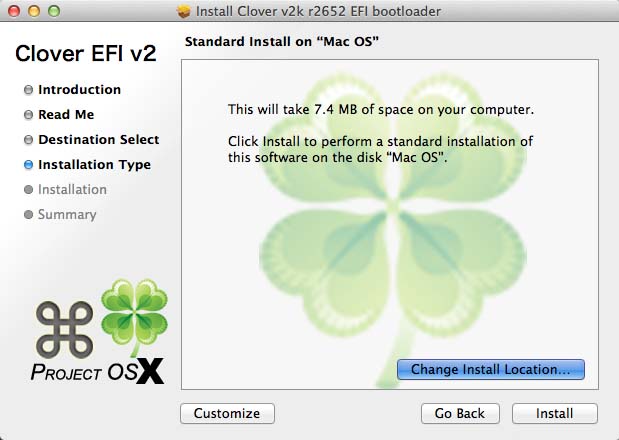
Choose “CloverUSB” and Click “Continue”.
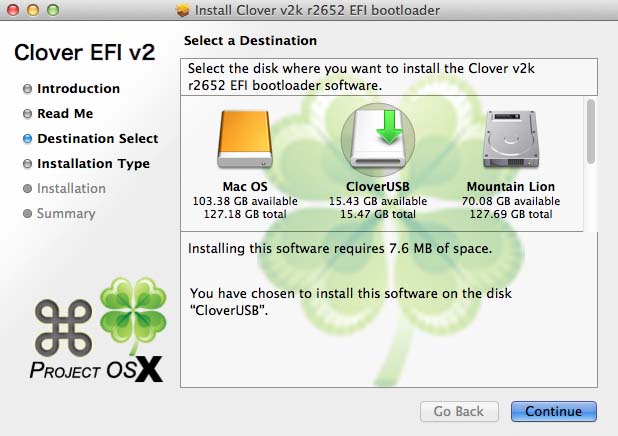
Click “Customize”.
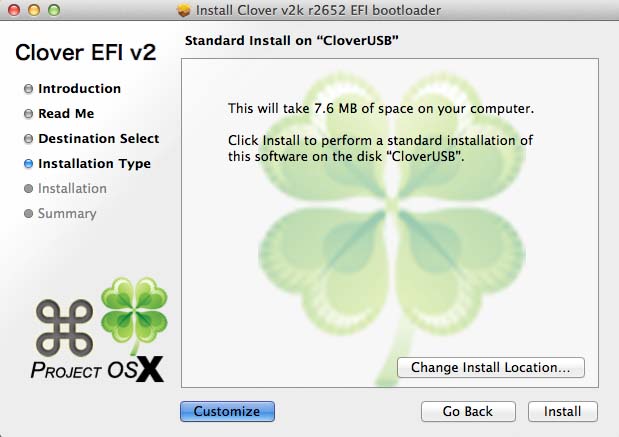
Click the check box for “Install for UEFI booting only”.

Click the "Drivers64UEFI" disclosure triangle to open the list of drivers and select "OsxAptioFix2Drv-64".
Click “Install”. When the installer finishes a partition named “EFI” or "ESP" will mount.
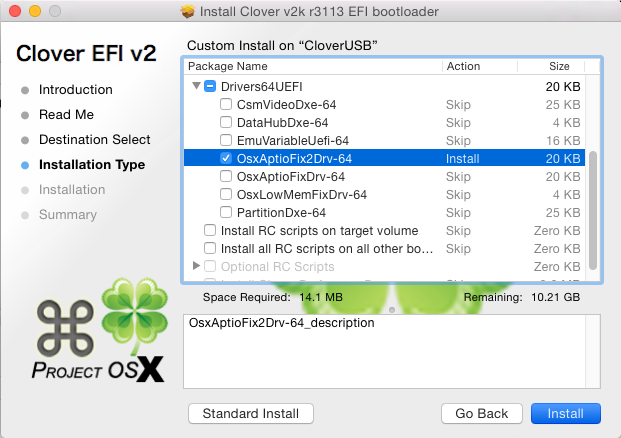
3a) Open a Finder window and navigate to the "CLOVER" folder in the USB's newly mounted "EFI" or "ESP" partition.
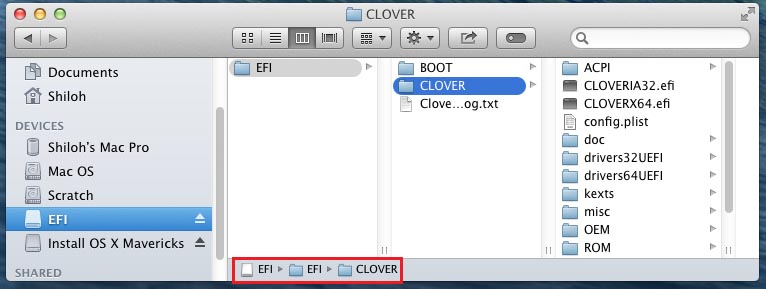
Download AsusX79Files from the links at the bottom of this post. Unzip it and navigate to the "Install" folder in a new Finder window. Select “HFSPlus-64.efi” and drag it into EFI/CLOVER/drivers64UEFI to copy it there.
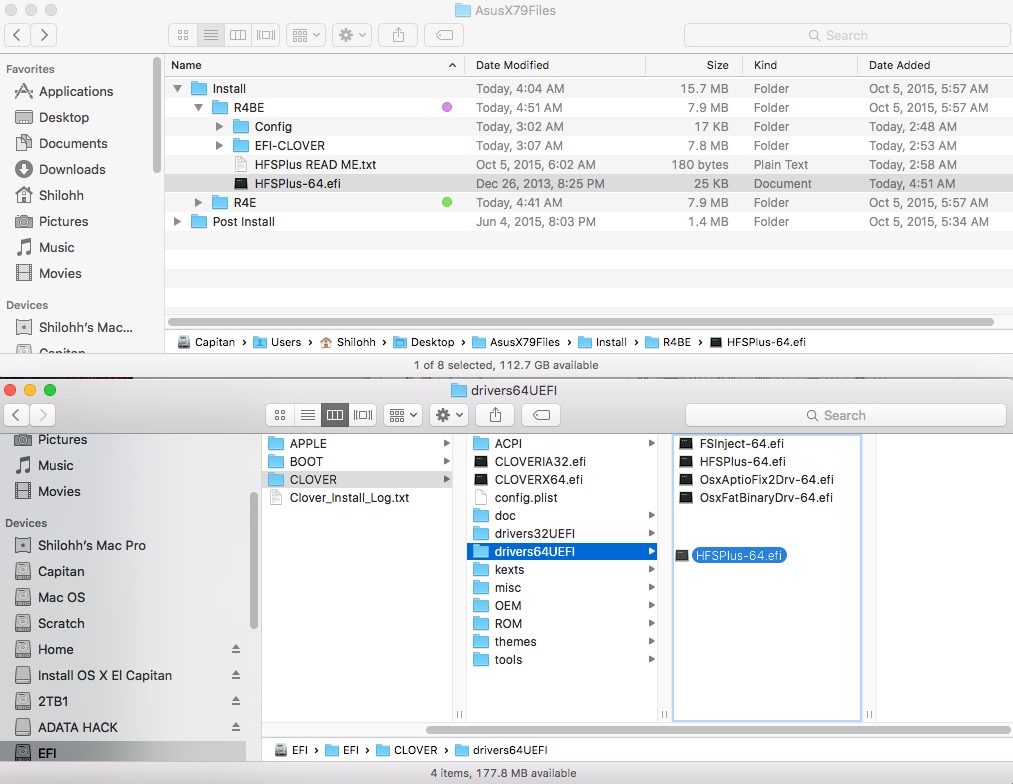
Delete "VBoxHfs-64.efi" from the EFI/CLOVER/drivers64UEFI folder.
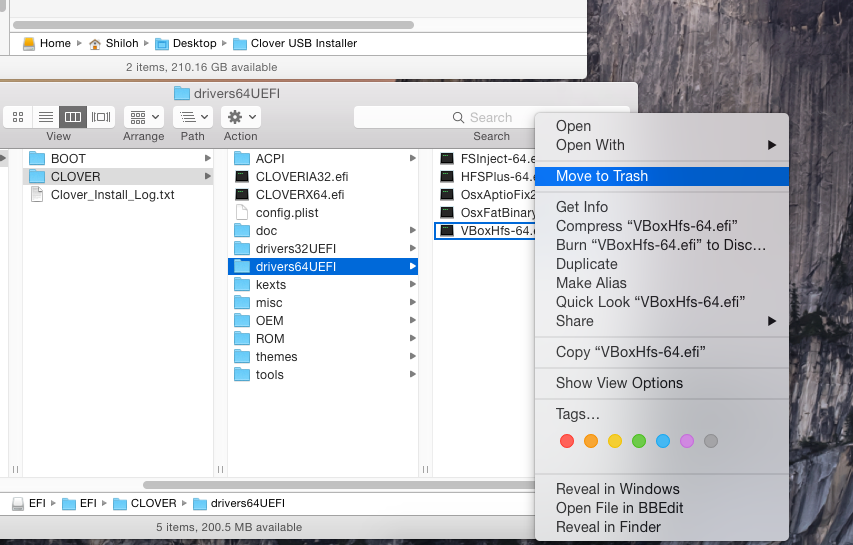
In the "Config/Clover USB Installer" folder, select "config.plist" and drag it into the /EFI/CLOVER folder to overwrite the config.plist there.
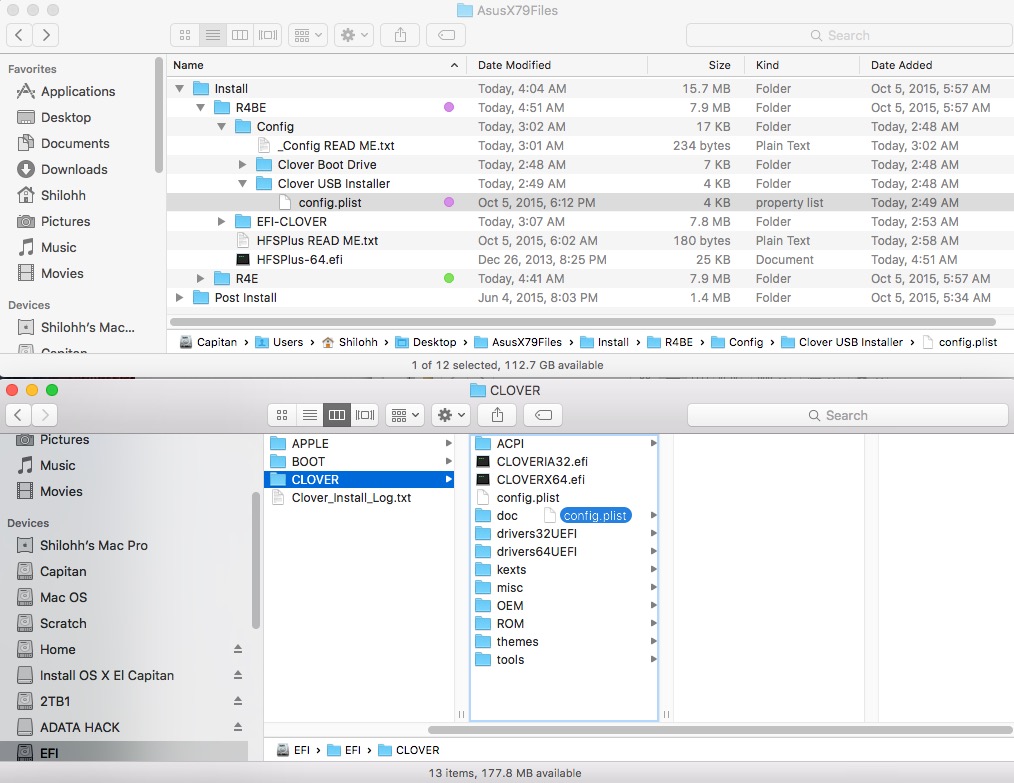
NOTE: If you are installing 10.9 Mavericks or 10.10 Yosemite, Open /Volumes/EFI/EFI/CLOVER/config.plist with TextEdit. Find the "Arguments" string in the "Boot" section and add "kext-dev-mode=1" Example:
Change:
Code:
<key>Arguments</key>
<string>npci=0x2000 darkwake=00</string>
Code:
<key>Arguments</key>
<string>npci=0x2000 darkwake=00 kext-dev-mode=1</string>In the EFI-CLOVER folder, select the "ACPI", "kexts", and "themes" folders and drag them into the /EFI/CLOVER folder to overwrite the folders and all of their contents there. Do this one folder at a time if you are using macOS 10.12 to create the USB installer.
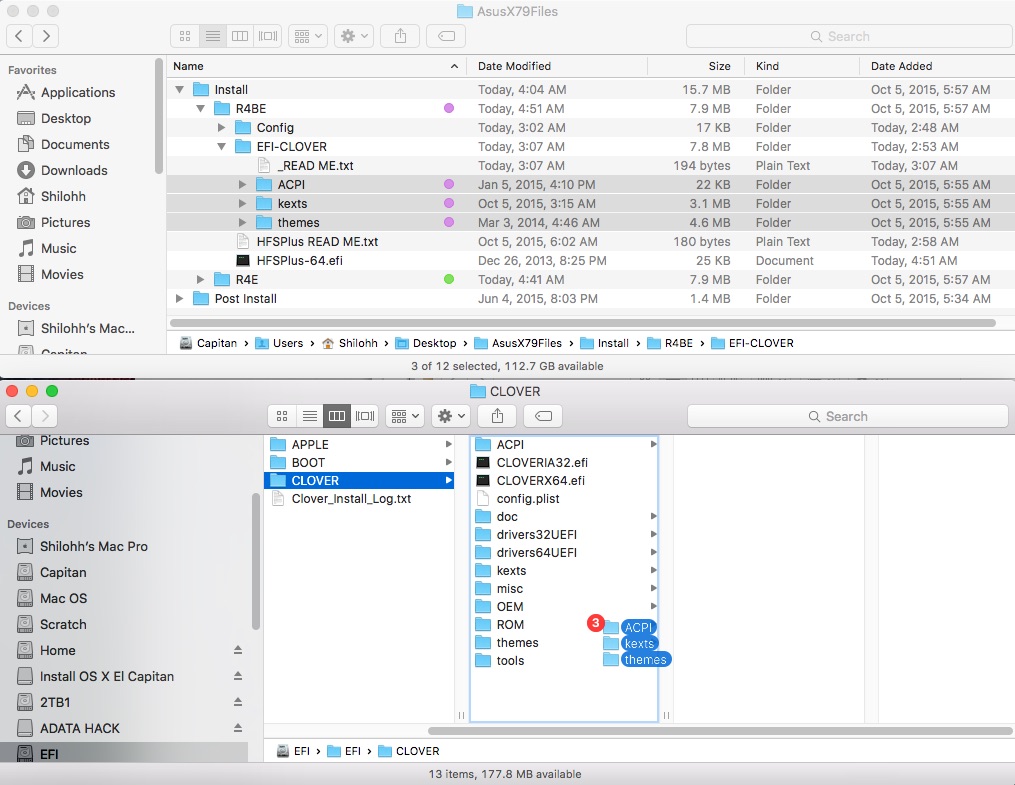
Click the “Apply to All” checkbox and click “Replace”.

NOTE: If you are installing 10.9 Mavericks or 10.10 Yosemite, navigate to: EFI/CLOVER/ACPI/patched and delete SSDT-8.aml (USB 2.0 patch for 10.11+).
NOTE 2: SSDT-9.aml is for the 4930K only! If you have a 3930K, use the SSDT-9.aml from AsusX79Files/Post Install/3930K. If you have any other CPU, you will need to delete /EFI/CLOVER/ACPI/patched/SSDT-9.aml and make your own CPU SSDT using "RunAppleIntelInfo.app" from the "Apps 4 Applications Folder".
4) Make your USB a bootable installer.
Make sure your "Install OS X"from step 1 is completely downloaded to your Applications folder before you continue.
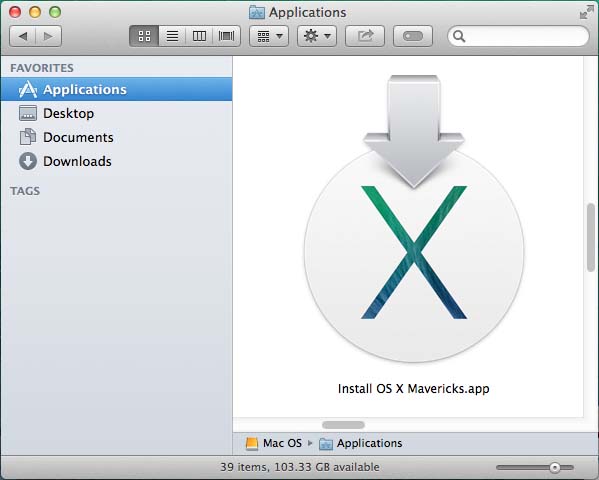
Mavericks (10.9): Open a Terminal and paste the following command:
Code:
sudo /Applications/Install\ OS\ X\ Mavericks.app/Contents/Resources/createinstallmedia --volume /Volumes/CloverUSB --applicationpath /Applications/Install\ OS\ X\ Mavericks.app --no interaction
Code:
sudo /Applications/Install\ OS\ X\ Yosemite.app/Contents/Resources/createinstallmedia --volume /Volumes/CloverUSB --applicationpath /Applications/Install\ OS\ X\ Yosemite.app --nointeraction
Code:
sudo /Applications/Install\ OS\ X\ El\ Capitan.app/Contents/Resources/createinstallmedia --volume /Volumes/CloverUSB --applicationpath /Applications/Install\ OS\ X\ El\ Capitan.app --nointeraction
Code:
sudo /Applications/Install\ macOS\ Sierra.app/Contents/Resources/createinstallmedia --volume /Volumes/CloverUSB --applicationpath /Applications/Install\ macOS\ Sierra.app --nointeraction
Hit the enter/return key.
Enter your password and hit enter/return again.
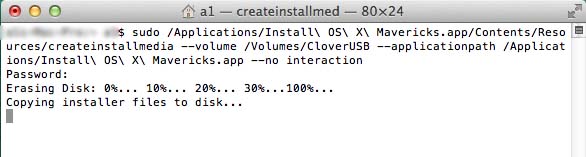
Terminal will take 15 minutes to 1 hour (depending on the write speed of your drive) to convert your USB drive into a bootable OS X installer.
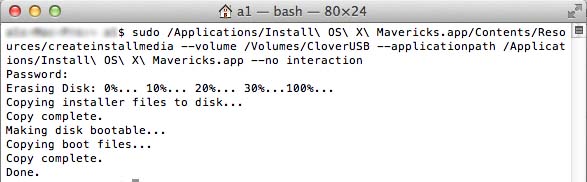
Copy all the files that you downloaded for this guide on to your USB installer so you can access them offline during the install process.
Eject the EFI partition. Eject and unplug your USB Mavericks installer.
5) Check and update your BIOS if needed.
Boot the machine holding down the “delete” or “F2” key to enter the BIOS. Navigate to the "Main" page and verify that you are on BIOS version 4901 (R4E) or 801 (R4BE). If not, download and install the BIOS update using a FAT formatted USB flash drive (FAT is the default for USB flash drives). Do not use your new Mavericks/Yosemite USB installer for this. It is formatted to HFS+ and will NOT work for updating the BIOS or saving files from the BIOS.
Important NOTE: Make sure your boot drive is connected to one of the 2 Intel X79 controlled 6Gb/s SATA ports.
The following Illustrations are for the R4E only:
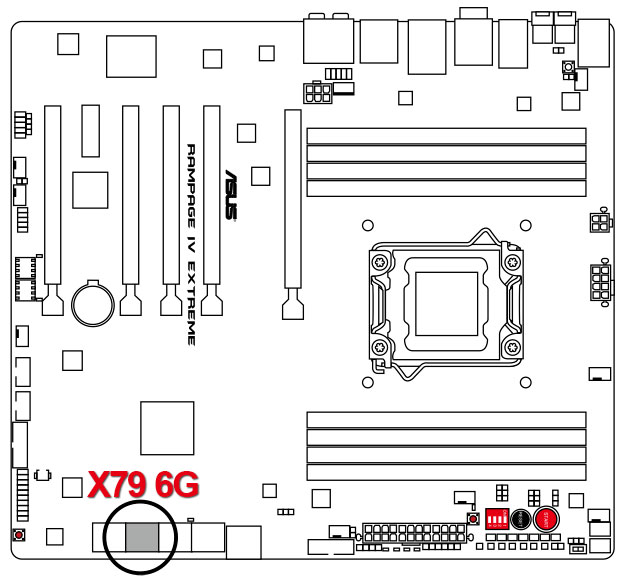
If you are using Hot Swap bays in your case, I recommend connecting them to your ASMedia SATA ports (the 2 red ones to the left of the Intel 6G ports). These are the only 2 ports that will allow perfect Hot Swapping of SATA drives. If you want to connect internal drives to the ASMedia SATA ports, you should install the 3rd Party SATA kext from MultiBeast to make them show as internal.
If you are using an optical drive, I recommend connecting it to one of the 4 Intel X79 3Gb/s SATA ports.
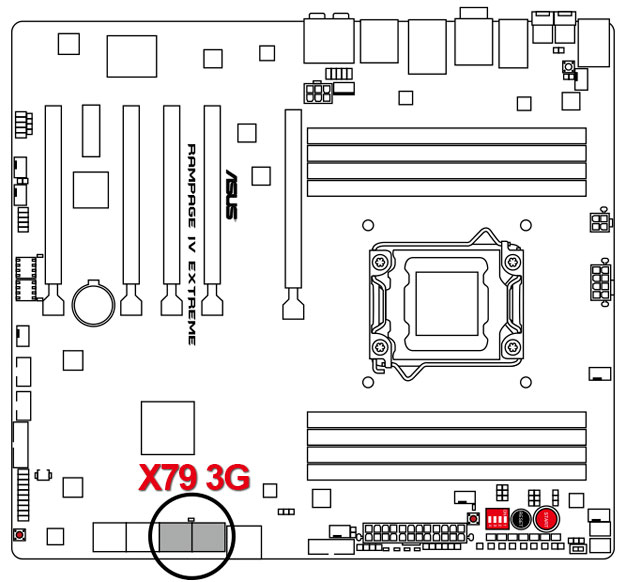
6) Set the BIOS for OS X boot and install.
If you are installing 10.11 El Capitan, make sure that nothing is plugged into any of the USB 3.0 ports! At the moment, if you try and boot El Capitan with any device plugged into a USB 3 port, you may get a kernel panic and the boot may fail. With your Hackintosh powered off, Connect your USB Installer to one of the mother board’s back panel USB 2.0 ports-
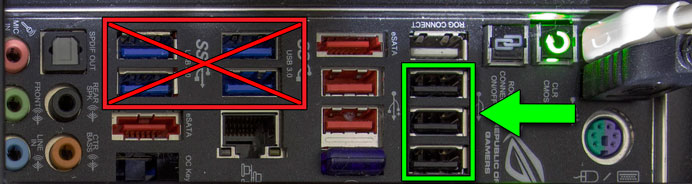
(DO NOT USE A CASE PORT CONNECTED TO ONE OF THE USB HEADERS OR A USB 3.0 PORT)
6a) Boot and enter the BIOS. Press F5 to open “Load Optimized Defaults” and choose “Yes”.
6b) Navigate to “Advanced > Onboard Devices Configuration >” and set ALL the "Asmedia USB 3.0 Controllers" to "Disabled".
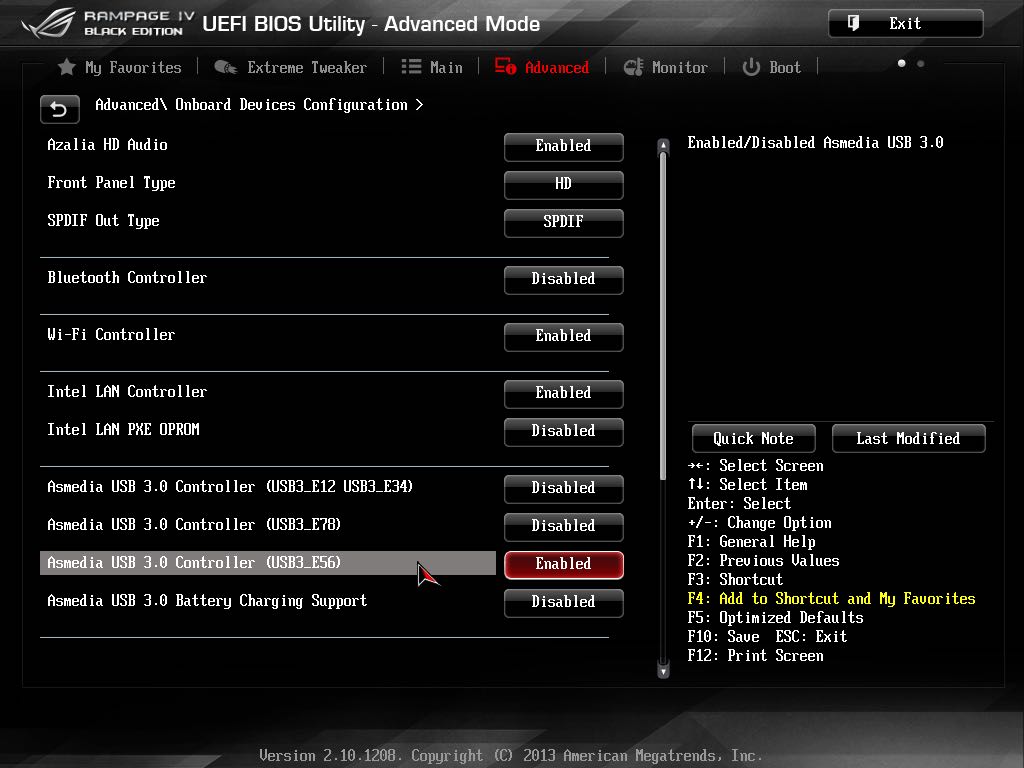
NOTE: In the image above you'll see that I have E5/6 enabled on my R4BE. Be safe. Disable all USB 3.0 at least until you've updated successfully then experiment if you like. I get an instant kernel panic if I boot with anything plugged in to the E56 ports.
With a working GenericUSBXHCI.kext (now included) you should be able to use onboard USB 3.0 ports. However I come to expect this kext will break at a OS X update as it has in the past. If the kext breaks you will probably get a kernel panic at boot from the IOUSBFamily kext unless your ports are disabled.
6c) Navigate to “Advanced > SATA Configuration >” and make sure "Hot Plug" is set to "Disabled" for the port that your Boot Drive is plugged in to.
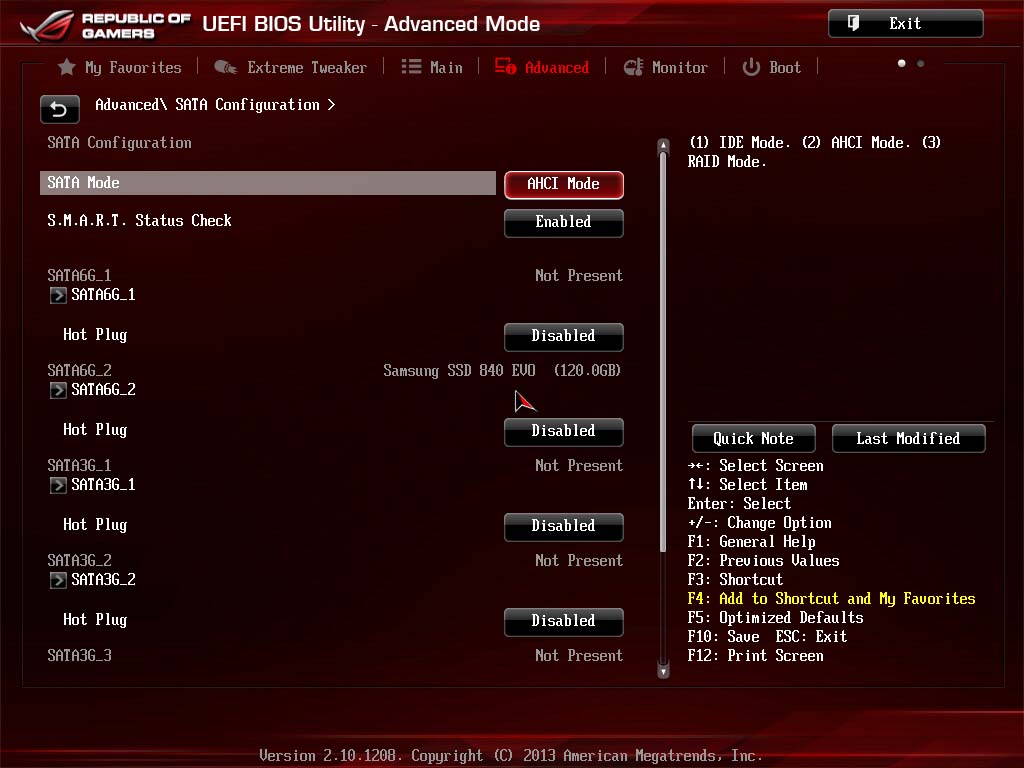
NOTE: This will make OS X see the drive as "Internal" and eliminate the need for 3rd party or genic AHCI injector kexts. You can set Hot Plug to "Enabled" for ports that have Hot Swap drive bays plugged into them and you will be able to hot plug, eject and hot swap drives in the bay on that port.
6d) Navigate to “Advanced\ USB Configuration >” and set “Legacy USB Support” to “Enabled” and “EHCI Hand-off” to “Enabled”.
6e) If you received a “CPU Fan Speed Error” and had to press F1 to enter the BIOS, navigate to “Monitor > Fan Speed Control >” and set “CPU Fan Speed Low Limit” to “200 RPM”. Also set “Chassis 1 Fan Speed Low Limit” to “200 RPM” if you get a similar error from it.
6f) Navigate to “Boot > CSM (Computability Support Module) >”. If you have a UEFI compliant video card (GTX 7xx +), set “Launch CSM” to “Disabled”. If you have an older non-UEFI graphics card (GTX 4xx, 5xx or 6xx), set “Launch CSM” to “Enabled”, “Boot Device Control” to “UEFI Only”, “Boot from Network Devices” to “Ignore”, “Boot from Storage Devices” to “Ignore” and “Boot from PCIe Expansion Devices” to “Legacy OpROM First”.
6g) Navigate to “Boot > Secure Boot Menu >” and set “OS Type” to “Other OS”.
6h) Navigate to back to “Boot" and scroll down to the Boot Option Priorities section. Choose your USB Installer as the 1st option. Save your settings and reset.
NOTE: If you want to overclock later, you can. Just make sure you keep your boot settings the same.
7) Install OS X to your Boot Drive.
Your system should be booted from the last step or Press your power button to boot. If you don’t reach the Clover GUI, reboot while holding down F8 to access the Boot Device override dialog. Choose the device name of your USB Installer and hit enter/return.
7b) When you reach the GUI and if it’s not already selected, use the right and left arrow keys to select “Boot OS X Instal from Install OS X Mavericks/Yosemite/El Capitan” and hit enter/return. It will take a few minutes for the installer to load and boot. Be patient.
NOTE: The graphics may be stretched or glitchy whenever you boot from the installer because the boot arg nv_disable=1 is present in the installer's config.plist. This allows users of Nvidia graphics cards to boot into OS X until the GPU SSDT is installed or the AGDPfix.app can be run and the Nvidia Web Driver can be installed. nv_disable=1 is not present in the OS X boot drive's config.plist, so if anything ever goes wrong with the Nvidia Web Driver or if the screen goes black after a OS X update, the system will not boot unless you manually enter nv_disable=1 at the Clover GUI or use f8 to boot from your USB installer.
7c) Click “Disk Utility” in the “OS X Utilities” window” and click “Continue”. NOTE: If you are updating from Mavericks, to Yosemite, or up to El Capitan, you can skip to the next step to keep your user account, installed apps, and documents.
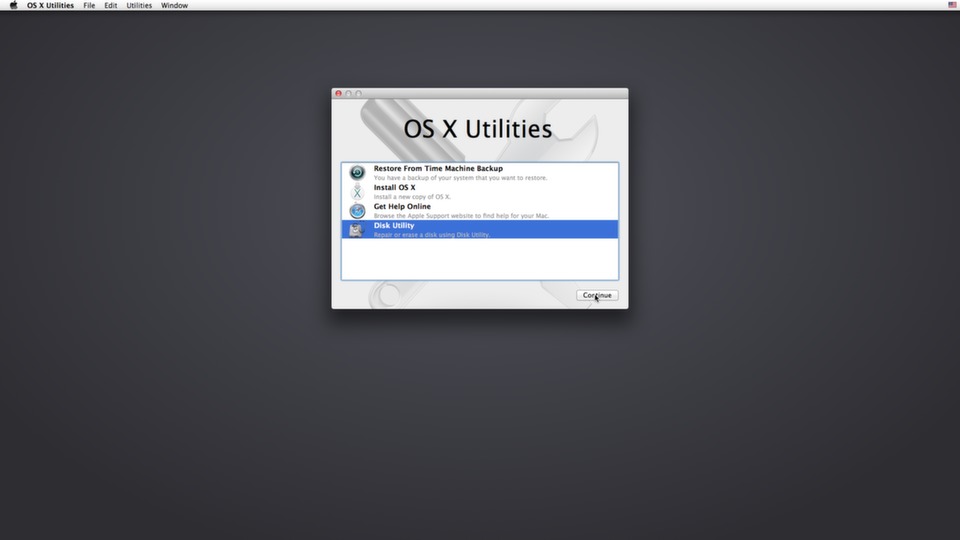
Format your OS boot drive with 1 partition as “Mac OS Extended (Journaled)”. Click “Options” and select “GUID Partition Table” and click “OK”. Change the name to “Mac OS” (Without the quotes and case sensitive). Click “Apply” and quit Disk Utility when it finishes.
7d) Click "Install OS X" on the “OS X Utilities” screen. Click “Continue” and then “Agree”. Select “Mac OS” and click “Continue”. Wait up to 30 min, it will reboot when it finishes preparing the files for install.
7e) When you reach the clover GUI, use the right and left arrow keys to select “Boot OS X Instal from Install OS X Mavericks” or “Boot OS X Instal from Install OS X Yosemite” or “Boot OS X Instal from Install OS X El Capitan” and hit enter/return. The installation will continue for a long time. Take a break until it finishes and restarts.
NOTE: If you walk away, the machine may reboot into the installer again. If this happens, just reset the machine to reach the GUI.
When you reach the Clover GUI, select “Mac OS” using the Left/Right arrow keys and hit enter/return to boot into your new install of OS X and create your first user account. Eject and unplug your USB installer.
8) Install Clover to “Mac OS” (your boot drive).
8a) Open System Preferences and click the Privacy and Securety tab. Enable apps from anywhere.
8b) Open and run the Clover installer that you used in step 3 and follow the same process with the exception of the install location:
At the “Welcome” window, Click “Continue”.
At the “Important Information” window, Click “Continue”.
Click "Change Install Location”.
Choose “Mac OS”
Click “Continue”.
Click “Customize”.
Click the check box for “Install for UEFI booting only”.
Click the "Drivers64UEFI" disclosure triangle to open the list of drivers and select "OsxAptioFix2Drv-64". Click “Install”. When the installer finishes a partition named “EFI” or "ESP" will mount in a new finder window. Go to the CLOVER folder in that window.
8c) Open another new finder window and go to the "AusuX79Files" folder that you downloaded. Navigate to the "Install" folder in a new Finder window. Select “HFSPlus-64.efi” and drag it into EFI/CLOVER/drivers64UEFI to copy it there. NOTE: We are repeating the steps from 3a so you may refer to those screen shots again if you need to.
Delete "VBoxHfs-64.efi" from the EFI/CLOVER/drivers64UEFI folder.
In the "Config/Clover Boot Drive" folder, select "config.plist" and drag it into the "/EFI/CLOVER" folder to overwrite the config.plist there.
In the "EFI-CLOVER" folder, copy "ACPI", "kexts", and "themes" folders and paste to overwrite the corresponding folders in the "/EFI/CLOVER" folder. Do this one folder at a time and click “Replace” when prompted.
NOTE: If you are installing 10.9 Mavericks or 10.10 Yosemite, navigate to: EFI/CLOVER/ACPI/patched and delete SSDT-8.aml.
NOTE: SSDT-9.aml is for the 4930K only! If you have a 3930K, use the SSDT-9.aml from AsusX79Files/Post Install/3930K. If you have any other CPU, you will need to delete /EFI/CLOVER/ACPI/patched/SSDT-9.aml and make your own CPU SSDT using "RunAppleIntelInfo.app" from the "Apps 4 Applications Folder".
Your drivers64UEFI folder should now look like this:
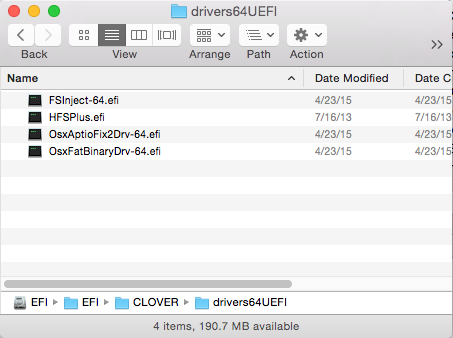
8d) Go to the AsusX79Files/Post Install/ACPI/ and open the Nvidia folder that best matches your GPU and select the SSDT that matches the PCI slot number that your GPU is installed in. Copy the SSDT to to EFI/CLOVER/ACPI/patched. Repeat for multiple GPUs if installed.
NOTE 1: It's best practice to have your main display's GPU in slot 1 (Always runs at x16 speed). There is a basic SSDT-1.aml in place already that will allow the GPU in slot 1 to work without HDMI and in some cases, buggy port detection with nvidia cards. This SSDT will allow a ATI/AMD card to work in Slot 1. If you have a ATI/AMD GPU in a slot other than Slot 1, or want AMD HDMI audio see this guide.
NOTE 2: SSDT-1.aml = Slot 1, SSDT-2.aml = Slot 2 etc etc etc. NOTE 3: The GPU SSDT/ should eliminate the "black screen" issue that plagues Hackintoshs with the MacPro6,1 system definition, but if you do wind up booting to a black screen (no signal to your monitor when the OS finishes loading), use the boot argument "nv_disable=1" to reboot and troubleshoot. If the SSDT doesn't solve the issue for you, Run my AGDPfix.app and reboot. You will need to boot with nv_disable=1 and run this app after every OS X update if you decide to use it as your solution. If you don't know how to enter boot argument's in clover, see this post.
9) Install Apps Kernel Extensions.
9a) (Not necessary but gives lower power draw at idle) Navigate to "AsusX79Files/Post Install/Speedstep Kexts for SLE". Select the kext file that matches your version of macOS (X79MP61SpeedStep109.kext = 10.9, X79MP61SpeedStep1010.kext = 10.10...) and drag it to the Desktop. Run KextBeast.app. NOTE: Install to /System/Library/Extensions.
9b) Navigate to the "Apps 4 Applications Floder" in the "Post Install" and copy all the apps to your /Applications folder. This step isn't necessary but all these apps will prove very helpful for you in the future.
9d) Nvidia Web Driver. ONLY FOR UNSUPPORTED GPUs (Newer 780s, 9xx, Titans) until apple adds support to the OS X drivers.
Download and install the appropriate Nvidia Web Driver for your version of OS X. http://www.nvidia.com/Download/index.aspx
Choose "Quadro" in the "Product Type" drop down. Choose "Quadro 4000 for Mac" in the "Product" drop down. Choose your version of OS X in the "Operating System" drop down. Choose Quadro ODE Graphics Driver in the "Download Type" drop down. Then click search.
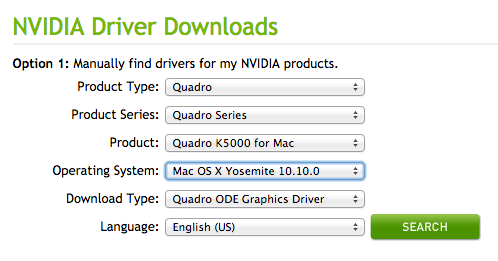
When the install finishes, wait to reboot.
10) Create a unique UUID and serial number and board serial number for your config.plist.
10a) Open a terminal window and paste or type:
Code:
cat /dev/urandom | env LC_CTYPE=C tr -dc A-Z0-9 | head -c 04; echo
Code:
$ cat /dev/urandom | env LC_CTYPE=C tr -dc A-Z0-9 | head -c 04; echo
1HV4Open /Volumes/EFI/EFI/CLOVER/config.plist with TextEdit.
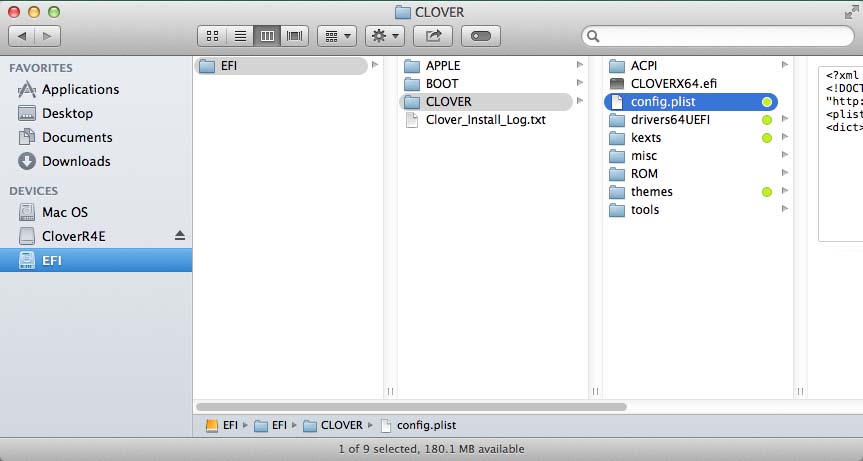
Locate the serial number in the SMBIOS section
Code:
<key>SMBIOS</key>
<dict>
<key>BiosReleaseDate</key>
<string>09/08/2015</string>
<key>BiosVendor</key>
<string>Apple Inc.</string>
<key>BiosVersion</key>
<string>MP61.88Z.0116.B16.1509081436</string>
<key>Board-ID</key>
<string>Mac-F60DEB81FF30ACF6</string>
<key>BoardManufacturer</key>
<string>Apple Inc.</string>
<key>BoardType</key>
<integer>11</integer>
<key>BoardVersion</key>
<string>1.0</string>
<key>ChassisManufacturer</key>
<string>Apple Inc.</string>
<key>ChassisType</key>
<string>06</string>
<key>Family</key>
<string>MacPro</string>
<key>LocationInChassis</key>
<string>CPU</string>
<key>Manufacturer</key>
<string>Apple Inc.</string>
<key>ProductName</key>
<string>MacPro6,1</string>
<key>SerialNumber</key>
<string>F5KL0000F693</string>
<key>Trust</key>
<true/>
<key>Version</key>
<string>1.0</string>
</dict>Highlight all the 0s of the serial number paste to replace them with the 4 digits that you copied in the last step.
Example:Change:
Code:
<key>SerialNumber</key>
<string>F5KL0000F693</string>
Code:
<key>SerialNumber</key>
<string>F5KL1HV4F693</string>Locate the select the "CustomUUID" string.
Code:
<key>SystemParameters</key>
<dict>
<key>CustomUUID</key>
<string></string>
<key>InjectSystemID</key>
<false/>
<key>InjectKexts</key>
<true/>
</dict>Click on the Apple icon at the top left of your screen and choose "About This Mac". A System Information window will open. Click the "System Report" button. A new Report window will open. Highlight and copy the Hardware UUID.
Example (* = any HEX digit):
Code:
[B]Hardware Overview:[/B]
Model Name: Mac Pro
Model Identifier: MacPro6,1
Processor Name: 6-Core Intel Xeon E5
Processor Speed: 3.4 GHz
Number of Processors: 1
Total Number of Cores: 6
L2 Cache (per Core): 256 KB
L3 Cache: 12 MB
Memory: 64 GB
Processor Interconnect Speed: 400 MT/s
Boot ROM Version: MP61.0116.B16
SMC Version (system): 2.2f18
Illumination Version: 1.4a6
Serial Number (system): F5KL0000F693
Serial Number (processor tray): C02140302D5DMT31M
Hardware UUID: 54B99853-C413-8998-E9EA-465750AC0B8FPaste the Hardware UUID into the Custom UUID String.
Example:
Code:
<key>CustomUUID</key>
<string>54B99853-C413-8998-E9EA-465750AC0B8F</string>
Code:
networksetup -listallhardwareportsExample:
Code:
$ networksetup -listallhardwareports
Hardware Port: Ethernet
Device: en0
Ethernet Address: 09:c8:1a:5f:f0:e7
Hardware Port: PCI FireWire Slot 3
Device: fw0
Ethernet Address: 00:0a:cd:12:00:60:03:93
Hardware Port: Wi-Fi
Device: en1
Ethernet Address: 54:27:1e:97:8c:6d
VLAN Configurations
===================Paste the Ethernet Address over the last 12 digits of your new random UUID in the config.plist.
Example:
Code:
<key>CustomUUID</key>
<string>54B99853-C413-8998-E9EA-09:c8:1a:5f:f0:e7</string>Delete all the colons and capitalize all the letters.
Example:
Before:
Code:
<key>CustomUUID</key>
<string>54B99853-C413-8998-E9EA-09:c8:1a:5f:f0:e7</string>
Code:
<key>CustomUUID</key>
<string>54B99853-C413-8998-E9EA-09C81A5FF0E7</string>If you are installing 10.9 Mavericks or 10.10 Yosemite, locate the "Arguments" string in the "Boot" section of the config.plist and add "kext-dev-mode=1"
Example:
Change:
Code:
<key>Arguments</key>
<string>npci=0x2000 darkwake=00</string>
Code:
<key>Arguments</key>
<string>npci=0x2000 darkwake=00 kext-dev-mode=1</string>Save the changes to config.plist and quit TextEdit.
Eject and unplug your USB installer. You may now back up or delete all the files on your desktop.
Boot holding the delete key to reach the BIOS. Make the OS X boot drive the fist choice in the BIOS's boot priority (It must be the hardware name of the drive and must start with UEFI).
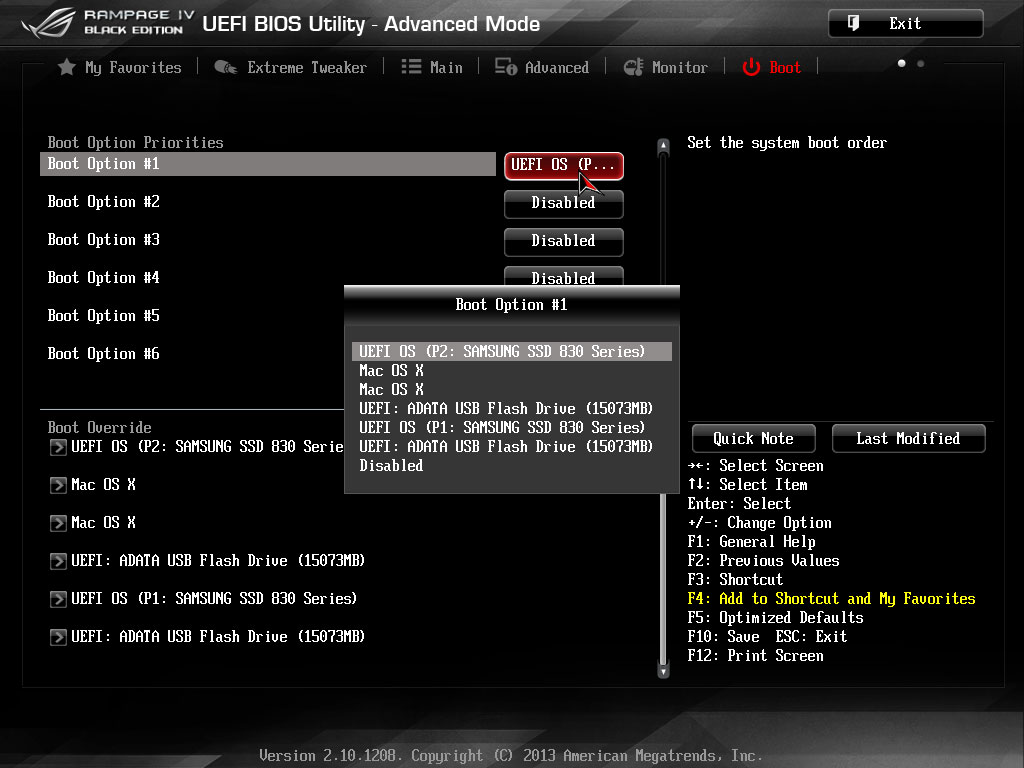
Save changes and reset.
Your system should now boot from the Clover bootloader on the OS X boot drive and take you straight to OS X instead of the Clover GUI. If you ever need to reach the clover GUI, boot holding down the space bar.
11) Audio Patch
Download and unzip "audio_CloverALC-master.zip" from "https://github.com/toleda/audio_CloverALC". Ensure that your boot drive's EFI partition is still mounted. Open a terminal window. Locate and and drag audio_cloverALC-###.sh (the ### may vary in version as per toleda's updates) into it. Hit enter/return. Type your password and hit enter/return again. You should follow the instructions for input and get an output like this:
Code:
Agreement
The audio_cloverALC-110 script is for personal use only. Do not distribute
the patch, any or all of the files or the resulting patched AppleHDA.kext
for any reason without permission. The audio_cloverALC-110 script is
provided as is and without any kind of warranty.
File: audio_cloverALC-110.command_v1.0j
Password:
EFI partition is mounted
System Integrity Protection status: enabled (Custom Configuration).
Configuration:
Apple Internal: disabled
Kext Signing: disabled
Filesystem Protections: disabled
Debugging Restrictions: disabled
DTrace Restrictions: disabled
NVRAM Protections: disabled
This is an unsupported configuration, likely to break in the future and leave your machine in an unknown state.
OK to patch
Confirm Realtek ALC1150 (y/n): y
Enable HD4600 HDMI audio (y/n): n
Clover Audio ID Injection (y/n): n
Download ALC1150 files ...
% Total % Received % Xferd Average Speed Time Time Time Current
Dload Upload Total Spent Left Speed
[URL="tel:100 21366"]100 21366[/URL] [URL="tel:100 21366"]100 21366[/URL] 0 0 31285 0 --:--:-- --:--:-- --:--:-- 31282
Edit config.plist/Devices/Audio/Inject/1
Edit config.plist/SystemParameters/InjectKexts/YES
Download kext patches
% Total % Received % Xferd Average Speed Time Time Time Current
Dload Upload Total Spent Left Speed
100 1404 100 1404 0 0 2625 0 --:--:-- --:--:-- --:--:-- 2624
Install /Volumes/EFI/EFI/CLOVER/kexts/10.11/realtekALC.kext
Download config kext and install ...
% Total % Received % Xferd Average Speed Time Time Time Current
Dload Upload Total Spent Left Speed
100 3648 100 3648 0 0 6932 0 --:--:-- --:--:-- --:--:-- 6935
Install System/Library/Extensions/AppleHDA.kext/ALC1150 zml files
Fix permissions ...
Kernel cache...
rebuilding //System/Library/PrelinkedKernels/prelinkedkernel
kext-dev-mode allowing invalid signature -67030 0xFFFFFFFFFFFEFA2A for kext X79MacPro61SpeedStep.kext
kext-dev-mode allowing invalid signature -67054 0xFFFFFFFFFFFEFA12 for kext AppleHDA.kext
kext-dev-mode allowing invalid signature -67030 0xFFFFFFFFFFFEFA2A for kext AppleGraphicsDevicePolicy.kext
kextcache updated critical boot files, requesting launchd reboot
Install finished, restart required.
To save a Copy of this Terminal session: Terminal/Shell/Export Text As ...NOTE: If you don't have onboard audio, Make sure your output in system prefs corresponds to the jack you are plugged in to.
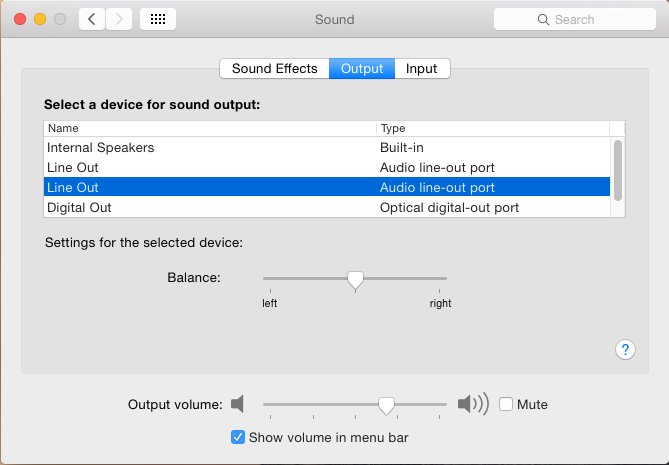
Yosemite/El Cap, by default, doesn't play a tone when raising and lowering the volume so you may want to play a song while clicking the different outputs in system prefs or check the "Play feedback when volume is changed" box on the sound effects tab.
NOTE 2: If you prefer to see the Clover GUI at every boot, mount the EFI partition using "Mount OS EFI.app" and open /EFI/CLOVER/config.plist with text edit. Locate the key "TimeOut" and change it's string from "0" to "-1" for no time out. Change it to "5" for a 5 second time out. See zetas's clover wiki for more info.
i7 3930K:
I see a lot of people here using the 3930K so I added the files you'll need in the "AsusX79Files/Post Install/Other/3930K" folder. The "config.plist" contains the needed "KextsToPatch" code for speedstep and the "SSDT-9.aml" is created for the 3930K and will allow you to overclock up to 5.GHz. Just replace the config.plist and SSDT-9.aml files with the correct ones from the "3930K" folder after you finish installing clover to your boot drive.__________________________________________
Please update your profile to show your current build's hardware for System, MotherBoard, CPU, and Graphics if you're going to post questions in the thread. Thanks! This will save time for everyone.What are all the ACPI files for?
SSDT-0.aml = Fix motherboard's onboard devices.
SSDT-1.aml = For use with devices in PCIE slot 1.
SSDT-2.aml = For use with devices in PCIE slot 2.
SSDT-3.aml = For use with devices in PCIE slot 3.
SSDT-4.aml = For use with devices in PCIE slot 4.
SSDT-5.aml = For use with devices in PCIE slot 5.
SSDT-6.aml = For use with devices in PCIE slot 6.
SSDT-8.aml = Fixes on-board USB 2 devices for El Capitan.
SSDT-9.aml = CPU speedstep.
Bugs:
1) On-board bluetooth is a waste of time for the R4E. Even the moderators at Asus's own ROG forum recommend disabling or removing it and using a better USB module. Solved with a $10 GMYLE(R) Ultra-Mini USB Micro Bluetooth 4.0 Low Energy Wireless Dongle Adapter (Get the "Enhanced Range [10 Meters]" model and NOT the "Long Range [100 Meters]"). Thanks to TurbineSeaplane for testing and recommending.
2) (I haven't experienced this bug in 10.12) USB drives can be force ejected at sleep. Run SafeSleepUSB.app from your /Applications folder. USB drives will be automatically ejected before sleep and mounted on wake.
3) Some AppleHDA kexts have been failing to function after sleep. If you lose sound after waking from sleep, just double-click the app from this post.
Quit working a while ago.
4) USB 3.0 was pretty bugy after 10.9 and not working in 10.11 due to lack of support for the asmedia chips. I have 2 USB3 (asmedia 1042a) ports that work on my R4BE but if I try to boot with a device plugged into them, I get a kernel panic from them in 10.11. I'll try to work on this at some point but we may have to wait for someone to start developing the genericusbxhci kext again. Thanks RehabMan! Put it in EFI/CLOVER/kexts/10.11 and re-enable your USB3 ports in the BIOS if you want to use it. I purchased a inateck KTU3FR-5O2I (5 port + 20pin internal header) USB 3.0 card for $25 US, and it works OOB better than the R4E or R4BE onboard Asmedia chips ever did in any Mac OS. The KTU3FR-2O2I may be a more vanilla solution as it has no built in hubs and some users have had immediate wake from sleep issues caused by the built in hubs in the 5 port model. If you have a free PCI slot, I highly recommend that you do this for USB 3.0 instead of worrying about onboard USB 3.0 functionality. See post #1886. Caldigit Fasta 6GU Pro confirmed working by BluewaterVA.
HELPFUL POSTS:
SSDT GPU (Graphics Card) Injection for MacPro6,1
Fixing Messages (iMessage)/FaceTime
Installing Win8 as UEFI for dual boot
Create a bootable Windows 7 Pro USB installer from an ISO image
Speed Up Mavericks Install Using Disk Imaging
Guide: Asus X79 OS X Controlled SpeedStep
CREDITS:
MK500 - The Golden Build I based my 1st build on.
Netkas and Kozlek - FakeSMC and HWsensors.
PikerAlpha - ssdtPRgen.sh (speed step).
Stinga11 - StepContextDict (speed step).
Slice and the Clover developers.
toleda - Audio.
RehabMan - BrcmPatchRAM, patchmatic & GenericUSBXHCI.
EMlyDinEsH - EAPDFix
darkvoid - WiFi kext patches
Neo.aka.Darkman - WiFi kext patches
Skvo - WiFi kext patches
turbineseaplane - testing gk110b GPUs
misteravid - testing dual GTX 770s
And countless others who had the courage to buy hardware, hack it and share their knowledge.
_________________________
Moved the config.plists for the 3930K folder to a folder named "Sandy Bridge-E CPU config" as they should work for all Sandy Bridge-E CPUs.
Removed BusSpeedkHz = 100000 from the config.plists for the Sandy Bridge-E CPUs. #2219
__________________________________________
December 25th, 2016 - Update
Important note: NO MORE DSDT! I solved the IRQ conflicts that affected the USB headers in SSDT-0.aml by disabling the stock HPET device and other devices that were grabbing the IRQs that OS X wants to use. I then added a fixed HPET device under a new PCI1 device. I was only able to disable HPET using methods that PikeRAlpha outlined in his blog so big credit to him.December 25th, 2016 - Update
The Updated Files includes new ACPI files and configs in the install folder. Also a new 10.12 config for Sandy Bridge-E CPUPowerManagement in the Post Install folder. I have fixed apps to work with 10.12 and deleted those that are deprecated. Apps that needed to be fixed are now tagged with the color Green. Ive also included my X79ssdtPRgen.app to automatically generate a CPUPM SSDT for other X79 CPUs.
It appears that USB drives are not force ejected on sleep in 10.12 as in previous versions of OS X. SpeedStep behavior is quite good without the use of the SpeedStep kext but it will give you lower wattage at idle.
__________________________________________
To update just the files, back up your config.plist and do step 8c, 8d and step 11. Then copy your serial, UUID and other custom values from your old config to the new one. UPDATE CLOVER! then reboot.Attachments
Last edited:
