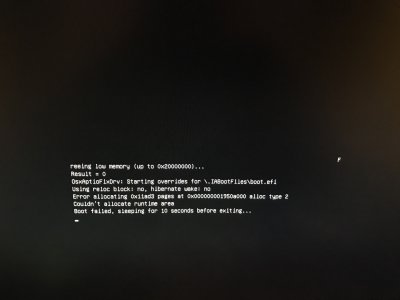At this Pre-Clover Boot Manager entry stage of booting if there is a crash, the cause is either in the BIOS setup options or with the Sierra USB Installer creation.
Er, no. This is not 'pre-clover'. The only thing preclover is the BIOS which loads a UEFI bootloader (Clover in this case). And no, the problem is with neither of those things.
The row of pluses '++++++++++++++' is just a very basic progress bar shown by
Clover (since, as I said, this is
not 'pre-clover' in any way, shape, or form - this is long after clover has loaded successfully) while it is loading the macOS kernel. After the '+++++++++++++'es, Clover leaves the picture entirely and hands off control to the macOS kernel, so that row of pluses represents the last thing you ever see from Clover when booting.
Failure to even load the kernel is caused by a motherboard allocating memory-mapped hardware to the same address space that the macOS kernel wants to use.
Note, some distinctions: If you just get stuck at the screen with the ++++++++ pluses, meaning it freezes there but you can still see the pluses and it just stays like that indefinitely, this means the kernel failed to load and it is the issue I just mentioned.
If your computer reboots immediately after the ++++++++++ pluses, or the +++++++++'s disappear but you are stuck at a black screen then the macOS kernel successfully loaded. And immediately kernel panic'ed before any output at all could even be shown. Depending on if the macOS kernel is able to correctly determine how to tell your machine to reboot (from its DSDT table), your machine will either insta-reboot or stall. Either way, the ++++++++'s will be gone.
That is a totally different problem than being stuck at the pluses, and is caused by having an unsupported CPU. Fortunately, you can fix it by using a fake cpuid. The macOS kernel probes your CPU to identify it, and if it doesn't match an incomplete list of possible intel CPUs, the kernel panics and reboots. Thankfully, this is due to a hard coded behavior rather than a real problem. I suggest using 0x306F2 for Broadwell CPUs.
If you get stuck on PCI Configuration Begin, then you didn't follow the various X99 guides available (including mine), because you can't boot Wellsberg/X99 chipsets without applying a kernel patch that gets you passed the PCI configuration step. Also, make sure 'Above 4G Dencoding' is turned OFF in your bios, it can cause this as well.
As for the topic of this thread, the memory map allocation problem...
You'll only be able to solve this by:
1. Finding the correct allocation fix for clover to use (those driver64efi files).
2. Moving or removing the hardware whose memory mapping is conflicting with the macOS kernel space
If you drop into the EFI shell from clover or your BIOS and use memmap to dump the actual hardware memory map and see what is causing the problem. If you don't know how to do that already, it's probably not worth your time to learn everything you need for a memory map to be useful anyway, so don't worry about doing this

.
So, let's eliminate other possible sources of issues. Please perform these steps:
1. Flash the most recent BIOS to your motherboard if it doesn't already have it. This is important, don't skip it.
2. Regardless of whether you had to flash your BIOS or not, do a hard CMOS reset by removing your CMOS battery from the motherboard and shorting the CMOS reset jumper (you can find this in your motherboard's manual) for a while. I usually do 30 seconds just to be extra sure. Remove the jumper and put it back to its original position (or whatever, I dunno the exact procedure for your motherboard), put battery back in. The reason for doing this that the AptioV bios doesn't actually wipe the CMOS when you restore defaults, it just, well, writes the defaults to the spot they live. Sometimes some garbage data will be stuck in your CMOS memory, especially if you've been doing lots of hard resets (which is not exactly uncommon with hackintoshing

). This can effect the memory map.
3. Figure out the correct fix. Obviously OsxAptioFix2Drv.efi doesn't work for your motherboard. And the Test2.efi fix is only meant for use with MacOS 10.11.3 and earlier, so I'm not sure why you would even try it with 10.12. Of course it didn't work.
https://nickwoodhams.com/x99-hackintosh-osxaptiofixdrv-allocaterelocblock-error-update/
Go there, read, and understand. You should first remove the OsxAptioFix2Drv.efi (and never again should it return to that folder - it doesn't work for you, and never will) and try the OsxAptioFix2Drv-free2000.efi fix. Double check that you tried it, and without other conflicting fixes installed along side it even if you think you've already tried that one.
If it doesn't work, then remove it, install OsxAptioFixDrv-64.efi included with clover (NOT the 2, the original one), then download and install Test2-2016.efi (which is NOT the same as Test2.efi). Though, I doubt this will work for Sierra. Really, the free2000 fix is what should work. If it doesn't, you'll need to:
4. Move hardware around. Remove anything you can, try moving drives to SATA ports using a different AHCI controller, move your GPU to a different PCIE slot, basically anything that is a pain in the ass is also worth trying =P. Hopefully, you don't actually get to this step thoug.
Also, if you don't know where to get those .efi files I mentioned, you didn't actually follow step 3.