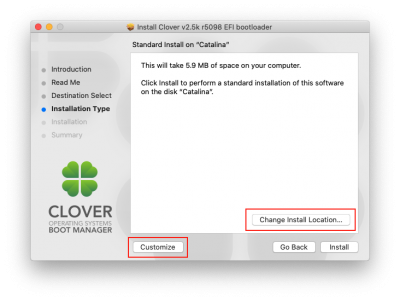CaseySJ
Moderator
- Joined
- Nov 11, 2018
- Messages
- 22,216
- Motherboard
- Asus ProArt Z690-Creator
- CPU
- i7-12700K
- Graphics
- RX 6800 XT
- Mac
- Classic Mac
- Mobile Phone
Please try the suggestions in this post:Good morning everybody!
I updated EFI from OpenCore 0.6.0 to 0.6.1 for Catalina 10.15.6 following @Casey guide (OpenCore 0.6.0/0.6.1 EFI)
The process. went smoothly but for some reason sidecar feature does not work anymore. I'm not sure what could caused this... In OpenCore Configurator (last version) I copied MLB, UUID, S/N into config.plist but not ROM and I'm not sure if I should have to... If anybody come across the same issue I would appreciate any help.
Thank you!
P.S. I just checked the ROM number and it's the same as in my previous version of config.plist (0.6.0) so the ROM did not cause the issue. It must be something else....

[SUCCESS] Gigabyte Designare Z390 (Thunderbolt 3) + i7-9700K + AMD RX 580
Is it possible you provided the wrong file for my R6 Define case with USB-C in the front? My iPad Pro still gets power from the front, but now it doesn't recognize the iPad anymore (data). From your start-post, the following files are normally included when you have a R6 define case: So, I...