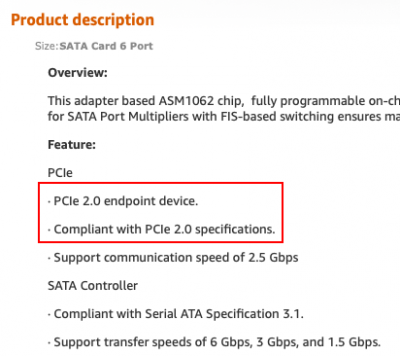- Joined
- Nov 9, 2011
- Messages
- 211
- Motherboard
- Gigabyte Z390 Aorus Master
- CPU
- i9-9900K
- Graphics
- Vega 56
- Mobile Phone
Fortunately you have a good selection to choose from when it comes to SATA PCIe cards. Here are some suggestions:
As you can see, 4-port cards are available in x1 configurations, but 6-port cards jump to x4 because of the need for more bandwidth.
- Shinestar
- 4 Port card from Amazon (x1)
- 6 Port version of same card (x4)
- QNINE
- 4 Port card from Amazon (x1)
- 6 Port version of same card (x4)
I don't have direct experience with these cards, but if I were in the market for a SATA card, I would most likely start with one of these. Be sure to read the user reviews!
Thanks a lot!!
I've been stalking this thread for a few weeks as I gather all my components for a new Z390 build. Thanks for posting this as I was also looking for a new SATA card, but need an 8 port for 8 HDDs. There are no reviews, but the description does say Mac compatible. Any thoughts on the 8 port QNINE?
QNINE 8 Port SATA Card