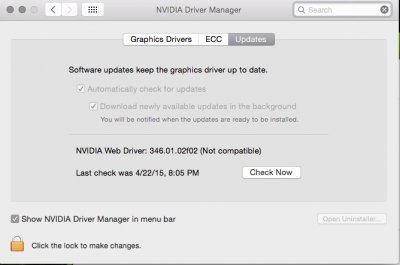- Joined
- Dec 17, 2014
- Messages
- 4,205
- Motherboard
- MSI Z97 Gaming 9 AC
- CPU
- i7-4790K
- Graphics
- RX 5700 XT
- Mac
- Classic Mac
- Mobile Phone
----------------------------
As of the 10.10.5 driver there are no longer the checks in the distribution file for system profile and if the hardware is installed. It only checks for the OS X build number. This makes problems 1 and 3 obsolete.
----------------------------
This is a guide to help solve issues when trying to install the NVIDIA web drivers for the first time. There are various reasons why they won't install due to checks in the package file. This also covers a few issues where the drivers won't load after an OS update or the boot results in a black screen.
CUDA is not the same as the Web Driver - CUDA and the Web Driver are not the same thing and have very different functions. CUDA is a graphics library to enable computation or rendering in certain software using the GPU. Installing CUDA will not make a Maxwell or Pascal card work, you must install the Web Driver to make it work. CUDA can be installed and used on ANY mac with an NVIDIA GPU even if the Web Drivers are not installed.
Problem 1: Computer not supported error during install
Problem 2: This version OS X is not supported during install
Problem 3: Install the web drivers without the NVIDIA GPU installed
Problem 4: Black screen when using iMac15,1 or iMac17,1 or MacPro 6,1 system definition
Problem 5: Updated OS X and new drivers aren't available yet
Problem 6: No native NVRAM support to remember driver selection
----------------------------
Problem 1: Computer not supported error during install
This is caused by the system definition not being MacPro3,1/4,1/5,1.
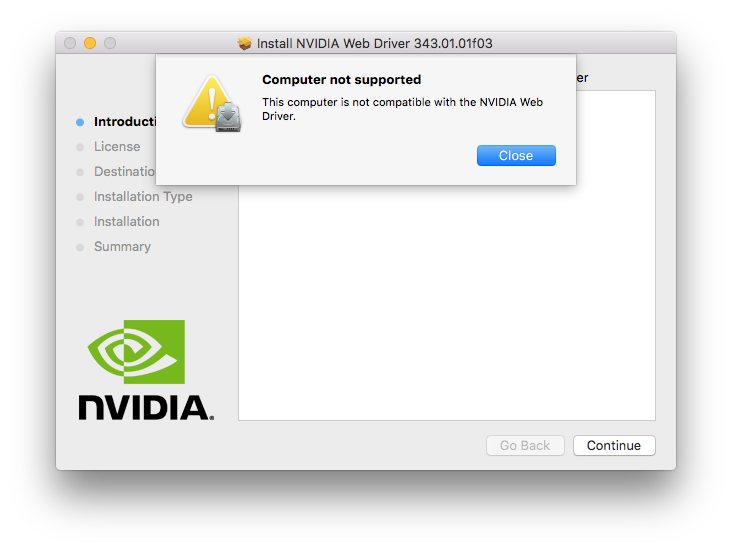 Fix: Edit the "Distribution" file within the package using the Flat Package Editor.
Fix: Edit the "Distribution" file within the package using the Flat Package Editor.
----------------------------
Problem 2: This version OS X is not supported during install
This is caused by having the wrong driver for your installed build of OS X.
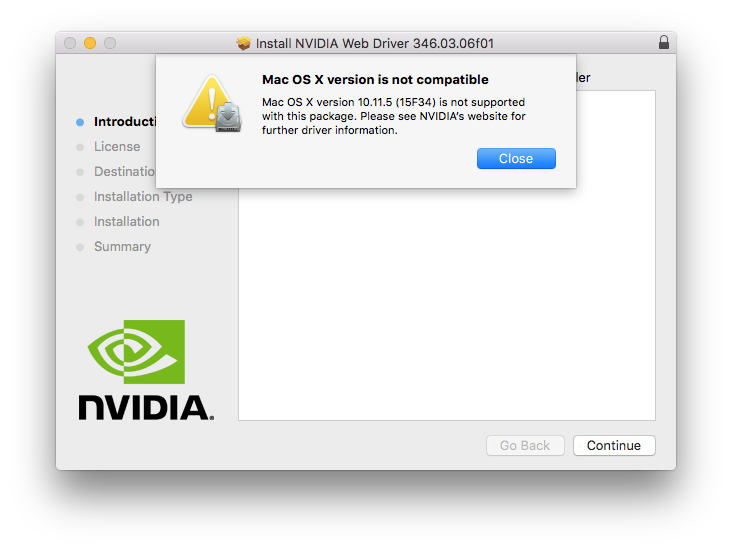 Fix: Find out your build number and then get the right driver.
Fix: Find out your build number and then get the right driver.
High Sierra Drivers - 10.13.x
Sierra Drivers - 10.12.x
El Capitan Drivers - 10.11.x
Yosemite Drivers - 10.10.x
----------------------------
Problem 3: Install the web drivers without the NVIDIA GPU installed
Sometimes the system won't boot when the GPU is installed but there aren't any drivers so you have to use the integrated graphics. The problem is the drivers won't install when there isn't a NVIDIA GPU installed.
Fix: Modify the package to remove the GPU hardware check
----------------------------
Problem 4: Black screen when using iMac15,1 or iMac17,1 or MacPro 6,1 system definition
Fix: modify the AppleGraphicsDevicePolicy.kext as pointed out by PikeRAlpha here. We have two options, using Clover's built in kext patching (preferred) or manually editing the kext. Using Clover to patch the kext on the fly is preferred because it does not get over written after each OS X update. If you do it manually you will have to make the edits after each update.
Method 1: The easy method
Use KextBeast to install these two kext Lilu.kext and NvidiaGraphicsFixup.kext into your Library/Extensions folder.
Method 2:
Use Shilohh's AGDPfix found here: http://www.tonymacx86.com/threads/b...-imac-15-or-imac-17-system-definition.183113/
Method 3:
NOTE: This method does not work with macOS Sierra 10.12.0 - 10.12.3, please use method 1 or 2 above. It does work for 10.12.4.
Method 4:
NOTE: you may need to use kext-dev-mode=1 if not already using it to allow the modified kext. For El Capitan you will need to at least partially disable SIP to allow the now unsigned kext.
----------------------------
Problem 5: Updated OS X and new drivers aren't available yet
Fix: modify the NVDAStartup.kext to force the older drivers to load.
(EDITED FOR MACOS 10.11+)
----------------------------
Problem 6: You select Nvidia Web Drivers in the menu bar or the Nvidia Driver Manager preference pane but when you restart OS X Default Graphics Driver is checked.
This is caused when your board does not have native NVRAM support such as Gigabyte 100 series boards.
Fix: setup emulated NVRAM to store the nvda_drv=1 boot flag in boot-args.
Download the latest Clover installer pkg here, launch the installer and choose customize here:
 After that make sure you have selected EmuVariableUefi-64:
After that make sure you have selected EmuVariableUefi-64:
 Proceed with the Clover upgrade install and reboot when done. After the reboot open up your system preferences and go the the Nvidia Driver Manager. It is a good idea to make sure you have the most up to date driver so go to the updates tab and click the Check Now button. If there is an update, perform the update and reboot when it tell you to. You should be done at this point. If there isn't an update proceed to the next step.
Proceed with the Clover upgrade install and reboot when done. After the reboot open up your system preferences and go the the Nvidia Driver Manager. It is a good idea to make sure you have the most up to date driver so go to the updates tab and click the Check Now button. If there is an update, perform the update and reboot when it tell you to. You should be done at this point. If there isn't an update proceed to the next step.
 If there was no upgrade, click on the Graphics Drivers tab and then choose the radio button next to the NVIDIA Web Drive. Reboot.
If there was no upgrade, click on the Graphics Drivers tab and then choose the radio button next to the NVIDIA Web Drive. Reboot.
 Once rebooted, it should say that you are using the NVIDIA web driver. If it is not working still then you may need to re-run the Clover installer and select "Install RC scripts on target volume".
Once rebooted, it should say that you are using the NVIDIA web driver. If it is not working still then you may need to re-run the Clover installer and select "Install RC scripts on target volume".
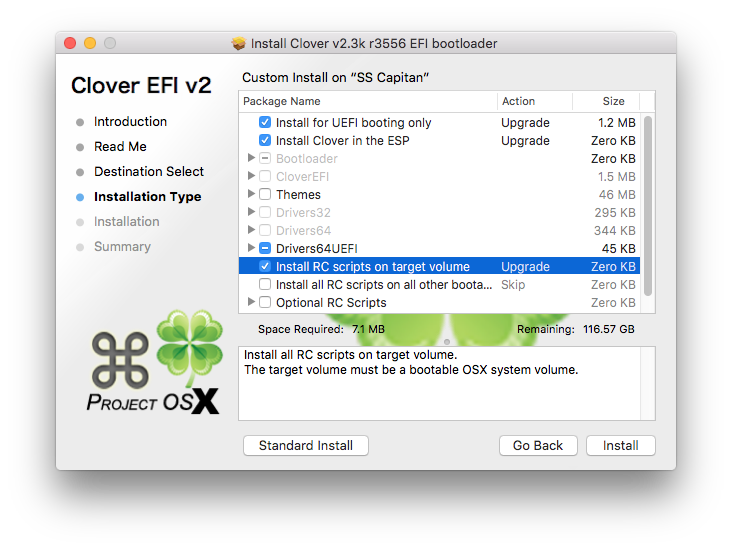 ----------------------------
----------------------------
Please let me know of any other errors you are encountering and I will update this post with solutions.
Change log:
As of the 10.10.5 driver there are no longer the checks in the distribution file for system profile and if the hardware is installed. It only checks for the OS X build number. This makes problems 1 and 3 obsolete.
----------------------------
This is a guide to help solve issues when trying to install the NVIDIA web drivers for the first time. There are various reasons why they won't install due to checks in the package file. This also covers a few issues where the drivers won't load after an OS update or the boot results in a black screen.
CUDA is not the same as the Web Driver - CUDA and the Web Driver are not the same thing and have very different functions. CUDA is a graphics library to enable computation or rendering in certain software using the GPU. Installing CUDA will not make a Maxwell or Pascal card work, you must install the Web Driver to make it work. CUDA can be installed and used on ANY mac with an NVIDIA GPU even if the Web Drivers are not installed.
Table of Contents:Problem 1: Computer not supported error during install
Problem 2: This version OS X is not supported during install
Problem 3: Install the web drivers without the NVIDIA GPU installed
Problem 4: Black screen when using iMac15,1 or iMac17,1 or MacPro 6,1 system definition
Problem 5: Updated OS X and new drivers aren't available yet
Problem 6: No native NVRAM support to remember driver selection
----------------------------
Problem 1: Computer not supported error during install
This is caused by the system definition not being MacPro3,1/4,1/5,1.
- Download the Flat Package Editor (FPE) from Apple: https://developer.apple.com/downloads/index.action
- Login and search for "Auxiliary Tools"
- Download the "Late July 2012" dmg
- Mount the dmg and right click Package Maker to show the package contents
- Browse to /Contents/Resources and copy the FPE to your Applications or Utilities folder
- Open the NVIDIA Web Driver package using the Flat Package Editor
- Drag the Distribution file to your desktop
- Open the Distribution file using TextEdit
- Scroll down to the line: var system_models = ["MacPro3,1", "MacPro4,1", "MacPro5,1"];
- Add your system ID.
- Make sure that you don't use smart quotes which look like italicized quotation marks.
- Save the Distribution file
- Go back to FPE and delete the Distribution file from that window
- Drag the edited Distribution file to the FPE window and save the package, command+S
- Run the package and you shouldn't get the error.
NOTE: Once the drivers are installed this doesn't matter anymore and you can use any system definition you like and it will update fine.
----------------------------
Problem 2: This version OS X is not supported during install
This is caused by having the wrong driver for your installed build of OS X.
- Open up About This Mac
- Click where it says 10.10.2 or 10.10.1, etc.
- This will display your build number
- Download the right driver for your build:
High Sierra Drivers - 10.13.x
- 10.13.3 (17D2047) - 387.10.10.10.25.157
- 10.13.3 (17D47) - 387.10.10.10.25.156
- 10.13.2 (17C2205) - 378.10.10.10.25.106
- 10.13.2 (17C2120) - 378.10.10.10.25.105
- 10.13.2 (17C205) - 378.10.10.10.25.104
- 10.13.2 (17C89) - 378.10.10.10.25.103
- 10.13.2 (17C88) - 378.10.10.10.25.102
- 10.13.1 (17B1003) - 378.10.10.10.20.109
- 10.13.1 (17B1002) - 378.10.10.10.20.108
- 10.13.1 (17B48) - 378.10.10.10.20.107
- 10.13.0 (17A405) - 378.10.10.10.15.121
- 10.13.0 (17A405) - 378.10.10.10.15.120
- 10.13.0 (17A405) - 378.10.10.15.117
- 10.13.0 (17A365) - 378.10.10.15.114
Sierra Drivers - 10.12.x
- 10.12.6 (16G1212) - 378.05.05.25f06
- 10.12.6 (16G1114) - 378.05.05.25f04
- 10.12.6 (16G1036) - 378.05.05.25f03
- 10.12.6 (16G29) - 378.05.05.25f01
- 10.12.5 (16F73) - 378.05.05.15f01
- 10.12.4 (16E195) - 378.05.05.05f01
- 10.12.4 (16E195) - 367.15.10.45f01
- 10.12.3 (16D32) - 367.15.10.35f01
- 10.12.2 (16C68) - 367.15.10.25f02
- 10.12.2 (16C67) - 367.15.10.25f01
- 10.12.1 (16B2657) - 367.15.10.15f03
- 10.12.1 (16B2555) - 367.15.10.15f01
- 10.12.0 (16A323) - 367.15.10.05f01
El Capitan Drivers - 10.11.x
- 10.11.6 (15G19009) - 346.03.15f12
- 10.11.6 (15G18013) - 346.03.15f11
- 10.11.6 (15G17023) - 346.03.15f10
- 10.11.6 (15G1611) - 346.03.15f09
- 10.11.6 (15G1510) - 346.03.15f08
- 10.11.6 (15G1421) - 346.03.15f07
- 10.11.6 (15G1217) - 346.03.15f06
- 10.11.6 (15G1212) - 346.03.15f05
- 10.11.6 (15G1004) - 346.03.15f03
- 10.11.6 (15G31) - 346.03.15f01 or 346.03.15f02
- 10.11.5 (15F34) - 346.03.10f01 or 346.03.10f02
- 10.11.4 (15E65) - 346.03.06f01
- 10.11.3 (15D21) - 346.03.05f01 or 346.03.05f02
- 10.11.2 (15C50) - 346.03.04f01
- 10.11.1 (15B42) - 346.03.03f01 or 346.03.03f02
- 10.11.0 (15A284) - 346.03.02f01 or 346.03.02f02
Yosemite Drivers - 10.10.x
- 10.10.5 (14F2511) - 346.02.03f14
- 10.10.5 (14F2411) - 346.02.03f13
- 10.10.5 (14F2315) - 346.02.03f12
- 10.10.5 (14F2315) - 346.02.03f12
- 10.10.5 (14F2109) - 346.02.03f11
- 10.10.5 (14F2009) - 346.02.03f10
- 10.10.5 (14F1912) - 346.02.03f09
- 10.10.5 (14F1909) - 346.02.03f08
- 10.10.5 (14F1808) - 346.02.03f07
- 10.10.5 (14F1713) - 346.02.03f06
- 10.10.5 (15F1605) - 346.02.03f05
- 10.10.5 (14F1509) - 346.02.03f04
- 10.10.5 (14F1505) - 346.02.03f03
- 10.10.5 (14F1021) - 346.02.03f02
- 10.10.5 (14F27) - 346.02.03f01
- 10.10.4 (14E46) - 346.01.03f01 or 346.02.02f03
- 10.10.3 (14D136) - 346.01.02f02 or 346.01.02f03 or 346.0102f04
- 10.10.3 (14D131) - 346.01.02f01
- 10.10.2 (14C1514) - 346.01.01f01 or 343.02.02f04
- 10.10.2 (14C1510) - 343.02.02f03
- 10.10.2 (14C109) - 343.02.02f01 or 343.02.02f02
- 10.10.1 (14B25) - 343.02.01f01
- 10.10.0 (14A389) - 343.01.01f03
----------------------------
Problem 3: Install the web drivers without the NVIDIA GPU installed
Sometimes the system won't boot when the GPU is installed but there aren't any drivers so you have to use the integrated graphics. The problem is the drivers won't install when there isn't a NVIDIA GPU installed.
Fix: Modify the package to remove the GPU hardware check
- Obtain the Flat Package Editor (FPE) as described in Problem 1 fix steps 1-5
- Open the driver package using FPE
- Drag the Distribution file from FPE to your desktop
- Open the Distribution file using TextEdit
- Find this line and change the 0 to a 1
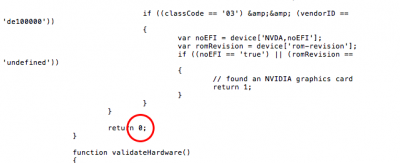
- Save the Distribution file
- In the FPE window, delete the Distribution file inside the package
- Drag the modified Distribution file from the desktop to the FPE window
- Save the package
- Launch the package and it should let you install the driver without the GPU installed
----------------------------
Problem 4: Black screen when using iMac15,1 or iMac17,1 or MacPro 6,1 system definition
Fix: modify the AppleGraphicsDevicePolicy.kext as pointed out by PikeRAlpha here. We have two options, using Clover's built in kext patching (preferred) or manually editing the kext. Using Clover to patch the kext on the fly is preferred because it does not get over written after each OS X update. If you do it manually you will have to make the edits after each update.
Method 1: The easy method
Use KextBeast to install these two kext Lilu.kext and NvidiaGraphicsFixup.kext into your Library/Extensions folder.
Method 2:
Use Shilohh's AGDPfix found here: http://www.tonymacx86.com/threads/b...-imac-15-or-imac-17-system-definition.183113/
Method 3:
NOTE: This method does not work with macOS Sierra 10.12.0 - 10.12.3, please use method 1 or 2 above. It does work for 10.12.4.
- Open your Clover config.plist using text edit and scroll till you see <key>KernelAndKextPatches</key>
- In that section you will want to add the following:
<key>KextsToPatch</key>
<array>
<dict>
<key>Comment</key>
<string>(c)Pike R. Alpha</string>
<key>Find</key>
<data>
Ym9hcmQtaWQ=
</data>
<key>Name</key>
<string>AppleGraphicsDevicePolicy</string>
<key>Replace</key>
<data>
Ym9hcmQtaXg=
</data>
</dict>
- Save your config and now your kext will be patched when you boot by changing board-id to board-ix.
Method 4:
- Open Terminal
- Enter this command (it is one line)
sudo nano /System/Library/Extensions/AppleGraphicsControl.kext/Contents/PlugIns/AppleGraphicsDevicePolicy.kext/Contents/Info.plist
- Arrow down to where you see <key>ConfigMap</key>
- For the iMac15,1 locate the board-id "Mac-42FD25EABCABB274" and change string below it from "Config2" to "none". For the MacPro6,1 you will do the same thing but for the board-id "Mac-F60DEB81FF30ACF6". For the iMac17,1 you'll have to see which board-id is declared in your config.plist SMBIOS: "Mac-B809C3757DA9BB8D" or "Mac-65CE76090165799A" or "Mac-DB15BD556843C820" and change the appropriate entry to "none".
- Save the file by pressing Ctrl+O, then enter.
- Exit by pressing Ctrl+X
- Rebuild the kernel cache using the following two commands in terminal:
sudo kextcache -system-prelinked-kernel
sudo kextcache -system-caches
- Reboot
NOTE: you may need to use kext-dev-mode=1 if not already using it to allow the modified kext. For El Capitan you will need to at least partially disable SIP to allow the now unsigned kext.
----------------------------
Problem 5: Updated OS X and new drivers aren't available yet
Fix: modify the NVDAStartup.kext to force the older drivers to load.
(EDITED FOR MACOS 10.11+)
- Open up terminal and enter the following command:
sudo nano /Library/Extensions/NVDAStartupWeb.kext/Contents/Info.plist
- Enter your password and scroll down to where it says NVDARequiredOS
- Change the build number below that to your current build number
- Rebuild kernel cache suing the two commands from Problem #4
- Reboot
----------------------------
Problem 6: You select Nvidia Web Drivers in the menu bar or the Nvidia Driver Manager preference pane but when you restart OS X Default Graphics Driver is checked.
This is caused when your board does not have native NVRAM support such as Gigabyte 100 series boards.
Fix: setup emulated NVRAM to store the nvda_drv=1 boot flag in boot-args.
Download the latest Clover installer pkg here, launch the installer and choose customize here:
Please let me know of any other errors you are encountering and I will update this post with solutions.
Change log:
- 4/7/15: initial post
- 4/8/15: added problem 3
- 4/22/15: added screenshots
- 4/23/15: added 10.10.3 driver links
- 4/27/15: added driver update process
- 5/5/15: added black screen fix for certain system profiles
- 5/11/15: added additional steps and notes to #4
- 5/24/15: added driver download links for f03 & f04
- 7/1/15: added 10.10.4 driver link
- 7/30/15: added new driver link for 10.10.4
- 8/13/15: added link for 10.10.5 beta driver
- 8/14/15: added link for 10.10.5 final release driver
- 8/15/15: added news about 10.10.5 driver
- 10/5/15: updated problem 4 to use sudo nano
- 10/26/15: added links for El Capitan drivers
- 12/9/15: added link for 10.11.2 driver.
- 12/9/15: added problem #5 to help with Yosemite security patches
- 3/2/16: added Clover patching for AppleGraphicsDevicePolicy.kext in problem #4
- 4/6/16: updated driver list
- 7/5/16: added instructions to setup NVRAM support for boards that do not support it natively
- 7/5/16: updated screenshots
- 7/27/16: added links for 10.11.6 drivers
- 9/22/16: 10.12 updates
- 12/15/16: Updated driver listing with all current drivers for OS X 10.10/11/12
- 3/10/17: Added new method for problem #4 and changed the order. Added 10.12.3 drivers.
- 3/28/17: Added 10.12.4 drivers, new 10.11.6 drivers and new 10.10.5 drivers
- 4/11/17: added Pascal driver link
- 4/18/17: Added table of contents and anchor links. Updated problem titles.
- 5/30/17: Added driver link for 10.12.5
- 7/24/17: Fixed images and added link for 10.12.6 driver
- 2/14/18: Updated all drivers and condensed that section for readability.
Last edited: