- Joined
- Jul 8, 2015
- Messages
- 136
- Motherboard
- Asus Z170I Pro Gaming
- CPU
- i5 6600K @ 4.5Ghz
- Graphics
- EVGA GTX 960 SC
- Mac
From Post #1:
Direct Update to macOS Sierra using Clover
Established Clover users on OS X El Capitan who wish to update directly to macOS Sierra can do so just like a regular Mac would. This fully native method requires no USB creation or preparation.
Sorry for all the questions. I just want to make sure I don't end up with a broken system as it is used for my wifes work.
"Established Clover users" - what does that really mean? Users that only rely on Clover for their system to function? In that case I am included in this group I guess.


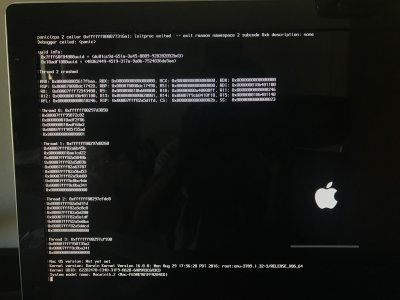
 Clone (backup) your current OS X partition to the backup drive.
Clone (backup) your current OS X partition to the backup drive.