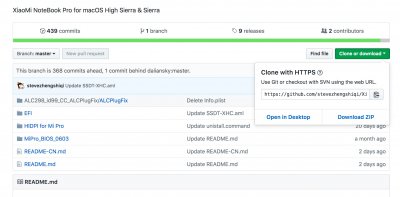- Joined
- Jan 14, 2014
- Messages
- 36
- Motherboard
- Xiaomi Mi Notebook Pro
- CPU
- Intel Core i7 8550u
- Graphics
- Intel UHD 620
- Mac
- Mobile Phone
In other releases i was using ktext utility to inject the new controllers( droping them in) , but now with the new realease of stevezhengshiq, all the drivers (ktext) are inside the boot folder, and i was having a problem with the duplicated ktext.
If you don't have any boodo ktext on \System\Library\Extentions folder my solution its not going to work for you sorry...
Try with some different kexts then. Backup you voodoo kexts in you EFI folder, replace them with others and reboot.
I personally use this https://www.tonymacx86.com/attachments/touchpad_kexts-zip.330683/ with the tap to click option on.
There's the palm problem like every other kexts for out touchpad, but they seems pretty good for me.