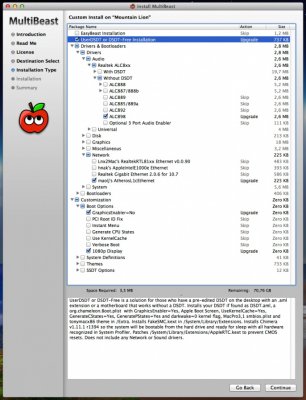- Joined
- Jun 10, 2011
- Messages
- 333
- Motherboard
- Gigabyte Z370 Aorus Ultra Gaming 2.0
- CPU
- i7-8700K
- Graphics
- RX 580
- Mac
- Mobile Phone
ultrazone's Master Audio Build: Gigabyte GA-Z77X-UD5H - Core i7-3770k - 32GB RAM - Asus GTX 680
Components
Intel Core i7-3770K Quad-Core Processor 3.5 GHz 6 MB Cache LGA 1155
http://www.amazon.com/gp/product/B007SZ0EOW/
Gigabyte GA-Z77X-UD5H Motherboard
http://www.amazon.com/gp/product/B007R21JK4/
Asus GTX680-DC2O-2GD5 Nvidia GeForce GTX680 2GB GDDR5 PCIE3.0
http://www.amazon.com/gp/product/B009Z5VMNU/
G.Skill Ripjaws X Series 32GB (4 x 8GB) 240-Pin SDRAM DDR3 1600 (PC3 12800) F3-12800CL10Q-32GBXL
http://www.amazon.com/gp/product/B008VT1N2G/
MOTU 828mk3 Hybrid Firewire Audio Interface
http://www.amazon.com/gp/product/B0014BOXZC/
Samsung SSD 840 Pro Series 2.5-Inch 128GB SATA 6Gbps Solid State Drive
http://www.amazon.com/gp/product/B009NB8WR0/
SanDisk Extreme II 120 GB SATA 6.0 Gbs 2.5-Inch Solid State Drive
http://www.amazon.com/gp/product/B00COF7DGS/
2 x Seagate ST2000DM001 Barracuda 7200RPM 2 TB SATA 6 GB/s NCQ 64 MB Cache
http://www.amazon.com/gp/product/B005T3GRN2/
Corsair Enthusiast Series TX650M 650W ATX12V v2.31 / EPS12V 80 PLUS BRONZE Certified
http://www.amazon.com/gp/product/B005E98I0G/
LG Electronics GH22NS70B 22X SATA Super Multi DVD+/-RW Internal Drive (Black)
http://www.amazon.com/gp/product/B004U65QQ8/
Sonnet Presto GE1000LA-E Gigabit Ethernet Pro PCIe Card
http://www.amazon.com/gp/product/B0017K6BR8/
Startech Firewire 400 2 Port PCIe Card
http://www.amazon.com/gp/product/B0012VRBPI/
Asus VE247H 24" Full HD LED Monitor with Integrated Speakers
http://www.amazon.com/gp/product/B004EFUOY4/
Thermaltake Dokker VM600M1W2Z No PS Mid Tower Case with Docking Station (Black)
http://www.amazon.com/gp/product/B004GCOCZ2/
Corsair Hydro Series H100 Extreme Performance Liquid CPU Cooler
http://www.amazon.com/gp/product/B0051U7HMS/
2 x Noctua NF-F12 PWM Cooling Fan
http://www.amazon.com/gp/product/B00632FL8A/
Apple Mac OS X 10.8.2 Mountain Lion
Apple OS X Mountain Lion @ Mac App Store
Already Owned
2 x Viewsonic VX2253MH-LED 22-Inch Widescreen LED Monitor (Black)
http://www.amazon.com/gp/product/B004KCPH8Y/
Logitech diNovo Edge Keyboard (Black)
http://www.amazon.com/gp/product/B000J43HJ8/
Logitech Cordless Optical Trackman (USB/PS/2)
http://www.amazon.com/gp/product/B00006B9CR/
M-Audio FireWire 1814 - Sound card - 24-bit - 192 kHz - IEEE 1394 (FireWire)
http://www.amazon.com/gp/product/B0002H0G2I/
M-Audio AXIOM 49 Advanced 49-Key Semi-Weighted USB MIDI Controller
http://www.amazon.com/gp/product/B000EM6TBS/
Keystation 88es USB MIDI (B001NW7X2W)
http://www.amazon.com/gp/product/B001NW7X2W/
Comments:
I built this system since I needed a powerful system for professional work with Pro Tools 10 and Vienna Ensemble Pro. I had been using my previous build for a year and I needed more horsepower since my projects are now more CPU and RAM consuming.
Regarding my choice in main system components (CPU, motherboard and graphic cards), I've mainly followed the buyer's guide 2012 (Buyer's Guide 2012). I read on this forum that the GeForce GTX 650 is compatible so I bought two units. First I thought I needed two graphic cards in order to feed the three displays referred in the section "Components", but later I realized that just one GTX650 with proper drivers is able to feed three displays, so I removed the second card.
I added the Sonnet Presto Gigabit PCIe card since my work with Vienna Ensemble Pro requires a dedicated network connection that's fast and reliable. This card works OOB without any installation or kexts' editing.
I already owned the audio stuff (soundcard + MIDI controllers), which I knew to be compatible since I used these devices in my previous rig without any problem.
Since I was planning to overclock, I added to the build a H100 cooling system from Corsair, and I replaced the stock fans for a pair of Noctua P12, since I was told they are quieter than the stock ones.
BIOS settings:
Let's have a look at the BIOS settings. When talking about BIOS settings I'll frequently refer to default settings, meaning the default options for that concrete item after loading optimized defaults (F7 key in BIOS). I am currently using F14 BIOS version and I am overclocking to 4,4Ghz.
Main screen:
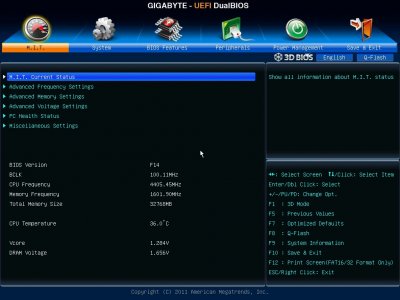
M.I.T. / Advanced frequency settings:
If you overclock I recommend specifying the CPU base clock to 100.00 Mhz and the memory profile to "Profile1". CPU Clock Ratio reflects my current overclock. After lots of testing this seems to be the most stable configuration.
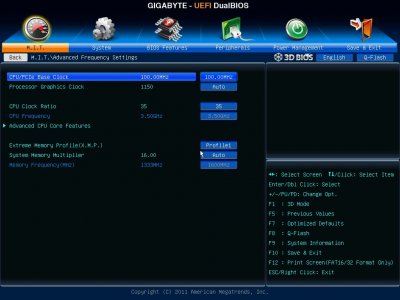
M.I.T. / Advanced frequency settings / Advanced CPU Core Features:
These are the most important settings for overclocking.
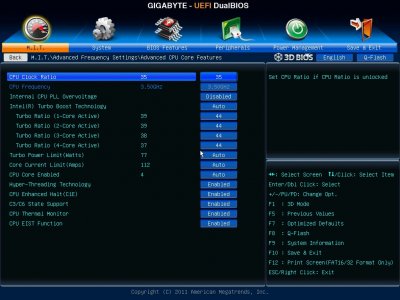
M.I.T. / Advanced voltage settings / CPU Core Voltage Controls:
I had to set the "CPU VCore" to "1,300V" in order to get a stable overclock at 4,4Ghz.
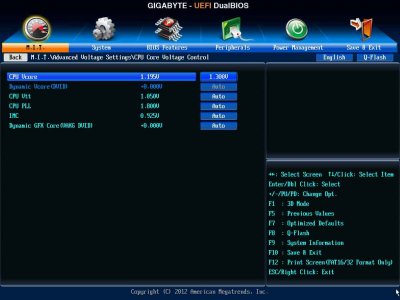
M.I.T. / Advanced memory settings:
I found the system more stable by specifying my RAM modules' details in BIOS. These can be found at the manufacturer's website. Here I post my details as an example (don't apply these settings if you don't use the exact same memory sticks as me !!!)

These are the screens for each channel timing settings:
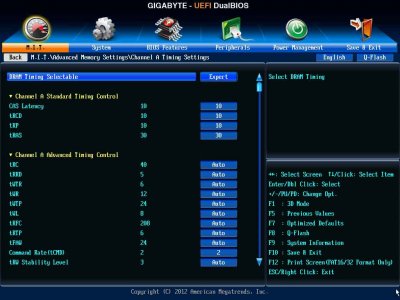
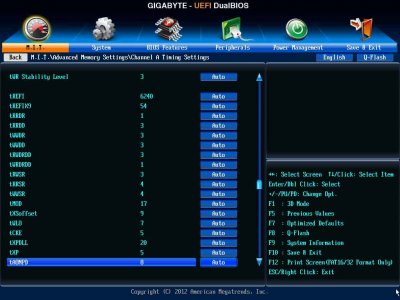
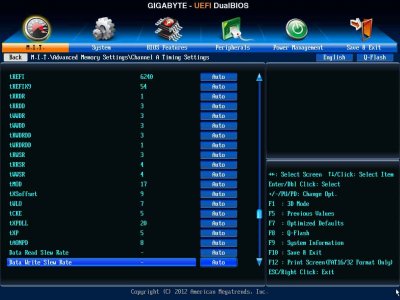
I also applied some changes in DRAM Voltage:
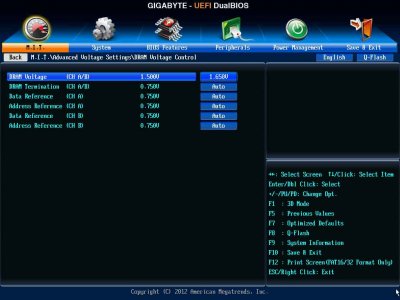
Regarding "3D Power Control" in "Advanced Voltage Settings", everything is set to "Auto"
System / ATA port information:
Here you can enable/disable SATA ports. You can also specify if the port has the "Hot Plug" enabled or disabled. The dock in my case is connected to Port 4, so I enabled the Hot Plug support for this port. This way when I plug a hard drive in the dock the system sees it as removable (orange disk icon).
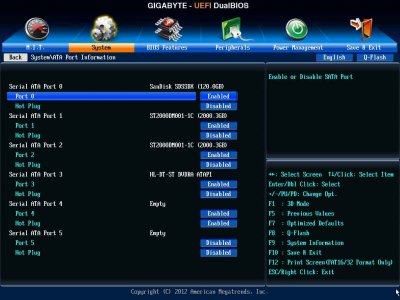
Peripherals:
I disabled "Intel Rapid Start Technology" and "Marvell ATA Controller" (both ports).
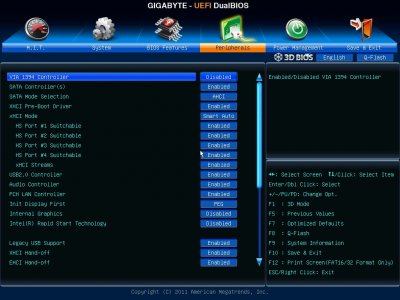
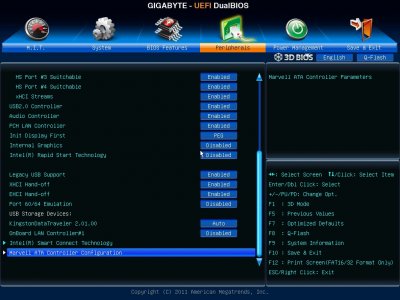
Power management:
I disabled everything related to "Integrated Graphics" since I don't use it.
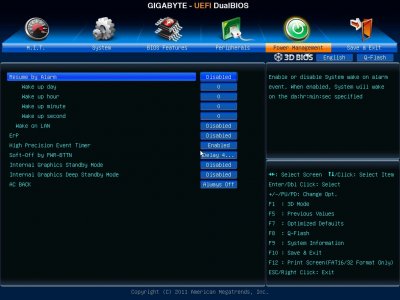
Installation:
I've followed the official guide for Mountain Lion installation available at http://www.tonymacx86.com/61-unibeast-1-5-install-os-x-mountain-lion-any-supported-intel-based-pc.html, although with some minor changes. Of course I also took into account these tips from tonymacx86 (Thanks !).
Here is the whole process:
- First I followed the guide to create a 10.8 USB stick using UniBeast (UniBeast: Install OS X Mountain Lion on Any Supported Intel-based PC). UniBeast version was 1.5.3 for Mountain Lion (http://www.tonymacx86.com/downloads).
- During the installation the motherboard had the following components connected: 32Gb of RAM, SSD drive, DVD drive and graphic card.
- Then I applied the BIOS settings described above.
- Booted the stick (F12 key while booting BIOS) and used as boot arguments "GraphicsEnabler=No", since that is the recommendation for 6XX graphic cards according to tonymacx86 on his installation tips for Mountain Lion. The installation went smoothly.
- Booted the stick again after installation and choose my new installation, again with "GraphicsEnabler=No". The initial configuration went fine and then I used MultiBeast 5.1.1 for Mountain Lion (http://www.tonymacx86.com/downloads). These were my MultiBeast settings:
After rebooting, the system was ready to be used and fully functional. This is my "About this Mac" screen:
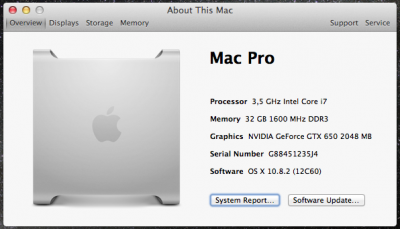
Here are the most important screens from System Profiler:
Audio:
Three analog outputs were detected after installing MultiBeast. They were refered to as "Internal Speakers" (no audio at all on any output), "Line-Out" (audio on black port only) and again "Line-Out" (audio on orange port only). The green port has no audio no matter which selection I do in System Preferences/Sound. This isn't an issue for me since I use my M-Audio Firewire 1814 for audio work, and ocasionally I play some music through the black port via iTunes. By the way... who cares the connector's color ?
I didn't try with the digital outputs (don't need them).

Sonnet Presto network card:
Worked OOB without any problem at all.
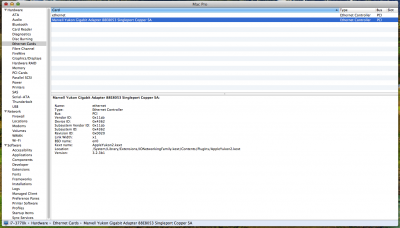
Atheros built-in network card:
Worked after installing "maolj's AtherosL1cEthernet" from MultiBeast.
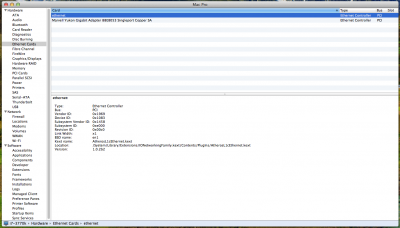
Firewire + M-Audio FW1814 attached:
Regarding Firewire connectivity, I had several problems using the integrated chip (random freezes mainly). That's why I added the Startech Firewire card (stated in the OP). This two port 400Mbps card works OOB and works OK. It is important to note that firstly I added the 800 Mbps version (PEX1394B3), but this one breaks sleep/wake/restart/shutdown functionality on Gigabyte UEFI BIOSes. So since I didn't need 800Mbps connectivity I switched to the 400Mbps version.
Regarding Firewire audio, the FW1814 works like a charm using latest drivers from M-Audio. This audio card works with 10.6, 10.7 and 10.8 while having Firewire connectivity.
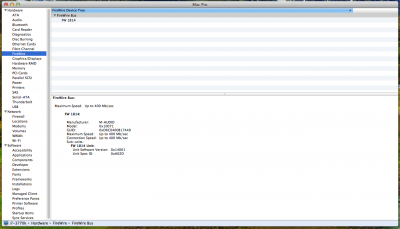
Display: GeForce GTX650
After installing MultiBeast and the subsequent reboot, GTX 650 was recognized as "NVIDIA D14P1-30". I searched the forum and I found this thread. I followed the link for the Nvidia drivers and I installed them. After a reboot the card was properly recognized, although all this seems to be just a minor cosmetic issue.

RAM modules:
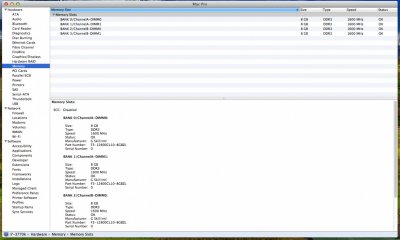
SSD drive: 6Gb/sec + TRIM
After installing MultiBeast TRIM support was disabled. I read about the trick with Terminal but I finally discovered an app called Trim Enabler which finally enabled TRIM support, as stated in this screenshot. The app can be found in this website.
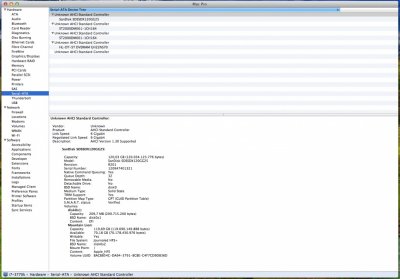
SATA drive: 6Gb/sec
This is my main audio drive (the one Pro Tools records to). That's why it is connected to the SATA III port. I also have installed another drive like this (via SATA II since there are no more SATA III ports available in this mobo), which I use for virtual instruments and sound libraries.
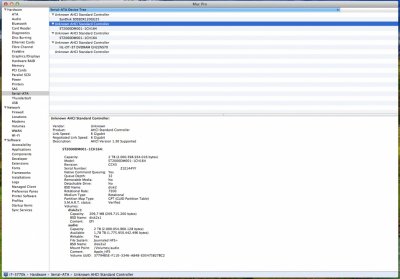
USB 3.0: 5Gb/sec
I only have one USB 3.0 compliant device (the one appearing in the next screenshot; a Toshiba Stor.E Partner) which works perfectly on every USB port available (excepting the USB 3.0 front panel, which I didn't install in the computer, but I'm almost sure it should work given the results with the rest of the ports). The device mounts after waking the computer without errors and the transfer speeds are really good (BlackMagic Disk Speed Test' results below).

And now the benchmark screens:
CPU tests (without & with OC):
GeekBench 64bit: 14911 (stock speed), 16550 (OC to 4,4Ghz)
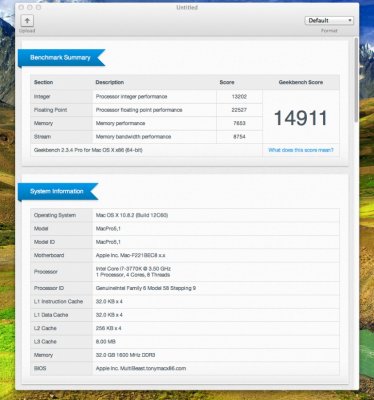
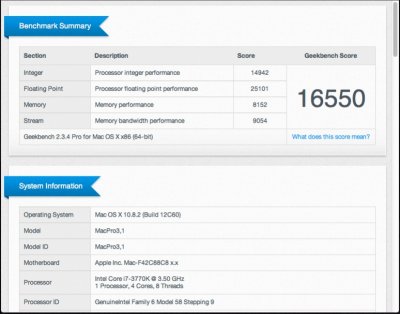
iBench:
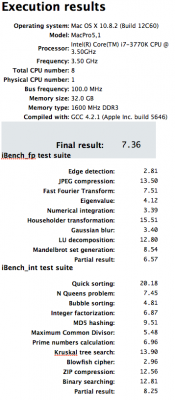
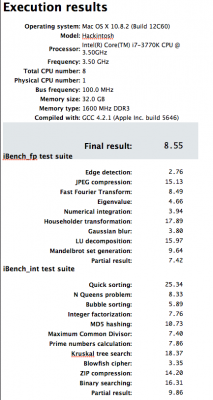
NovaBench:


xBench:
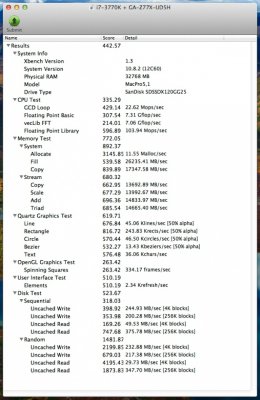
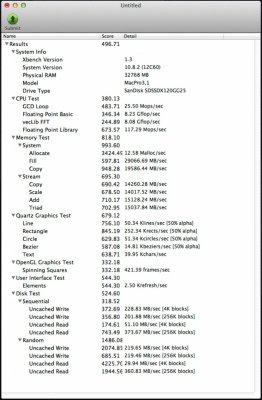
Graphic tests:
CineBench:

LuxMark (using both GPU's):
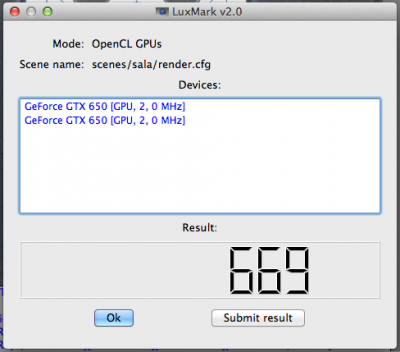
LuxMark (using both GPU's + CPU):
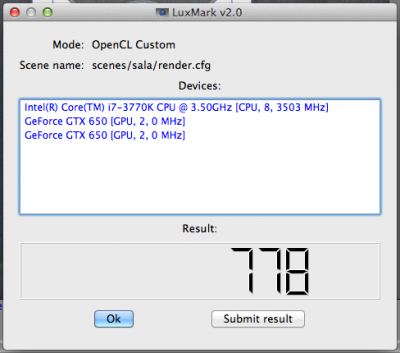
Unigine (1366x768):

Unigine (1920x1080):
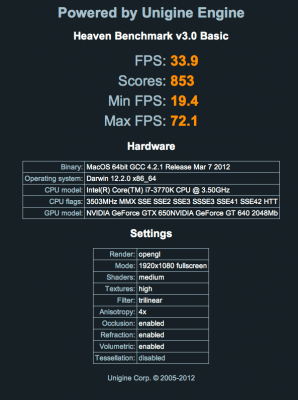
Disk performance tests:
BlackMagic Disc Test - SSD drive:
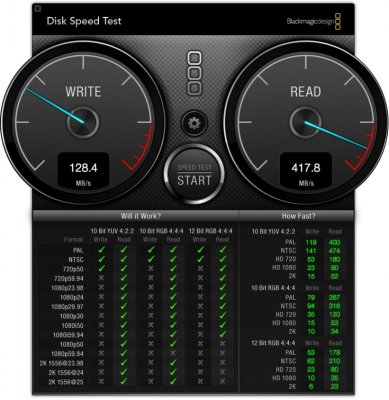
BlackMagic Disc Test - Seagate via SATA III:
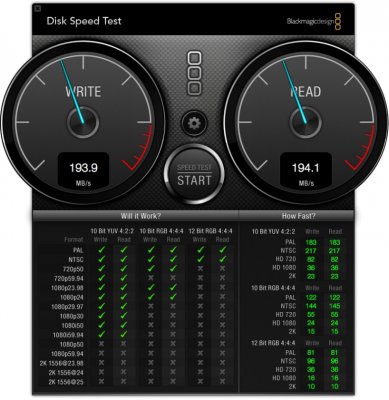
BlackMagic Disc Test - Seagate via SATA II:

BlackMagic Disc Test - USB 3.0:
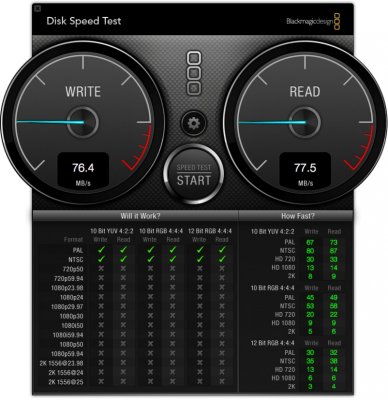
The overall performance of this machine is amazing. I'm feeding three displays (all 1920x1080) with the GTX650, via HDMI (didn't try audio, don't need it) and DVI.
I'm using this machine with Pro Tools 10, mainly for composing, recording, mixing and virtual orchestration. The performance of this beast is totally awesome, in fact a huge improvement compared with my previous build, (ultrazone's Slave Audio Build).
The scores about graphics performance are rather low (IMHO) compared to what I've seen over here, but I don't do any gaming or video work, so the desktop works pretty well and I'm happy with it.
Regarding boot times, 12 seconds from Chimera screen to desktop. From power button to desktop it rarely takes more than 20 seconds.
Sleep is working as I've never seen it working on a hackintosh (I mean, works perfect!!!). USB drives are working after wake and I didn't feel a performance dropout after waking the machine.
Overclocking & Temperatures:
Firstly I used Intel's stock air cooler and stock speeds as well. When working with my heaviest Pro Tools sessions (lots of effects, virtual instruments and MIDI tracks) the temperatures were near 75C at peak and 60-65C overall. In idle the CPU was around 35-40C.
With these meterings I had to cool the CPU in a more efficient way, since the Spanish summer would put the whole thing near 90C for sure. So the H100 appeared as "the solution". At stock speeds and idle the temps went down to 22C, while bumping to 45C when working with Pro Tools. Forgot to mention that the H100 was at its lowest setting (the quietest). This H100 is just awesome !!!
Then I started my overclock adventure. Figuring out the settings was hard, but with the help of the forum and lots of reading, I found a nice setting for me at 4,4Ghz which is very stable and powerful. The whole BIOS screens are described above.
So the final overclocked temperatures are the following: reaching 30C at idle and around 55C at full Pro Tools work. In my opinion... very good ! Maybe in summer it'll be necessary to increase the H100 fans' speed, but right now I'm working at 4,4Ghz and in a safe range of temperatures.
I am waiting for your suggestions. questions, comments, possible improvements and all that stuff.
I have to say thank you to all this wonderful community for your help and support. Without you it wouldn't have been possible. And special thanks to Tonymacx86 and MacMan... these guys rock !
That's all folks ! Cheers from Spain !
ultrazone's Master Audio Build: Gigabyte GA-Z77X-UD5H - Core i7-3770k - 32GB RAM - Asus GTX 680



UPDATED INSTALL METHOD !!!
I have posted a guide for this motherboard in which I explain how to install Mavericks in full UEFI mode using Clover as the boot loader. Check it out here: http://www.tonymacx86.com/mavericks-desktop-guides/128986-ultrazones-guide-z77x-ud5h-mavericks-clover-uefi-mode.html



UPDATED INSTALL METHOD !!!
I have posted a guide for this motherboard in which I explain how to install Mavericks in full UEFI mode using Clover as the boot loader. Check it out here: http://www.tonymacx86.com/mavericks-desktop-guides/128986-ultrazones-guide-z77x-ud5h-mavericks-clover-uefi-mode.html
Components
Intel Core i7-3770K Quad-Core Processor 3.5 GHz 6 MB Cache LGA 1155
http://www.amazon.com/gp/product/B007SZ0EOW/
Gigabyte GA-Z77X-UD5H Motherboard
http://www.amazon.com/gp/product/B007R21JK4/
Asus GTX680-DC2O-2GD5 Nvidia GeForce GTX680 2GB GDDR5 PCIE3.0
http://www.amazon.com/gp/product/B009Z5VMNU/
G.Skill Ripjaws X Series 32GB (4 x 8GB) 240-Pin SDRAM DDR3 1600 (PC3 12800) F3-12800CL10Q-32GBXL
http://www.amazon.com/gp/product/B008VT1N2G/
MOTU 828mk3 Hybrid Firewire Audio Interface
http://www.amazon.com/gp/product/B0014BOXZC/
Samsung SSD 840 Pro Series 2.5-Inch 128GB SATA 6Gbps Solid State Drive
http://www.amazon.com/gp/product/B009NB8WR0/
SanDisk Extreme II 120 GB SATA 6.0 Gbs 2.5-Inch Solid State Drive
http://www.amazon.com/gp/product/B00COF7DGS/
2 x Seagate ST2000DM001 Barracuda 7200RPM 2 TB SATA 6 GB/s NCQ 64 MB Cache
http://www.amazon.com/gp/product/B005T3GRN2/
Corsair Enthusiast Series TX650M 650W ATX12V v2.31 / EPS12V 80 PLUS BRONZE Certified
http://www.amazon.com/gp/product/B005E98I0G/
LG Electronics GH22NS70B 22X SATA Super Multi DVD+/-RW Internal Drive (Black)
http://www.amazon.com/gp/product/B004U65QQ8/
Sonnet Presto GE1000LA-E Gigabit Ethernet Pro PCIe Card
http://www.amazon.com/gp/product/B0017K6BR8/
Startech Firewire 400 2 Port PCIe Card
http://www.amazon.com/gp/product/B0012VRBPI/
Asus VE247H 24" Full HD LED Monitor with Integrated Speakers
http://www.amazon.com/gp/product/B004EFUOY4/
Thermaltake Dokker VM600M1W2Z No PS Mid Tower Case with Docking Station (Black)
http://www.amazon.com/gp/product/B004GCOCZ2/
Corsair Hydro Series H100 Extreme Performance Liquid CPU Cooler
http://www.amazon.com/gp/product/B0051U7HMS/
2 x Noctua NF-F12 PWM Cooling Fan
http://www.amazon.com/gp/product/B00632FL8A/
Apple Mac OS X 10.8.2 Mountain Lion
Apple OS X Mountain Lion @ Mac App Store
Already Owned
2 x Viewsonic VX2253MH-LED 22-Inch Widescreen LED Monitor (Black)
http://www.amazon.com/gp/product/B004KCPH8Y/
Logitech diNovo Edge Keyboard (Black)
http://www.amazon.com/gp/product/B000J43HJ8/
Logitech Cordless Optical Trackman (USB/PS/2)
http://www.amazon.com/gp/product/B00006B9CR/
M-Audio FireWire 1814 - Sound card - 24-bit - 192 kHz - IEEE 1394 (FireWire)
http://www.amazon.com/gp/product/B0002H0G2I/
M-Audio AXIOM 49 Advanced 49-Key Semi-Weighted USB MIDI Controller
http://www.amazon.com/gp/product/B000EM6TBS/
Keystation 88es USB MIDI (B001NW7X2W)
http://www.amazon.com/gp/product/B001NW7X2W/
Comments:
I built this system since I needed a powerful system for professional work with Pro Tools 10 and Vienna Ensemble Pro. I had been using my previous build for a year and I needed more horsepower since my projects are now more CPU and RAM consuming.
Regarding my choice in main system components (CPU, motherboard and graphic cards), I've mainly followed the buyer's guide 2012 (Buyer's Guide 2012). I read on this forum that the GeForce GTX 650 is compatible so I bought two units. First I thought I needed two graphic cards in order to feed the three displays referred in the section "Components", but later I realized that just one GTX650 with proper drivers is able to feed three displays, so I removed the second card.
I added the Sonnet Presto Gigabit PCIe card since my work with Vienna Ensemble Pro requires a dedicated network connection that's fast and reliable. This card works OOB without any installation or kexts' editing.
I already owned the audio stuff (soundcard + MIDI controllers), which I knew to be compatible since I used these devices in my previous rig without any problem.
Since I was planning to overclock, I added to the build a H100 cooling system from Corsair, and I replaced the stock fans for a pair of Noctua P12, since I was told they are quieter than the stock ones.
BIOS settings:
Let's have a look at the BIOS settings. When talking about BIOS settings I'll frequently refer to default settings, meaning the default options for that concrete item after loading optimized defaults (F7 key in BIOS). I am currently using F14 BIOS version and I am overclocking to 4,4Ghz.
Main screen:
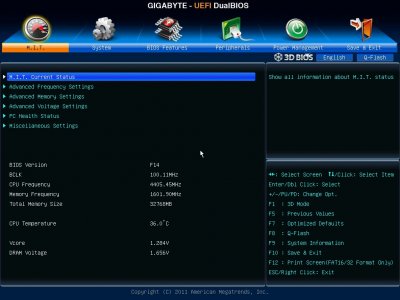
M.I.T. / Advanced frequency settings:
If you overclock I recommend specifying the CPU base clock to 100.00 Mhz and the memory profile to "Profile1". CPU Clock Ratio reflects my current overclock. After lots of testing this seems to be the most stable configuration.
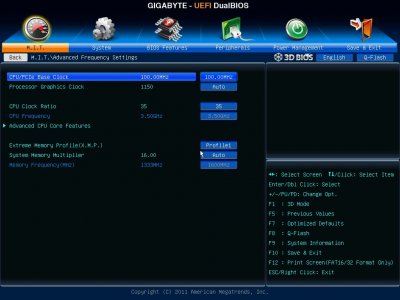
M.I.T. / Advanced frequency settings / Advanced CPU Core Features:
These are the most important settings for overclocking.
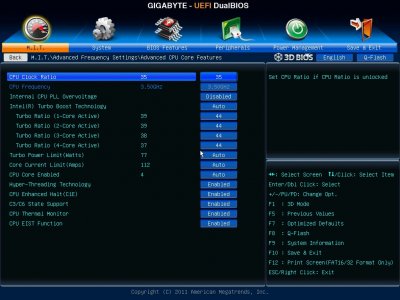
M.I.T. / Advanced voltage settings / CPU Core Voltage Controls:
I had to set the "CPU VCore" to "1,300V" in order to get a stable overclock at 4,4Ghz.
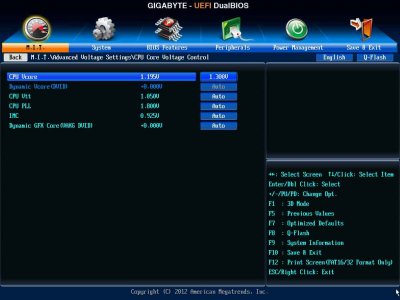
M.I.T. / Advanced memory settings:
I found the system more stable by specifying my RAM modules' details in BIOS. These can be found at the manufacturer's website. Here I post my details as an example (don't apply these settings if you don't use the exact same memory sticks as me !!!)

These are the screens for each channel timing settings:
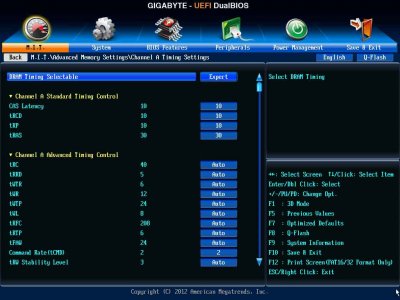
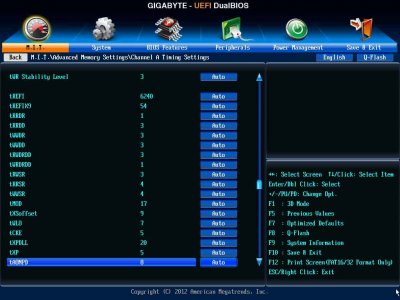
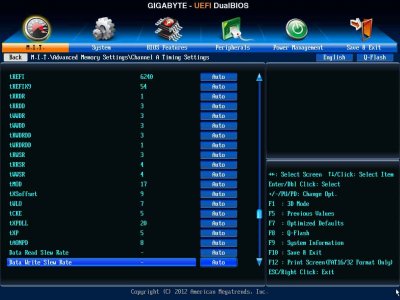
I also applied some changes in DRAM Voltage:
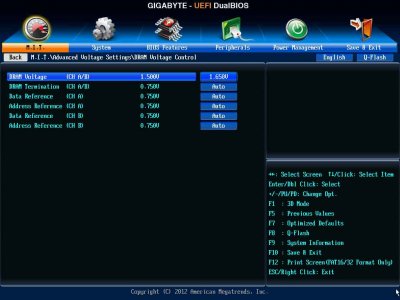
Regarding "3D Power Control" in "Advanced Voltage Settings", everything is set to "Auto"
System / ATA port information:
Here you can enable/disable SATA ports. You can also specify if the port has the "Hot Plug" enabled or disabled. The dock in my case is connected to Port 4, so I enabled the Hot Plug support for this port. This way when I plug a hard drive in the dock the system sees it as removable (orange disk icon).
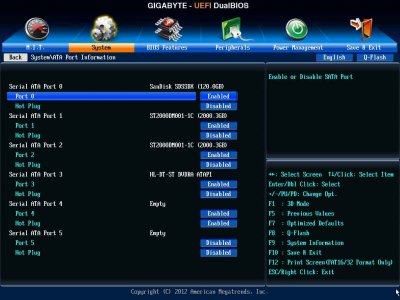
Peripherals:
I disabled "Intel Rapid Start Technology" and "Marvell ATA Controller" (both ports).
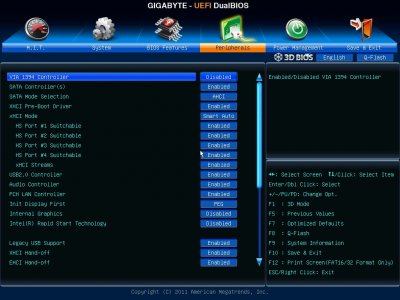
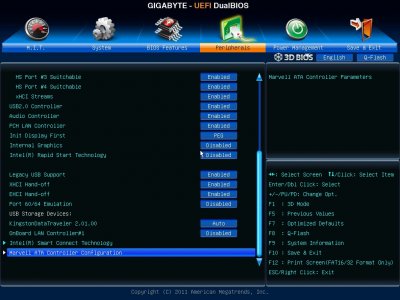
Power management:
I disabled everything related to "Integrated Graphics" since I don't use it.
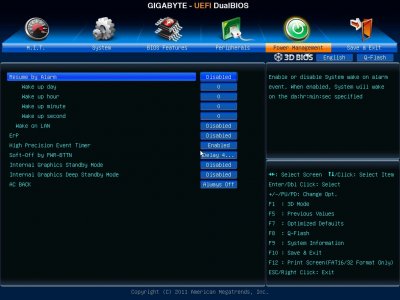
Installation:
I've followed the official guide for Mountain Lion installation available at http://www.tonymacx86.com/61-unibeast-1-5-install-os-x-mountain-lion-any-supported-intel-based-pc.html, although with some minor changes. Of course I also took into account these tips from tonymacx86 (Thanks !).
Here is the whole process:
- First I followed the guide to create a 10.8 USB stick using UniBeast (UniBeast: Install OS X Mountain Lion on Any Supported Intel-based PC). UniBeast version was 1.5.3 for Mountain Lion (http://www.tonymacx86.com/downloads).
- During the installation the motherboard had the following components connected: 32Gb of RAM, SSD drive, DVD drive and graphic card.
- Then I applied the BIOS settings described above.
- Booted the stick (F12 key while booting BIOS) and used as boot arguments "GraphicsEnabler=No", since that is the recommendation for 6XX graphic cards according to tonymacx86 on his installation tips for Mountain Lion. The installation went smoothly.
- Booted the stick again after installation and choose my new installation, again with "GraphicsEnabler=No". The initial configuration went fine and then I used MultiBeast 5.1.1 for Mountain Lion (http://www.tonymacx86.com/downloads). These were my MultiBeast settings:
After rebooting, the system was ready to be used and fully functional. This is my "About this Mac" screen:
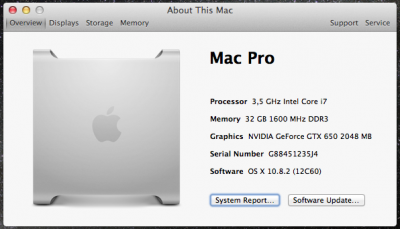
Here are the most important screens from System Profiler:
Audio:
Three analog outputs were detected after installing MultiBeast. They were refered to as "Internal Speakers" (no audio at all on any output), "Line-Out" (audio on black port only) and again "Line-Out" (audio on orange port only). The green port has no audio no matter which selection I do in System Preferences/Sound. This isn't an issue for me since I use my M-Audio Firewire 1814 for audio work, and ocasionally I play some music through the black port via iTunes. By the way... who cares the connector's color ?
I didn't try with the digital outputs (don't need them).

Sonnet Presto network card:
Worked OOB without any problem at all.
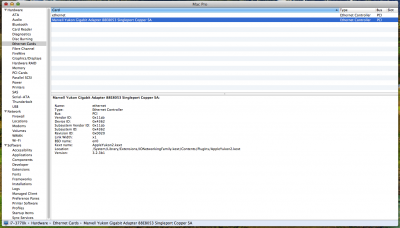
Atheros built-in network card:
Worked after installing "maolj's AtherosL1cEthernet" from MultiBeast.
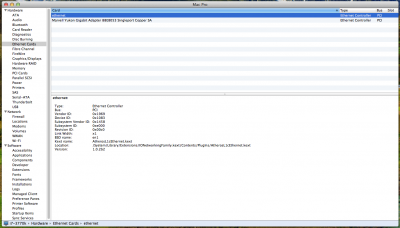
Firewire + M-Audio FW1814 attached:
Regarding Firewire connectivity, I had several problems using the integrated chip (random freezes mainly). That's why I added the Startech Firewire card (stated in the OP). This two port 400Mbps card works OOB and works OK. It is important to note that firstly I added the 800 Mbps version (PEX1394B3), but this one breaks sleep/wake/restart/shutdown functionality on Gigabyte UEFI BIOSes. So since I didn't need 800Mbps connectivity I switched to the 400Mbps version.
Regarding Firewire audio, the FW1814 works like a charm using latest drivers from M-Audio. This audio card works with 10.6, 10.7 and 10.8 while having Firewire connectivity.
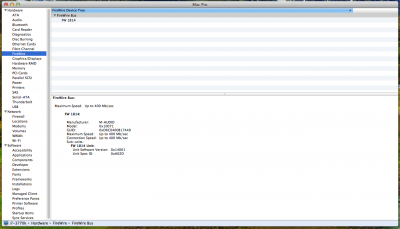
Display: GeForce GTX650
After installing MultiBeast and the subsequent reboot, GTX 650 was recognized as "NVIDIA D14P1-30". I searched the forum and I found this thread. I followed the link for the Nvidia drivers and I installed them. After a reboot the card was properly recognized, although all this seems to be just a minor cosmetic issue.

RAM modules:
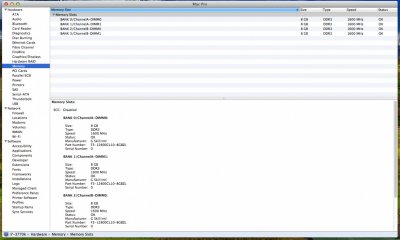
SSD drive: 6Gb/sec + TRIM
After installing MultiBeast TRIM support was disabled. I read about the trick with Terminal but I finally discovered an app called Trim Enabler which finally enabled TRIM support, as stated in this screenshot. The app can be found in this website.
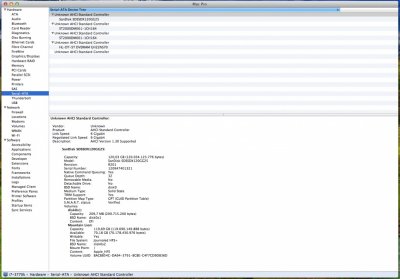
SATA drive: 6Gb/sec
This is my main audio drive (the one Pro Tools records to). That's why it is connected to the SATA III port. I also have installed another drive like this (via SATA II since there are no more SATA III ports available in this mobo), which I use for virtual instruments and sound libraries.
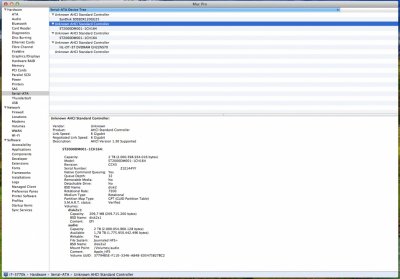
USB 3.0: 5Gb/sec
I only have one USB 3.0 compliant device (the one appearing in the next screenshot; a Toshiba Stor.E Partner) which works perfectly on every USB port available (excepting the USB 3.0 front panel, which I didn't install in the computer, but I'm almost sure it should work given the results with the rest of the ports). The device mounts after waking the computer without errors and the transfer speeds are really good (BlackMagic Disk Speed Test' results below).

And now the benchmark screens:
CPU tests (without & with OC):
GeekBench 64bit: 14911 (stock speed), 16550 (OC to 4,4Ghz)
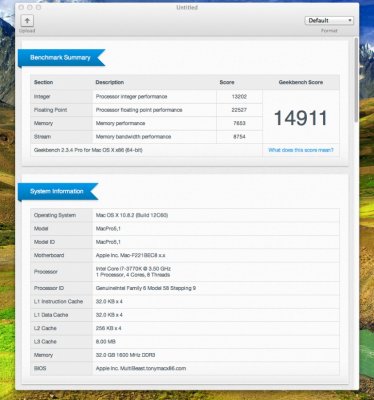
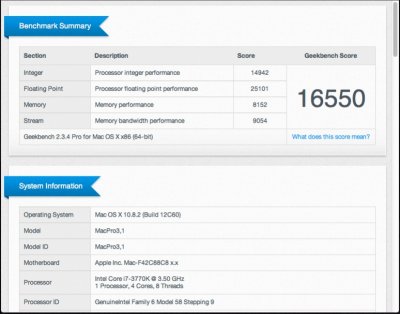
iBench:
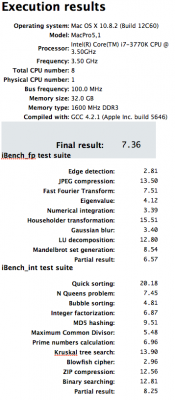
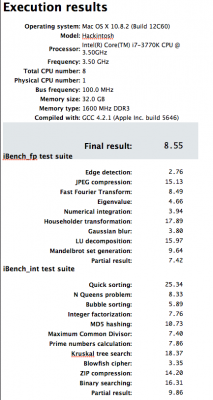
NovaBench:


xBench:
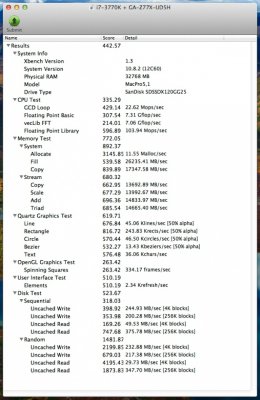
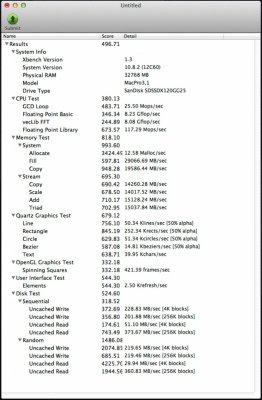
Graphic tests:
CineBench:

LuxMark (using both GPU's):
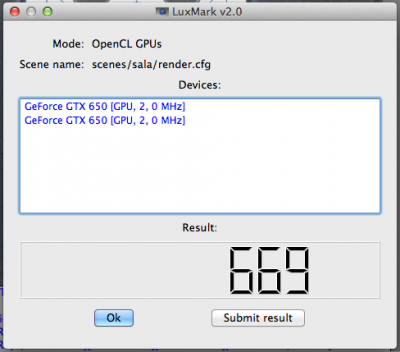
LuxMark (using both GPU's + CPU):
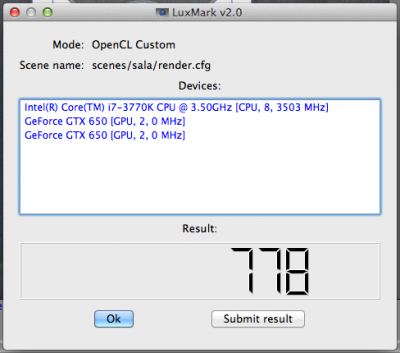
Unigine (1366x768):

Unigine (1920x1080):
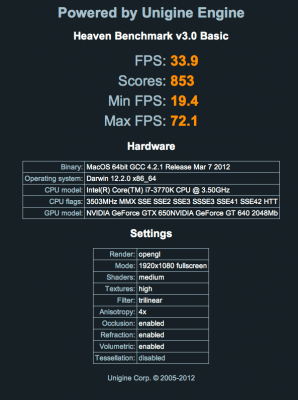
Disk performance tests:
BlackMagic Disc Test - SSD drive:
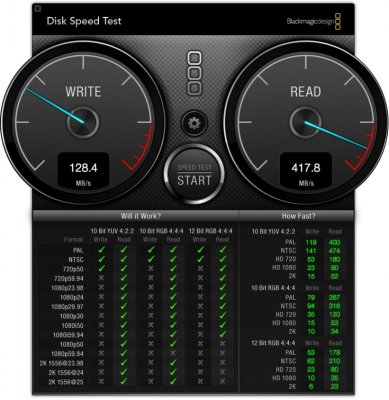
BlackMagic Disc Test - Seagate via SATA III:
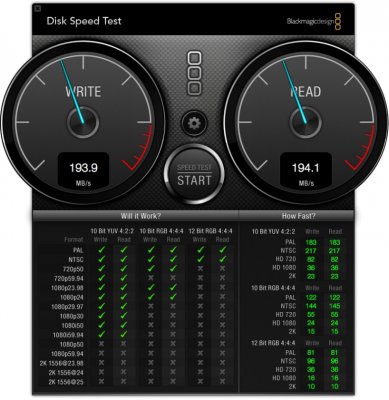
BlackMagic Disc Test - Seagate via SATA II:

BlackMagic Disc Test - USB 3.0:
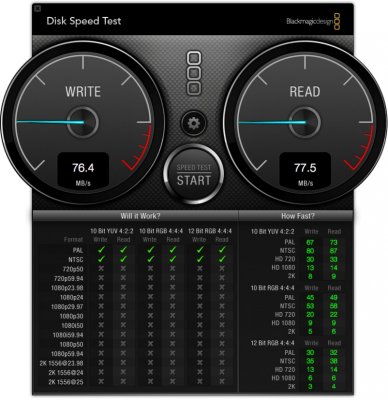
The overall performance of this machine is amazing. I'm feeding three displays (all 1920x1080) with the GTX650, via HDMI (didn't try audio, don't need it) and DVI.
I'm using this machine with Pro Tools 10, mainly for composing, recording, mixing and virtual orchestration. The performance of this beast is totally awesome, in fact a huge improvement compared with my previous build, (ultrazone's Slave Audio Build).
The scores about graphics performance are rather low (IMHO) compared to what I've seen over here, but I don't do any gaming or video work, so the desktop works pretty well and I'm happy with it.
Regarding boot times, 12 seconds from Chimera screen to desktop. From power button to desktop it rarely takes more than 20 seconds.
Sleep is working as I've never seen it working on a hackintosh (I mean, works perfect!!!). USB drives are working after wake and I didn't feel a performance dropout after waking the machine.
Overclocking & Temperatures:
Firstly I used Intel's stock air cooler and stock speeds as well. When working with my heaviest Pro Tools sessions (lots of effects, virtual instruments and MIDI tracks) the temperatures were near 75C at peak and 60-65C overall. In idle the CPU was around 35-40C.
With these meterings I had to cool the CPU in a more efficient way, since the Spanish summer would put the whole thing near 90C for sure. So the H100 appeared as "the solution". At stock speeds and idle the temps went down to 22C, while bumping to 45C when working with Pro Tools. Forgot to mention that the H100 was at its lowest setting (the quietest). This H100 is just awesome !!!
Then I started my overclock adventure. Figuring out the settings was hard, but with the help of the forum and lots of reading, I found a nice setting for me at 4,4Ghz which is very stable and powerful. The whole BIOS screens are described above.
So the final overclocked temperatures are the following: reaching 30C at idle and around 55C at full Pro Tools work. In my opinion... very good ! Maybe in summer it'll be necessary to increase the H100 fans' speed, but right now I'm working at 4,4Ghz and in a safe range of temperatures.
I am waiting for your suggestions. questions, comments, possible improvements and all that stuff.
I have to say thank you to all this wonderful community for your help and support. Without you it wouldn't have been possible. And special thanks to Tonymacx86 and MacMan... these guys rock !
That's all folks ! Cheers from Spain !
Attachments
-
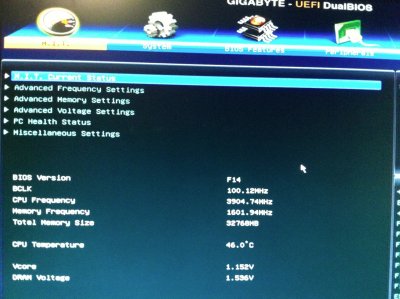 bios - 0001.jpg433.7 KB · Views: 1,638
bios - 0001.jpg433.7 KB · Views: 1,638 -
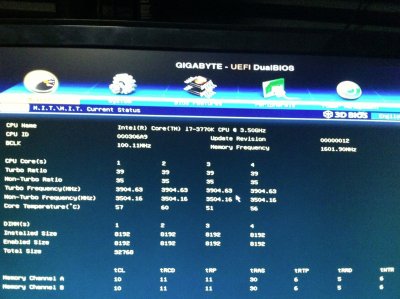 bios - 0002.jpg433.2 KB · Views: 1,502
bios - 0002.jpg433.2 KB · Views: 1,502 -
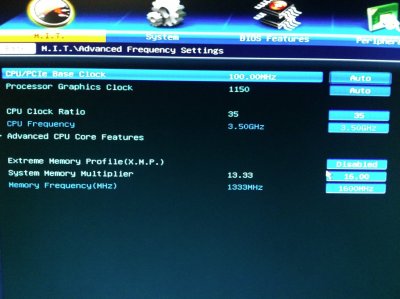 bios - 0003.jpg379.4 KB · Views: 2,427
bios - 0003.jpg379.4 KB · Views: 2,427 -
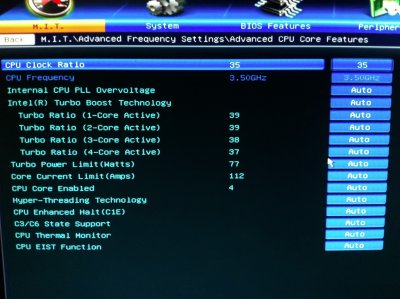 bios - 0004.jpg375.9 KB · Views: 1,443
bios - 0004.jpg375.9 KB · Views: 1,443 -
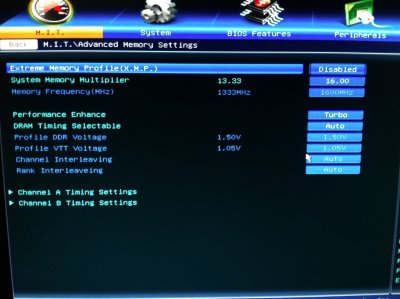 bios - 0005.jpg323.7 KB · Views: 1,951
bios - 0005.jpg323.7 KB · Views: 1,951 -
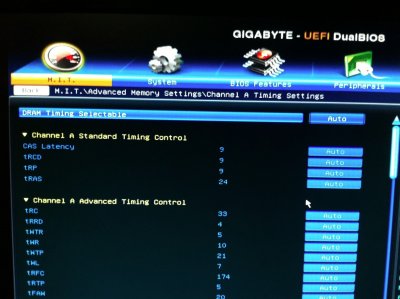 bios - 0006.jpg316.5 KB · Views: 1,362
bios - 0006.jpg316.5 KB · Views: 1,362 -
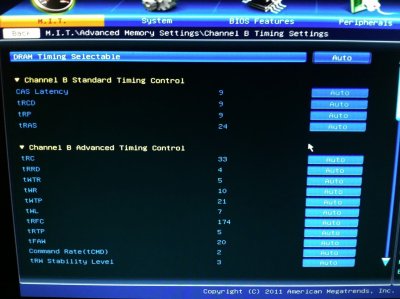 bios - 0007.jpg344.8 KB · Views: 1,302
bios - 0007.jpg344.8 KB · Views: 1,302 -
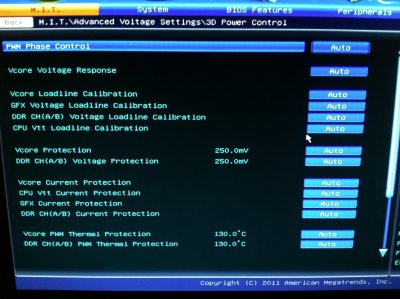 bios - 0008.jpg376.7 KB · Views: 1,223
bios - 0008.jpg376.7 KB · Views: 1,223 -
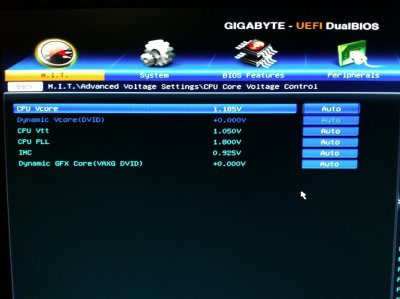 bios - 0009.jpg289.6 KB · Views: 1,310
bios - 0009.jpg289.6 KB · Views: 1,310 -
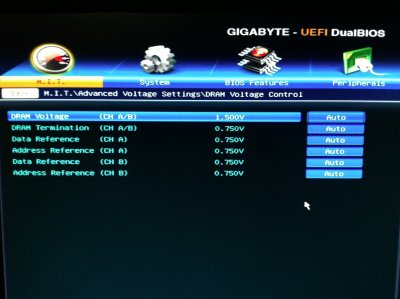 bios - 0010.jpg297.5 KB · Views: 1,219
bios - 0010.jpg297.5 KB · Views: 1,219 -
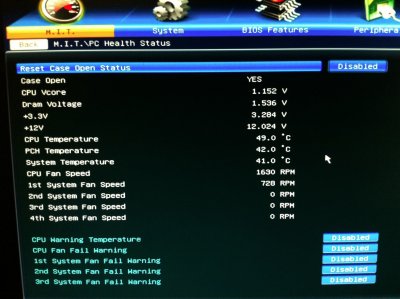 bios - 0011.jpg348.4 KB · Views: 1,256
bios - 0011.jpg348.4 KB · Views: 1,256 -
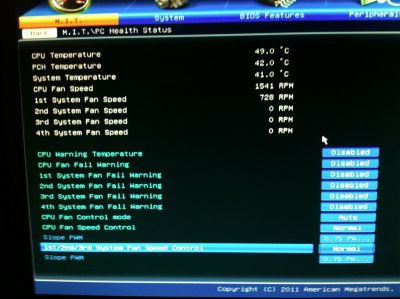 bios - 0012.jpg344.2 KB · Views: 1,181
bios - 0012.jpg344.2 KB · Views: 1,181 -
 bios - 0013.jpg260.8 KB · Views: 1,145
bios - 0013.jpg260.8 KB · Views: 1,145 -
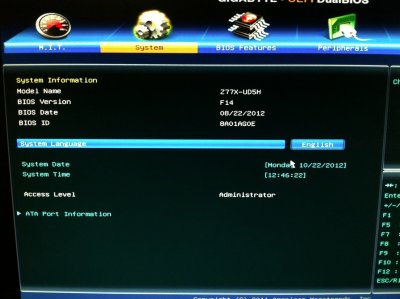 bios - 0014.jpg309.9 KB · Views: 1,179
bios - 0014.jpg309.9 KB · Views: 1,179 -
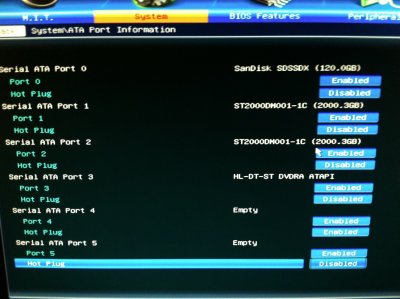 bios - 0015.jpg342.3 KB · Views: 1,736
bios - 0015.jpg342.3 KB · Views: 1,736 -
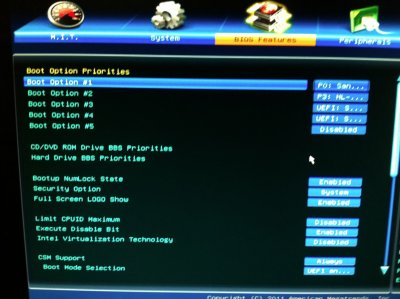 bios - 0016.jpg346.2 KB · Views: 1,236
bios - 0016.jpg346.2 KB · Views: 1,236 -
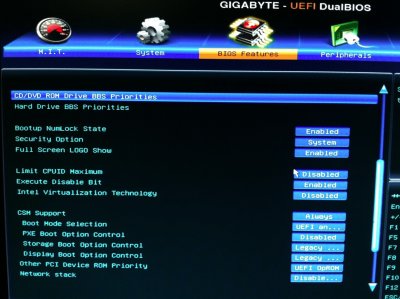 bios - 0017.jpg334.8 KB · Views: 1,232
bios - 0017.jpg334.8 KB · Views: 1,232 -
 bios - 0018.jpg338.9 KB · Views: 1,789
bios - 0018.jpg338.9 KB · Views: 1,789 -
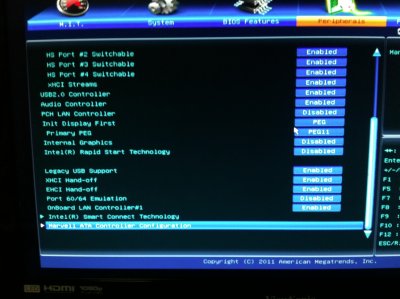 bios - 0019.jpg326.5 KB · Views: 1,661
bios - 0019.jpg326.5 KB · Views: 1,661 -
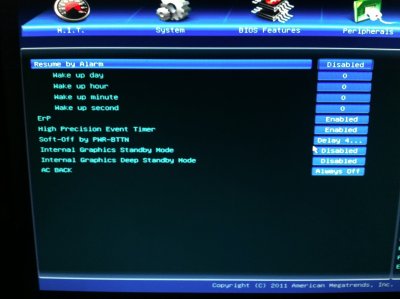 bios - 0020.jpg293 KB · Views: 1,635
bios - 0020.jpg293 KB · Views: 1,635 -
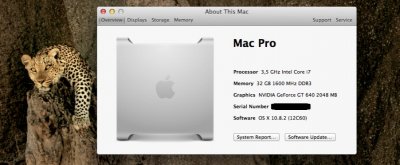 About this Mac - 01.jpg122.2 KB · Views: 1,825
About this Mac - 01.jpg122.2 KB · Views: 1,825 -
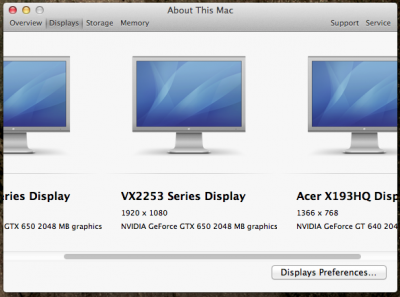 About this Mac - 02.png93.1 KB · Views: 1,688
About this Mac - 02.png93.1 KB · Views: 1,688 -
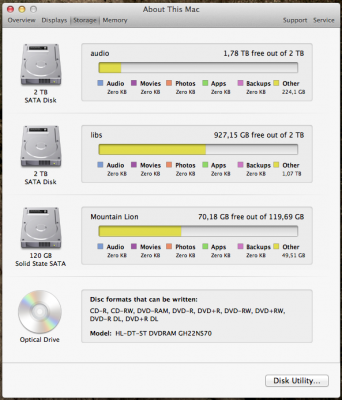 About this Mac - 03.png134.6 KB · Views: 1,562
About this Mac - 03.png134.6 KB · Views: 1,562 -
 About this Mac - 04.png61.5 KB · Views: 1,322
About this Mac - 04.png61.5 KB · Views: 1,322 -
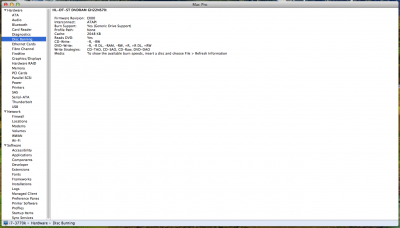 System profiler - 02 - Disc burning.png147.5 KB · Views: 1,215
System profiler - 02 - Disc burning.png147.5 KB · Views: 1,215 -
 System profiler - 06 - GT640.png181.4 KB · Views: 1,116
System profiler - 06 - GT640.png181.4 KB · Views: 1,116 -
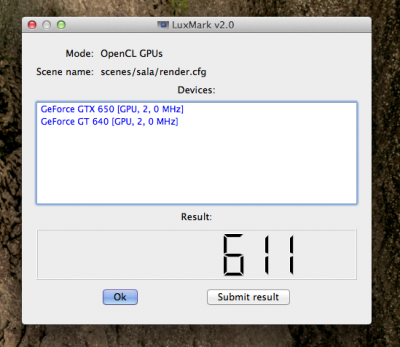 Luxmark - GT640 & GTX650.png157.5 KB · Views: 1,135
Luxmark - GT640 & GTX650.png157.5 KB · Views: 1,135 -
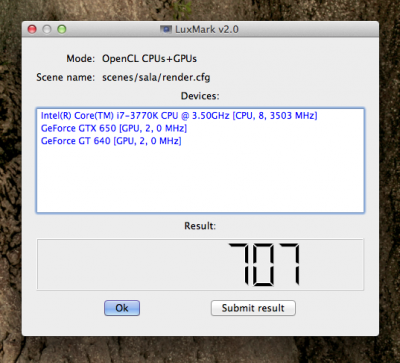 Luxmark - ALL.png159.7 KB · Views: 1,093
Luxmark - ALL.png159.7 KB · Views: 1,093 -
 B_main.jpg12.5 KB · Views: 1,611
B_main.jpg12.5 KB · Views: 1,611 -
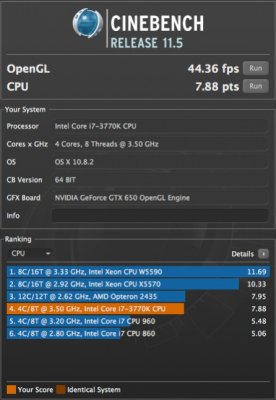 CineBench - CPU.jpg86.6 KB · Views: 1,263
CineBench - CPU.jpg86.6 KB · Views: 1,263 -
 oc(1).jpg1 MB · Views: 2,173
oc(1).jpg1 MB · Views: 2,173 -
 IMG_6650.jpg1.1 MB · Views: 2,641
IMG_6650.jpg1.1 MB · Views: 2,641 -
 01-MIT-Advanced-Frequency-Settings.jpg50.6 KB · Views: 1,905
01-MIT-Advanced-Frequency-Settings.jpg50.6 KB · Views: 1,905 -
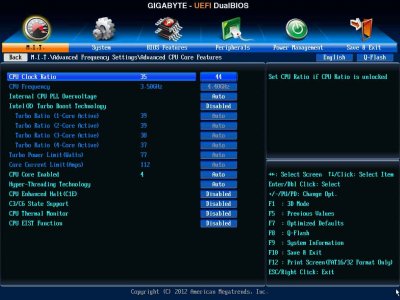 02-MIT-Advanced-Frequency-Settings-Advanced-CPU-Core-Features.jpg61.9 KB · Views: 1,836
02-MIT-Advanced-Frequency-Settings-Advanced-CPU-Core-Features.jpg61.9 KB · Views: 1,836 -
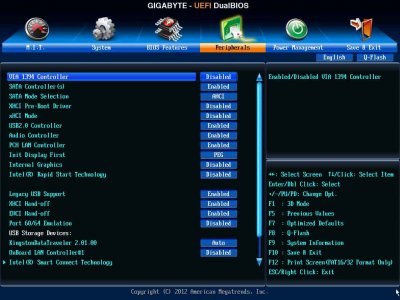 17-Peripherals.jpg65.1 KB · Views: 1,588
17-Peripherals.jpg65.1 KB · Views: 1,588 -
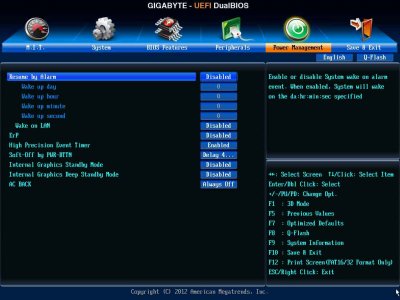 20-Power-Management.jpg55.2 KB · Views: 2,005
20-Power-Management.jpg55.2 KB · Views: 2,005 -
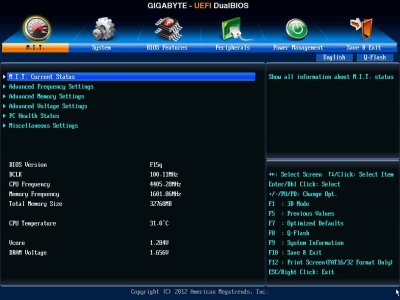 00-MIT.jpg52.9 KB · Views: 2,195
00-MIT.jpg52.9 KB · Views: 2,195