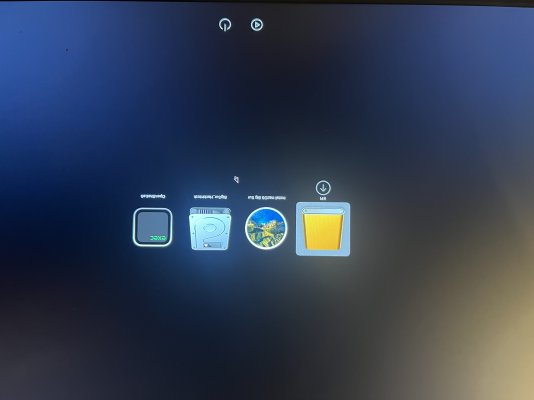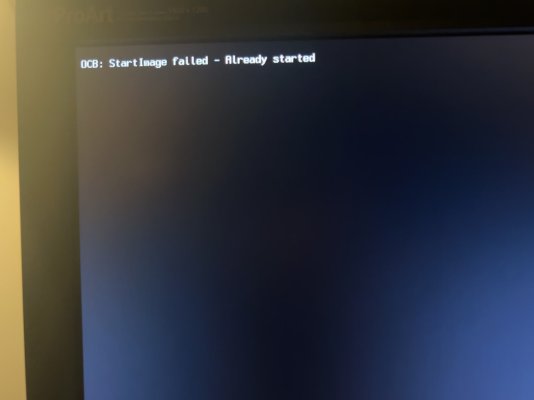CaseySJ
Moderator
- Joined
- Nov 11, 2018
- Messages
- 22,203
- Motherboard
- Asus ProArt Z690-Creator
- CPU
- i7-12700K
- Graphics
- RX 6800 XT
- Mac
- Classic Mac
- Mobile Phone
When you used OpenCore Configurator, did you change its settings to 0.9.6? Or is it set to 0.9.7 Development Version? Look at the title bar of the window. You’ll have to set it to 0.9.6 Release Version or just ignore the OCS Schema warnings.Tried it again.
no cigar. I’m getting this quick lines of error message here, got taken to the menu, which I select the first option then im stuck in the black void.
Regarding the boot option, enable verbose mode and select either “BigSur_Hackintosh” or “Install macOS Big Sur”. Do either of them boot up?
Is your monitor connected to RX580?