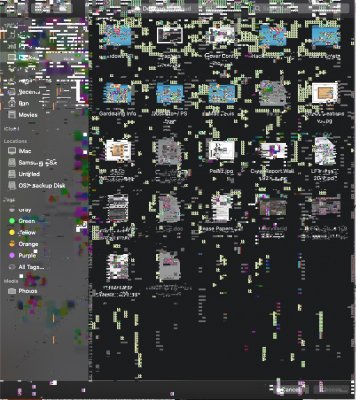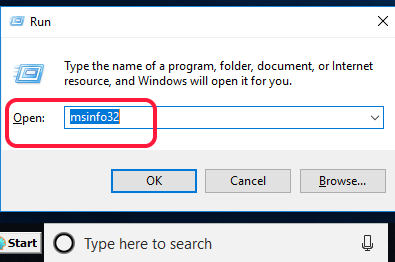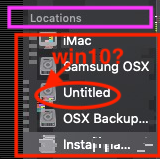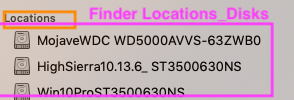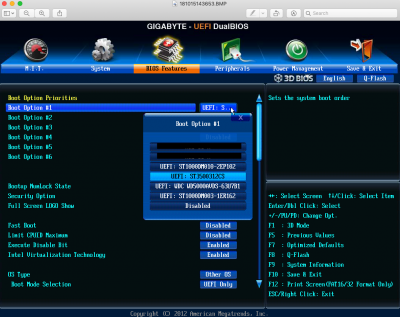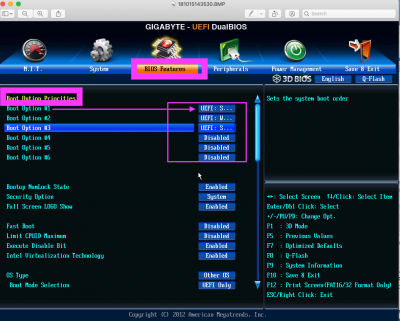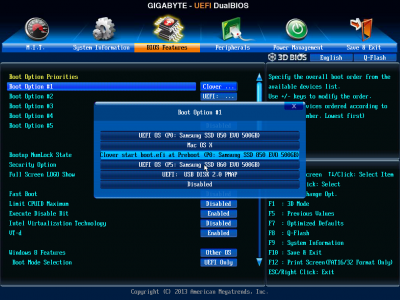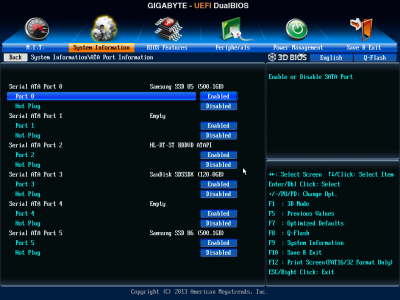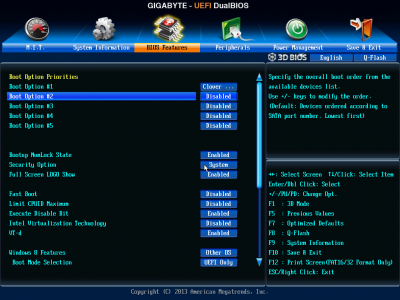Whatever name you give in the disk properties of Windows is what CCG will be displaying. If there is no Unique name given to the Disk, Windows will call it "Local disk C:" ; then CCG will call it "Untitled"
If you have used Windows DVD , it routinely tries to steer you toward choosing a Legacy Mode installation. If you had made a Windows 10 USB Installer, you have a better chance to create a UEFI Boot disk that will create a UEFI Windows installation.
- In the BIOS Boot Option Priorities , list you can see your OS disks (including USB Installer disk if inserted) .
- Any disk that has a UEFI boot mode will have UEFI prefixed to DiskID (See BIOS screen images) Legacy Mode disk won't show UEFI prefix
- Your CCG screen shots are not in full view (part of it cutoff) for me to say definitively much. You have visual memory of what you saw going through both the upper and lower part of the divided Right panel of CCG window. Unfortunately you cannot maximize the screen to show all disk partitions and EFI in one view.
- If your Windows is in Legacy Mode , you cannot see it in CBM screen which is created by the MacOS with Clover in UEFI mode.
- You can check BIOS to see if your Windows disk has UEFI as a prefix.
- You can also disconnect the Hackintosh disk, Reboot> Find your BIOS screens Take Photos to document how it is set up.
- Boot to Windows> then Open MSINFO32 and you will find it to be in Legacy mode.
- Starting in Windows 10 version 1703 build 15063, you can use the MBR2GPT.EXE command line tool to convert a disk from Master Boot Record (MBR) (used in Legacy BIOS) to GUID Partition Table (GPT)(used in UEFI) without having to clean install Windows 10 or modifying or deleting data on the disk. The tool is designed to be run from a Windows Preinstallation Environment (Windows PE) command prompt, but can also be run from the full Windows 10 operating system (OS).
- If your PC or motherboard supports UEFI, then you could use the MBR2GPT tool to switch from a Legacy BIOS to UEFI Windows 10 installation without data loss.
Upload your CLOVER from the System Disk