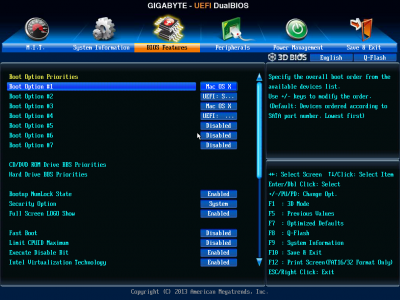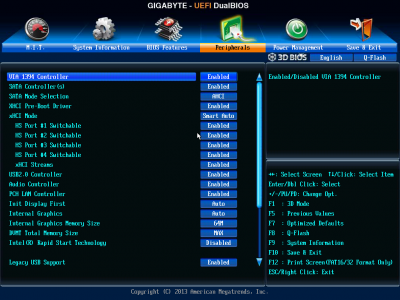- Joined
- Jul 25, 2012
- Messages
- 6,663
- Motherboard
- Gigabyte GA-Z77X-UP5 TH
- CPU
- i7-3770K
- Graphics
- HD 4000+GT 710
- Mac
- Mobile Phone
I was trying to understand your previous post that saysIs it possible to deleted all the kexts out of the original drive that might be causing the panic and place only the bare basics in there? What ones would I need? Sorry for the lack of knowledge. It’s been awhile since I’ve played with all of this since I got my system up and running originally.
Is
So I was able to get a working Mojave on a fresh new SSD. I did this because when I went to upgrade my original SSD I got the same issue I’m having now.
With the new SSD working I did a data Migration to recover all of my files off the old SSD however when I went to reboot. This same issue is occurring. So theres something in the old SSD that’s causing the panic. If I’m able to narrow it down, I can access the old drive and delete whatever it is. If it’s that simple...
You had a Mojave system working well on an SSD that had your personal data.
For reasons unclear to you, it started getting Kernel panic on boot
You then built a new system with a brand new SSD. It was working OK
You migrated your personal data to the working computer with Mojave on a new SSD.
After this the new System SSD also started to go on KP on boot; as shown in the paused video frames uploaded to #5
Data migration is unlikely to be the cause of KP like that.
With this information, I would want to see the CLOVER folder in the disk and your BIOS options for clues.
Only way to get CLOVER from the disk easier is to connect the disk to another Mac or Hack with a USB to SATA adapter if needed and then launch an EFI Mounter to view the EFI partition of the ailing SSD and open EFI>EFI>CLOVER>Compress as zip>Forum upload.
The other way is more complicated but doable through Windows. Check this->#3
To get BIOS Screen shots in Gigabyte is easy.
Go to BIOS with a FAT Formatted USB Flash disk or even your USB installer disk that has an EFI partition with FAT and 210MB size with only a small portion used for CLOVER with plenty of free space for 10-14 Screen capture images (BMP file) taken with F-12 key in BIOS . You can view the images and edit them to png for Forum upload.