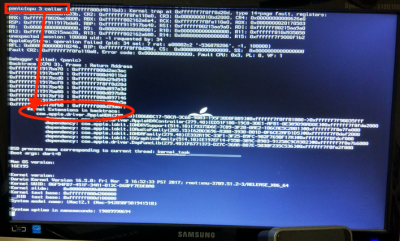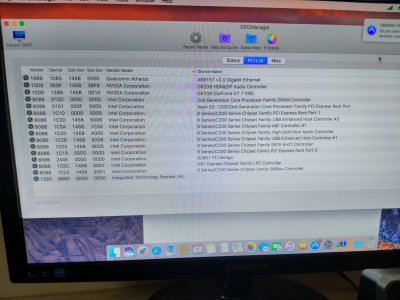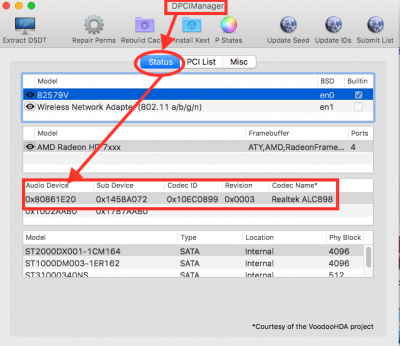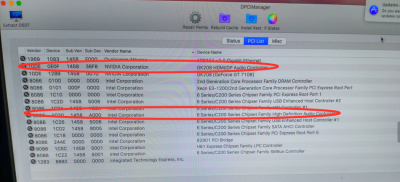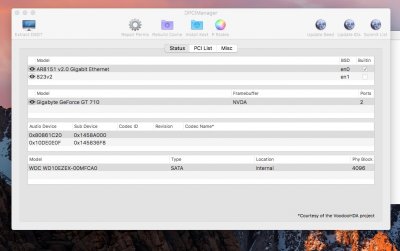Sorry it did not help you.
This is what I think is happening:
- Your Kernel Panic on regular boot of your System disk is related to AppleHDA.kext.
- Like almost ALL kexts, this one too is installed in /System/Library/Extensions [/S/L/E for short]
- But when you boot in Safe Mode , this offending kext may not be loaded and hence you might be unable to unload (remove) using the "kextunload" command.
- The Second image you uploaded has shown the exact same KP from AppleHDA.kext
You can try to "remove" the offending kext using a command through "Single User Mode" boot (not Safe Boot).
Here are the steps:
- In Clover Boot Manager Screen , navigate to "Options">"Boot Args":
- In "Boot Args":- type and ENTER :- -v -s [ -v to get a Text based screen -s to get a Single User Mode boot so that you can finally get a Command prompt to type command into the System disk's S/L/E to remove the AppleHDA.kext
- After you type the Boot flags -v and -s as above, return to Clover Boot Manager Screen and Boot the Sierra System Disk
- In a little while you will reach a command prompt:
- At the Command prompt, you type and ENTER the following commands in sequenceAfter this navigate to the folder where we normally install kexts , that is /S/L/E .
- This is done using the following command
- cd /System/Library/Extensions/
In the next step you type a command to remove the AppleHDA.kextIn the next command we need to remove kext.caches
- rm -rf /System/Library/Caches/com.apple.kext.caches
In the next command try to clear nvram
- reboot by typing reboot [ENTER]
- This time boot with usual boot flags at CLOVER BOOT MANAGER Screen . I suggest adding -v till you have a stable system as Verbose boot can help diagnose problems which the GUI boot with Apple Logo will cover up.
Hope this helps you