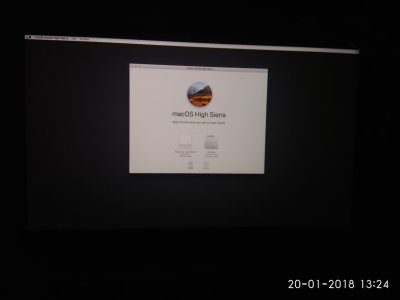Hi everyone! I would like to put my contribution forth by sharing with you what I have achieved so far in terms of installing Mac OS X High Sierra (10.13.2) on my Xiaomi Mi Notebook Pro. I am using the i7/16gb model, but I think this also works for other 8th Gen configurations of this laptop.
General notes:
- This guide relies heavily on some of the work of daliansky.
- Thanks daniscabaldi for his big contributions and testing.
- This guide assumes you have a (very basic) general understanding of Hackintosh
Working good with minor bugs:
- Graphics (not the MX150, which is disabled via SSDT and will never work). Some minor glitches on boot.
- Keyboard
- Trackpad
- Backlight. Working in system preferences, but cannot be adjusted with default keys. It should be possible to map this using some external keyboard-shortcut-binding software.
- Webcam
- Sleep/Wake. Does not work if you install Mac OS X on an external drive.
- Audio from internal speakers.
- Battery status. Sometimes it gets a while for the battery level to appear on the status bar.
Works with bugs
- Audio from 3.5mm jack. Get audio signal, but when the headphones are plugged in the audio volume quickly gets high, after that it gets very low and keeps playing, but the audio is always bad and messy.
- HDMI-out. The mirroring option and resolution controls works. The image shows when the HDMI cable is connected, but the following issues have been reported:
- Bug 1: The display lid turn black when the external monitor is connected – happens with different id-platform.
- Bug 2: When the HDMI is unplugged from the port, the notebook immediately reboots/restarts.
*NB: Not tested with 2k/4k monitors.
- Custom SSDTs/DSDTs should be reviewed and updated/changed (see Section 3 in the installation guide)
Not working
- Wireless Intel AC 8265, Bluetooth 4.1 (soldered Intel chip, will never work).
- Solution: use wifi dongle.
- Fingerprint sensor (also probably will never work, not something I am interested in looking into).
- NVIDIA MX 150. Disabled via SSDT, will never work.
Not tested
INSTALLATION GUIDE
1. BIOS configuration
As a first step, we need to disable Secure Boot in the BIOS settings. To do so, access the BIOS (F2) and set up an admin password.
Please remember this, as I am unsure whether there's any way of recovering this if it is lost. Disable secure boot and reboot. Press F12 at boot to select the USB device to boot from.
2. Install Mac OSX
In order to install Mac OS X 10.13.2, we have to spoof both the CPU and the GPU.
I decided to use SkyLake due to the wider availability of resources and guides. It is probably possible to spoof Kaby Lake as well, but that would also require an ad-hoc 32mb DVMT-prealloc patch in the config.plist file, which I was unable to properly write (following RehabMan's guide). We spoof Kaby Lake thanks to
@deniscabaldi.
Anyway, in order to install the system, I have created a very minimal CLOVER folder (CLOVER_INSTALL.zip), which only has a few essential kexts and patches to minimize the variables that can influence the boot. In this phase, the main additions to a plain standard config.plist as per the general laptop guide are the following:
- We are using an invalid fakeID for the Intel GPU (0x12345678)
- We are disabling the secondary GPU through custom SSDT, following this guide.
- We use MacBookPro14,1 for the SMBIOS, which I arguably believe to be the closest config to the one we have.
Please note that
you must use a USB mouse, as the trackpad is not enabled in that CLOVER configuration. You should be able to go through the install of Mac OS X easily using this CLOVER folder.
3. After First Boot
Once you have access to the Mac OS X desktop, you should notice that the graphics card is not working properly (e.g. the dock is not translucent). In order to enable it to work properly we need to inject the correct SkyLake fakeID. To do so, we must first rebuild the kext cache using the terminal command
From my understanding, this command allows us to properly execute the 32mb DVMT-prealloc patch.
Next, install CLOVER on the main boot source (either the internal SSD or an external USB drive, as in my case), and copy the CLOVER_POST_INSTALL folder contents to the appropriate place.
The main considerations about this new CLOVER folder are as follows:
- KabyLake is spoofed using the correct FakeID for CPU and GPU.
- Audio is enabled by trial and errors following dialinski's config.plist. For some reason, the keys to change the audio always go step by step (as if you were pressing alt+shift on a real mac). This is something that could use some improvements.
- The trackpad is enabled by using VoodooI2C according to this guide.
- The following kext are added:
- AppleALC
- ApplePS2SmartTouchPad
- ACPIBatteryManager
- CoreDisplayFixup (Leave this out if installing 10.12 as it gives a Kernel Panic)
- FakePCIID
- FakePCIID_Intel_HD_Graphics
- IntelGraphicsDVMTFixup
- IntelGraphicsFixup
- Lilu
- All other custom SSDTs hot patches are copied from the original work of daliansky. I am not 100% sure what most of them are for, but by using them I am able to:
- Get backlight to work.
- Get keyboard to be remapped to a more Mac-like layout.
- Probably get something else working that I am not fully aware of.
***
As a final note, I would like to point out once more that the guide has been heavily based on the contributions of
daliansky and
@deniscabaldi. Unfortunately, I couldn't get the system to boot simply by using her files, so I decided to do for myself what I could fully understand. I have previous experience in coding and in hackintoshing, but I am by no means an expert in the field. Hence, please take this guide with a grain of salt,
as I assume no responsibility for your machines. I hope that this thread will develop into a proper discussion to build on my initial guide (which I am more than willing to amend according to the best practices and suggestions of people in the comments).
I am attaching a copy of my ACPI/origin folder as generated by CLOVER, if anyone who does not have the machine would like to contribute to this project.
This is a great value/price machine and a fully working High Sierra configuration would make it even more appealing to many. I am looking forward to your comments!