- Joined
- May 16, 2016
- Messages
- 20
- Motherboard
- ASUS N550JX-TH72T (Clover)
- CPU
- Core i7-4720HQ/HM86
- Graphics
- HD4600+GTX 950M
- Mac
- Mobile Phone
[GUIDE] ASUS N550JX El Capitan install, Triple-Boot with Windows 10 and Linux Mint
This guide is specifically for the ASUS N550JX, but some of these settings will likely be compatible with other Asus N-Series laptops
You will need purchase a new WiFi card. I chose to purchase the Broadcom BCM94352(~$20).
You can read more about the WiFi options in the FAQs.
http://www.tonymacx86.com/threads/faq-read-first-laptop-frequent-questions.164990/
Read iMessage guide for applying correct settings if you wish to increase your chances of enabling iMessages. (MacBookPro11,2, unique S/N, unique SMUUID, unique ROM, unique MLB)
http://www.tonymacx86.com/threads/how-to-fix-imessage.110471/
El Capitan Installation-
Configure Clover bootloader following this guide:
http://www.tonymacx86.com/threads/guide-booting-the-os-x-installer-on-laptops-with-clover.148093/
During the boot/install process, below are the BIOS Settings and kexts/plist settings to configure-
BIOS Settings
Fast Boot- Disabled
CSM Boot- Enabled
KEXTs
EFI/clover/
FakePCIID.kext
FakePCIID_Intel_HD_Graphics.kext
EFI/clover/kexts/other/
ApplePS2SmartTouchPad.kext
FakeSMC.kext
USBInjectAll.kext
Config.plist settings
Root/ACPI/DSDT/Patches/
Item 0-Change EHC2 to EH02
Disable=NO
Item 2-Change EHC1 to EHC01
Disable=NO
Root/Boot/
Arguments=dart=0 kext-dev-mode=1 nv_disable=1
Root/GUI/Scan/
Entries=Yes
Legacy=Yes
Linux=Yes
Tool=Yes
Root/Graphics/Inject/
ATI=No
Intel=yes
NVidia=no
Root/Graphics/
ig-platform-id=0x0a260006
Root/SMBIOS/
ProductName=MacBookPro11,2
Trust=YES
(Once you install OS X, you can use CLOVER Configurator to inject custom S/N, SmUUID, Etc... here)
At this point you should be able to load the OS X Installer.
Note: you may have to boot it a few times, and try different USB ports to get it to load.
Also, I did try to install OS X and keep the existing installation of Windows, but I could not get that to work correctly. There are a few guides on attempting to keep the existing installation of windows, but I feel it was easier to just start from scratch. Plus, once you get clover installed, you can reinstall the operating systems independently if needed.
Before initiating the install of OS X, format your entire HDD/SSD with the GUID partition scheme, create three partitions and size them as you wish.
Name the first MAC, the second MICROSOFT, and the third MINT. Format all of the partitions as HFS, as a placeholder.(This is actually important for the ability to install Windows. You will not be able to reformat the partition to NTFS unless it is HFS.)
Now that you have all of the partitions configured, you can proceed with the installation of OS X.
.
.
20min
.
.
Once you are finished with the installer your machine will reboot. Boot using your USB Drive again, and boot into the partition for OS X. When you login for the first time, during the setup process you can connect your phone to the laptop and get internet via USB hotspot tethering. You may need to reboot a few times to get it to load.
Post Installation-
Download the following(You can also keep these installation files in the tools folder on your installation USB Drive):
Clover v2
Clover Configurator
Kexutility
MaciASL
First thing you need to do is install Clover.
Follow the steps @RehabMan has outlined in his guide.
http://www.tonymacx86.com/threads/guide-booting-the-os-x-installer-on-laptops-with-clover.148093/
This will create the EFI partition, and edit the boot variables in the BIOS to boot into clover.
Once clover is installed on the EFI partition, copy the contents of your EFI partition on your USB drive to the EFI partition of your HDD/SSD. Now eject and remove the USB Drive and work from only the one EFI partition.
Next, we will transfer the necessary Kexts to the EFI partition as follows:
EFI/clover/
FakePCIID.kext
FakePCIID_Intel_HD_Graphics.kext
FakePCIID_Broadcom_WiFi.kext
EFI/clover/kexts/other/
ACPIBatteryManager.kext
AppleBacklightInjector.kext
ApplePS2SmartTouchPad.kext
AsusNBFnKeys.kext(http://forum.osxlatitude.com/index....key-and-als-sensor-driver-for-asus-notebooks/)
BrcmFirmwareData.kext
BrcmPatchRAM2.kext
CodecCommander.kext
FakePCIID_XHCIMux.kext
FakeSMC.kext
FakeSMC_ACPISensors.kext
FakeSMC_CPUSensors.kext
FakeSMC_GPUSensors.kext
FakeSMC_LPCSensors.kext
IntelBacklight.kext
RealtekRTL8111.kext
USBInjectAll.kext
USBXHC N56.kext
VoodooHDA.kext
Now open the Kextutility and copy all of the above kexts to /System/Library/Extensions/
Now that we have the Kexts needed, we need to edit the Config.plist we copied from the USB to inject the SmBIOS configurations and RT Variables.
Using clover configurator, follow the iMessage guide, and be sure to randomize the values to generate unique entries for all.
http://www.tonymacx86.com/threads/how-to-fix-imessage.110471/
After we have those configurations completed, we can go ahead and disable Legacy scanning, and make sure the 10.11 boot graphics glitch fix is not disabled.
Root/GUI/Scan/
Legacy=NO
Root/KernelAndKextPatches/KextToPatch/
Boot graphics glitch, 10.10.x/10.11.x
disabled=NO
After making those changes, save and close Clover configurator.
Now we can reboot and verify that you can load via Clover from your HDD/SSD.
Also, during this reboot you can choose to disable CSM boot in BIOS if you perfer to have a higher resolution Clover screen. There will still be a little glitch during the Apple boot screen, but it is not too bad. I chose to keep CSM disabled, because I like the look of the higher resolution Clover and Apple boot screens.
We should now have WiFi via the Broadcom card, and we should have now have graphics acceleration!
DSDT/SSDT patching-
Patching the DSDT is not as daunting of a task as it sounds.
We now need to patch the DSDT. So far, I have only found the need to patch the DSDT file, and not the SSDT files. However, I did generate a SSDT using the ssdtPRGen.sh utility for power management.
http://www.tonymacx86.com/threads/quick-guide-to-generate-a-ssdt-for-cpu-power-management.177456/
Reboot , and hit F4 when at the clover boot loader screen to get the original files. You will find them in the EFI partition in the /EFI/CLOVER/ACPI/Origin directory.
Use the “iasl -da -dl -fe refs.txt *.aml” method Rehabman describes to disassemble the file.
http://www.tonymacx86.com/el-capitan-laptop-support/152573-guide-patching-laptop-dsdt-ssdts.html
Install MaciASL, and add Rehabman’s repository to the application for easy application of patches.
Below are the patches I have applied to the DSDT file.
Note: Not all of the patches are from Rehabman’s repo, also the patches that are in his repo are displayed differently when viewing through the MaciASL repo patch selection.
DSDT Patches (Applied in the following order)-
remove_DSM.txt
fix_PARSEOP_ZERO.txt
system_HPET.txt
system_IMEI.txt
system_IRQ.txt
system_Mutex.txt
system_OSYS_win8.txt
system_RTC.txt
system_SMBUS.txt
system_WAK2.txt
misc_Haswell-LPC.txt
usb_prw_0x6d_xhc.txt
graphics_Rename-GFX0.txt
battery_ASUS-N55SL.txt
graphics_PNLF.txt
Fn Brightness Keys Patch.txt(http://forum.osxlatitude.com/index....key-and-als-sensor-driver-for-asus-notebooks/)
Keyboard Backlight Sleep Fix.txt
KeyboardBacklight 16Levels Patch (Haswell:Ivy).txt
Once you have the DSDT file patched and the SSDT file generated, copy them to the EFI partition in the /EFI/CLOVER/ACPI/Patched directory.
Reboot and verify the patches worked.
Now you should have the following working-
Touchpad(with multi-touch gestures)
Keyboard and keyboard backlight
Keyboard backlight and brightness controls
Sound and volume controls
Camera
Microphone
Graphics acceleration
Broadcom WiFi and Bluetooth
Sleep/Wake
USB2
iMessage
Note:
The multi-touch gestures are enabled by emulating key combinations. So to customize what you can do with the gestures, you must edit the keyboard shortcuts preferences.
I have not customized the USB inject all to fix my USB3 issues.
iMessage may take 24 hours to begin working on the new device.
This is a good point to move on to installing Windows.
Windows Installation-
Download the Windows 10 installer .iso and use the bootcamp assistant to create the bootable USB Windows installer drive.
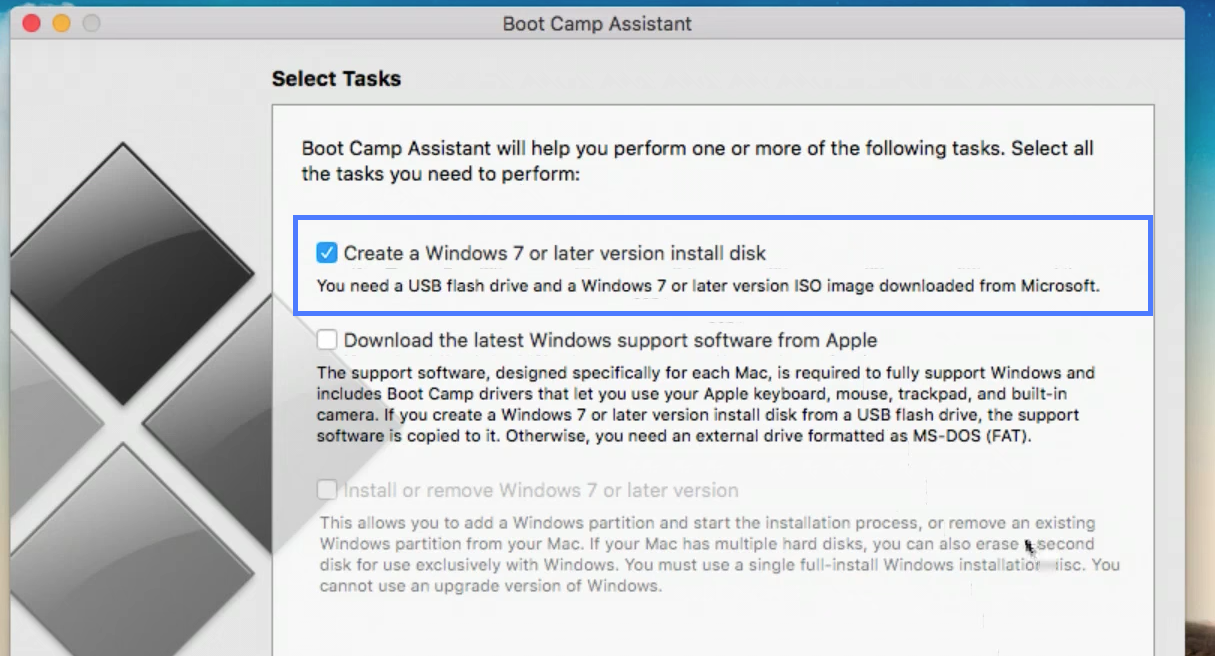
Now reboot and hit ESC to boot to the windows USB.
Select the HFS partition we created earlier for Windows. You may need to refer to the size or partition number to verify which partition you configured for windows.
Now format the partition and select it for install.
There should be no issues installing windows, just configure the settings as you wish when going through the rest of the installer.
Once windows is installed, it will reboot.
Hit ESC to boot into UEFI clover, and select the newly create windows OS.
Login and complete the setup process for the OS. There is nothing else unique about the installation process.
Install updates as needed for Windows, and download the NVIDIA card drivers again if it doesn't automatically.
Windows should activate automatically once connected to the Internet also.
Note: you may need to reselect the main UEFI boot selection in BIOS to automatically boot to CLOVER
Now for the Linux Mint installation!!
Installing Linux Mint-
(or your favorite Linux distro)
Reboot back into OS X, and download the Linux Mint .iso.
Use the "dd" command to create the installation USB, or using the UNetbootin application.
dd command:
http://osxdaily.com/2015/06/05/copy-iso-to-usb-drive-mac-os-x-command/
note the use of “r” in front of the disk name.

UNetbootin:
http://www.ubuntu.com/download/desktop/create-a-usb-stick-on-mac-osx
Once we have the install USB created, reboot with the USB connected. Hit ESC during the boot process and select the bootable USB.
When the installer loads the installation type selection, select “Something Else”. Now select the partition we previously created for MINT and delete.
Create a new EXT4 partition, but leave space for the SWAP partition.
Create the SWAP partition with the remaining space.
***IMPORTANT***
After creating the EXT4 and swap partitions, select the EXT4 partition you just created for installing the GRUB boot loader using the dropdown at the bottom of this same window.
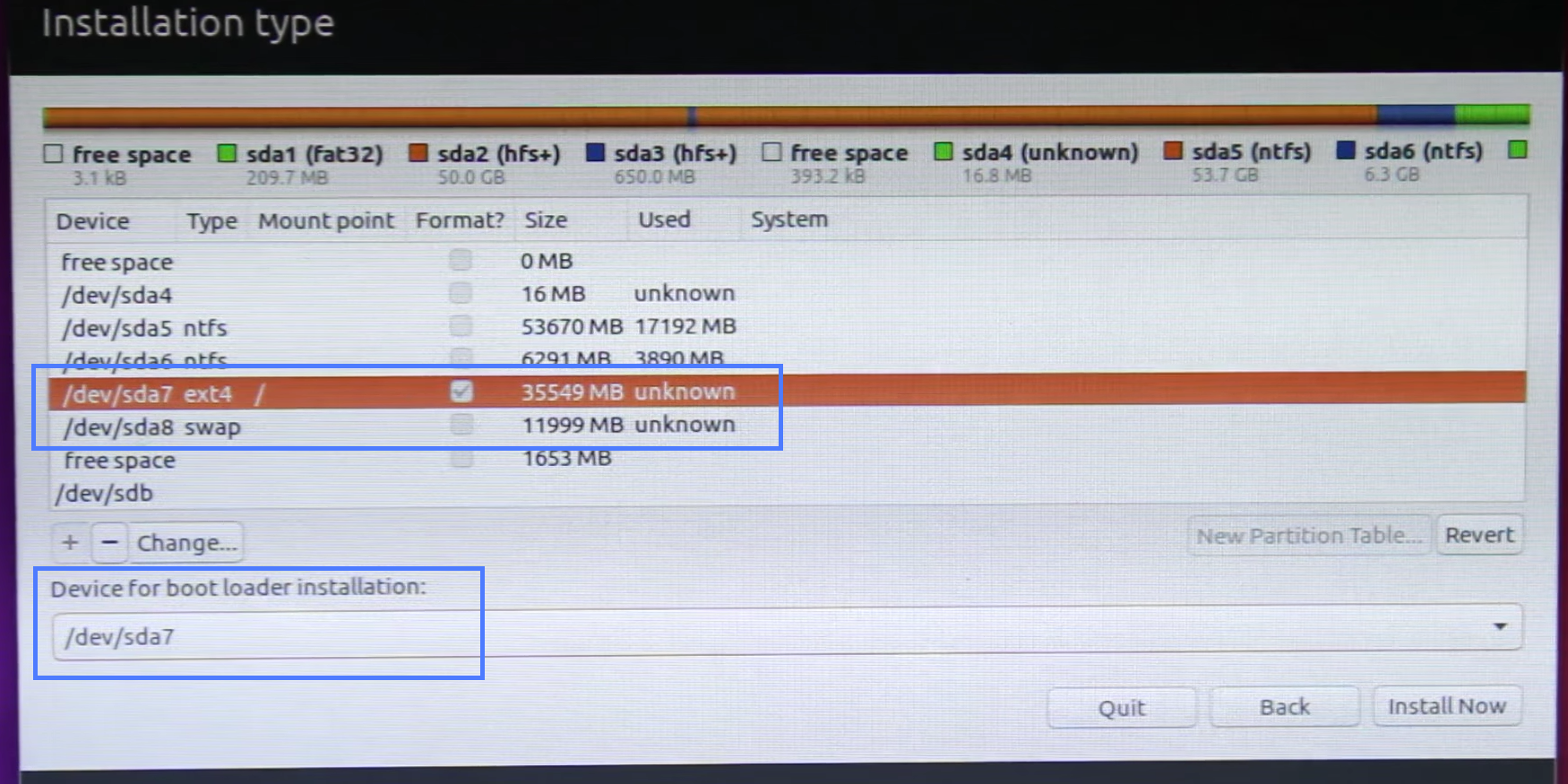
Now continue through the installation process.
Once completed, boot into Linux. You may need to use your iPhone tethering to connect to the internet again for downloading device drivers for the WiFi card and NVIDIA card.
Now connect to your WiFi network and download updates for the OS. It will update from regular GRUB to GRUB-EFI automatically.
Note: If you have a second SSD in place of the optical drive, it may install grub on the EFI partition on the second drive. Simply move the “UBUNTU” folder to the EFI partition on the primary drive.
If you do choose Mint 17.3 as your linux distro of choice, below are some issues you will run into.
https://davidvonka.wordpress.com/2015/02/20/installing-linux-mint-on-an-asus-zenbook-ux303ln/
Brightness Key Fix:
Two-Finger scrolling with touchpad:
Again, you may need to reselect the main UEFI boot selection in BIOS to automatically boot to CLOVER
And……. BOOM!
You now have a Triple-Boot Hackintosh!!
This guide is specifically for the ASUS N550JX, but some of these settings will likely be compatible with other Asus N-Series laptops
You will need purchase a new WiFi card. I chose to purchase the Broadcom BCM94352(~$20).
You can read more about the WiFi options in the FAQs.
http://www.tonymacx86.com/threads/faq-read-first-laptop-frequent-questions.164990/
Read iMessage guide for applying correct settings if you wish to increase your chances of enabling iMessages. (MacBookPro11,2, unique S/N, unique SMUUID, unique ROM, unique MLB)
http://www.tonymacx86.com/threads/how-to-fix-imessage.110471/
El Capitan Installation-
Configure Clover bootloader following this guide:
http://www.tonymacx86.com/threads/guide-booting-the-os-x-installer-on-laptops-with-clover.148093/
During the boot/install process, below are the BIOS Settings and kexts/plist settings to configure-
BIOS Settings
Fast Boot- Disabled
CSM Boot- Enabled
KEXTs
EFI/clover/
FakePCIID.kext
FakePCIID_Intel_HD_Graphics.kext
EFI/clover/kexts/other/
ApplePS2SmartTouchPad.kext
FakeSMC.kext
USBInjectAll.kext
Config.plist settings
Root/ACPI/DSDT/Patches/
Item 0-Change EHC2 to EH02
Disable=NO
Item 2-Change EHC1 to EHC01
Disable=NO
Root/Boot/
Arguments=dart=0 kext-dev-mode=1 nv_disable=1
Root/GUI/Scan/
Entries=Yes
Legacy=Yes
Linux=Yes
Tool=Yes
Root/Graphics/Inject/
ATI=No
Intel=yes
NVidia=no
Root/Graphics/
ig-platform-id=0x0a260006
Root/SMBIOS/
ProductName=MacBookPro11,2
Trust=YES
(Once you install OS X, you can use CLOVER Configurator to inject custom S/N, SmUUID, Etc... here)
At this point you should be able to load the OS X Installer.
Note: you may have to boot it a few times, and try different USB ports to get it to load.
Also, I did try to install OS X and keep the existing installation of Windows, but I could not get that to work correctly. There are a few guides on attempting to keep the existing installation of windows, but I feel it was easier to just start from scratch. Plus, once you get clover installed, you can reinstall the operating systems independently if needed.
Before initiating the install of OS X, format your entire HDD/SSD with the GUID partition scheme, create three partitions and size them as you wish.
Name the first MAC, the second MICROSOFT, and the third MINT. Format all of the partitions as HFS, as a placeholder.(This is actually important for the ability to install Windows. You will not be able to reformat the partition to NTFS unless it is HFS.)
Now that you have all of the partitions configured, you can proceed with the installation of OS X.
.
.
20min
.
.
Once you are finished with the installer your machine will reboot. Boot using your USB Drive again, and boot into the partition for OS X. When you login for the first time, during the setup process you can connect your phone to the laptop and get internet via USB hotspot tethering. You may need to reboot a few times to get it to load.
Post Installation-
Download the following(You can also keep these installation files in the tools folder on your installation USB Drive):
Clover v2
Clover Configurator
Kexutility
MaciASL
First thing you need to do is install Clover.
Follow the steps @RehabMan has outlined in his guide.
http://www.tonymacx86.com/threads/guide-booting-the-os-x-installer-on-laptops-with-clover.148093/
This will create the EFI partition, and edit the boot variables in the BIOS to boot into clover.
Once clover is installed on the EFI partition, copy the contents of your EFI partition on your USB drive to the EFI partition of your HDD/SSD. Now eject and remove the USB Drive and work from only the one EFI partition.
Next, we will transfer the necessary Kexts to the EFI partition as follows:
EFI/clover/
FakePCIID.kext
FakePCIID_Intel_HD_Graphics.kext
FakePCIID_Broadcom_WiFi.kext
EFI/clover/kexts/other/
ACPIBatteryManager.kext
AppleBacklightInjector.kext
ApplePS2SmartTouchPad.kext
AsusNBFnKeys.kext(http://forum.osxlatitude.com/index....key-and-als-sensor-driver-for-asus-notebooks/)
BrcmFirmwareData.kext
BrcmPatchRAM2.kext
CodecCommander.kext
FakePCIID_XHCIMux.kext
FakeSMC.kext
FakeSMC_ACPISensors.kext
FakeSMC_CPUSensors.kext
FakeSMC_GPUSensors.kext
FakeSMC_LPCSensors.kext
IntelBacklight.kext
RealtekRTL8111.kext
USBInjectAll.kext
USBXHC N56.kext
VoodooHDA.kext
Now open the Kextutility and copy all of the above kexts to /System/Library/Extensions/
Now that we have the Kexts needed, we need to edit the Config.plist we copied from the USB to inject the SmBIOS configurations and RT Variables.
Using clover configurator, follow the iMessage guide, and be sure to randomize the values to generate unique entries for all.
http://www.tonymacx86.com/threads/how-to-fix-imessage.110471/
After we have those configurations completed, we can go ahead and disable Legacy scanning, and make sure the 10.11 boot graphics glitch fix is not disabled.
Root/GUI/Scan/
Legacy=NO
Root/KernelAndKextPatches/KextToPatch/
Boot graphics glitch, 10.10.x/10.11.x
disabled=NO
After making those changes, save and close Clover configurator.
Now we can reboot and verify that you can load via Clover from your HDD/SSD.
Also, during this reboot you can choose to disable CSM boot in BIOS if you perfer to have a higher resolution Clover screen. There will still be a little glitch during the Apple boot screen, but it is not too bad. I chose to keep CSM disabled, because I like the look of the higher resolution Clover and Apple boot screens.
We should now have WiFi via the Broadcom card, and we should have now have graphics acceleration!
DSDT/SSDT patching-
Patching the DSDT is not as daunting of a task as it sounds.
We now need to patch the DSDT. So far, I have only found the need to patch the DSDT file, and not the SSDT files. However, I did generate a SSDT using the ssdtPRGen.sh utility for power management.
http://www.tonymacx86.com/threads/quick-guide-to-generate-a-ssdt-for-cpu-power-management.177456/
Reboot , and hit F4 when at the clover boot loader screen to get the original files. You will find them in the EFI partition in the /EFI/CLOVER/ACPI/Origin directory.
Use the “iasl -da -dl -fe refs.txt *.aml” method Rehabman describes to disassemble the file.
http://www.tonymacx86.com/el-capitan-laptop-support/152573-guide-patching-laptop-dsdt-ssdts.html
Install MaciASL, and add Rehabman’s repository to the application for easy application of patches.
Below are the patches I have applied to the DSDT file.
Note: Not all of the patches are from Rehabman’s repo, also the patches that are in his repo are displayed differently when viewing through the MaciASL repo patch selection.
DSDT Patches (Applied in the following order)-
remove_DSM.txt
fix_PARSEOP_ZERO.txt
system_HPET.txt
system_IMEI.txt
system_IRQ.txt
system_Mutex.txt
system_OSYS_win8.txt
system_RTC.txt
system_SMBUS.txt
system_WAK2.txt
misc_Haswell-LPC.txt
usb_prw_0x6d_xhc.txt
graphics_Rename-GFX0.txt
battery_ASUS-N55SL.txt
graphics_PNLF.txt
Fn Brightness Keys Patch.txt(http://forum.osxlatitude.com/index....key-and-als-sensor-driver-for-asus-notebooks/)
Keyboard Backlight Sleep Fix.txt
KeyboardBacklight 16Levels Patch (Haswell:Ivy).txt
Once you have the DSDT file patched and the SSDT file generated, copy them to the EFI partition in the /EFI/CLOVER/ACPI/Patched directory.
Reboot and verify the patches worked.
Now you should have the following working-
Touchpad(with multi-touch gestures)
Keyboard and keyboard backlight
Keyboard backlight and brightness controls
Sound and volume controls
Camera
Microphone
Graphics acceleration
Broadcom WiFi and Bluetooth
Sleep/Wake
USB2
iMessage
Note:
The multi-touch gestures are enabled by emulating key combinations. So to customize what you can do with the gestures, you must edit the keyboard shortcuts preferences.
I have not customized the USB inject all to fix my USB3 issues.
iMessage may take 24 hours to begin working on the new device.
This is a good point to move on to installing Windows.
Windows Installation-
Download the Windows 10 installer .iso and use the bootcamp assistant to create the bootable USB Windows installer drive.
Now reboot and hit ESC to boot to the windows USB.
Select the HFS partition we created earlier for Windows. You may need to refer to the size or partition number to verify which partition you configured for windows.
Now format the partition and select it for install.
There should be no issues installing windows, just configure the settings as you wish when going through the rest of the installer.
Once windows is installed, it will reboot.
Hit ESC to boot into UEFI clover, and select the newly create windows OS.
Login and complete the setup process for the OS. There is nothing else unique about the installation process.
Install updates as needed for Windows, and download the NVIDIA card drivers again if it doesn't automatically.
Windows should activate automatically once connected to the Internet also.
Note: you may need to reselect the main UEFI boot selection in BIOS to automatically boot to CLOVER
Now for the Linux Mint installation!!
Installing Linux Mint-
(or your favorite Linux distro)
Reboot back into OS X, and download the Linux Mint .iso.
Use the "dd" command to create the installation USB, or using the UNetbootin application.
dd command:
http://osxdaily.com/2015/06/05/copy-iso-to-usb-drive-mac-os-x-command/
Code:
diskutil unmountDisk /dev/disk3
sudo dd if=/path/to/downloaded.iso of=/dev/rdisk3 bs=1mUNetbootin:
http://www.ubuntu.com/download/desktop/create-a-usb-stick-on-mac-osx
Once we have the install USB created, reboot with the USB connected. Hit ESC during the boot process and select the bootable USB.
When the installer loads the installation type selection, select “Something Else”. Now select the partition we previously created for MINT and delete.
Create a new EXT4 partition, but leave space for the SWAP partition.
Create the SWAP partition with the remaining space.
***IMPORTANT***
After creating the EXT4 and swap partitions, select the EXT4 partition you just created for installing the GRUB boot loader using the dropdown at the bottom of this same window.
Now continue through the installation process.
Once completed, boot into Linux. You may need to use your iPhone tethering to connect to the internet again for downloading device drivers for the WiFi card and NVIDIA card.
Now connect to your WiFi network and download updates for the OS. It will update from regular GRUB to GRUB-EFI automatically.
Note: If you have a second SSD in place of the optical drive, it may install grub on the EFI partition on the second drive. Simply move the “UBUNTU” folder to the EFI partition on the primary drive.
If you do choose Mint 17.3 as your linux distro of choice, below are some issues you will run into.
https://davidvonka.wordpress.com/2015/02/20/installing-linux-mint-on-an-asus-zenbook-ux303ln/
Brightness Key Fix:
Code:
sudo gedit /etc/default/grub
#add “acpi_osi="
!!GRUB_CMDLINE_LINUX_DEFAULT=”quiet splash acpi_osi=“
#save and close
sudo update-grub
sudo rebootTwo-Finger scrolling with touchpad:
Code:
sudo add-apt-repository ppa:hanipouspilot/focaltech-dkms
sudo apt-get update
sudo apt-get install focaltech-dkms
sudo rebootAgain, you may need to reselect the main UEFI boot selection in BIOS to automatically boot to CLOVER
And……. BOOM!
You now have a Triple-Boot Hackintosh!!
Attachments
Last edited:
