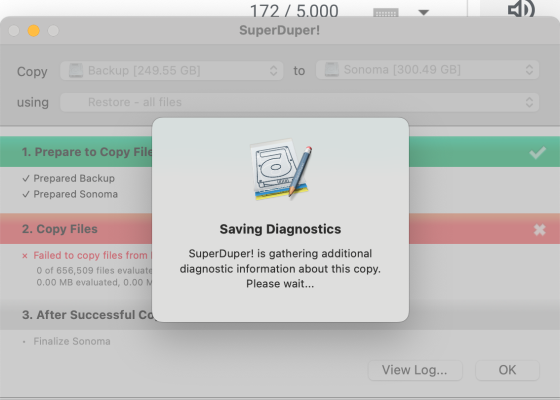- Joined
- Sep 25, 2018
- Messages
- 362
- Motherboard
- Gigabyte Z490 Vision D
- CPU
- i7-10700K
- Graphics
- RX 5700 XT
- Mac
- Mobile Phone
Hi  SD 3.8 yes
SD 3.8 yes
Sonoma 14.3 (23D5033f) I know it's ß but I doubt it would be the culprit
I just DL your EFIClone 10 hours ago so I guess it's the latest.
I rebooted before running SD as you suggested.
Let's reboot again and run SD again. I'll keep you posted.Thanks!
Sonoma 14.3 (23D5033f) I know it's ß but I doubt it would be the culprit
I just DL your EFIClone 10 hours ago so I guess it's the latest.
I rebooted before running SD as you suggested.
Let's reboot again and run SD again. I'll keep you posted.Thanks!