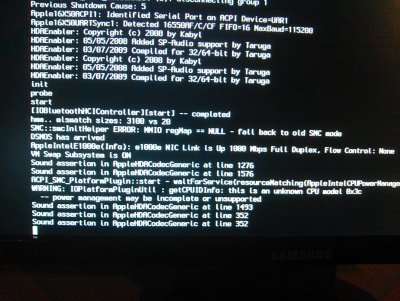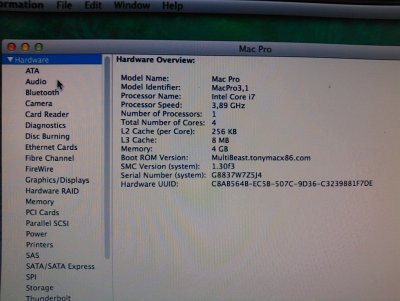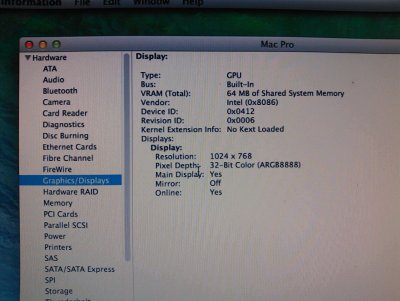- Joined
- Oct 11, 2013
- Messages
- 16
- Mac
- Classic Mac
- Mobile Phone
Hi!
I did my clean install in this brand new system. I already set, using MultiBeast, GraphicsEnabler=Yes and PCIRootUID=1.
Now the only way I can boot, is starting in Safe Mode (-x). Otherwise, I can't boot my system, I'm always stuck at Apple Boot white screen and I have no idea what to do.
Please, please someone can help me out? Or have any ideas?
Inside safe mode, I also think I don't have sound, since I don't see any input/output devices in System Preferences.
I did my clean install in this brand new system. I already set, using MultiBeast, GraphicsEnabler=Yes and PCIRootUID=1.
Now the only way I can boot, is starting in Safe Mode (-x). Otherwise, I can't boot my system, I'm always stuck at Apple Boot white screen and I have no idea what to do.
Please, please someone can help me out? Or have any ideas?
Inside safe mode, I also think I don't have sound, since I don't see any input/output devices in System Preferences.