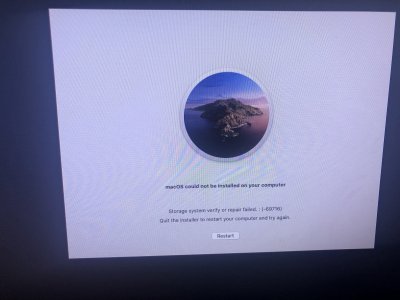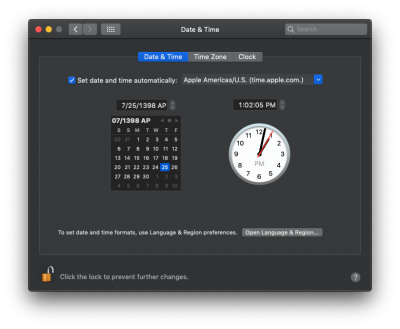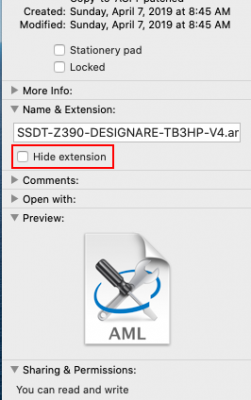- Joined
- Mar 21, 2019
- Messages
- 21
- Motherboard
- Gigabyte Designare Z390
- CPU
- i7-9700K
- Graphics
- Vega 56
- Mac
- Mobile Phone
Although I haven't tried this myself, you could quickly try this:
I am not at my Hackintosh right now, but I do believe there is a way to modify SMBIOS from Clover Options. Look at all the choices there and see if you can figure it out...
- At the Clover Boot Menu, select Options.
- Then edit Boot Argumentsby adding this to the end:
- -no_compat_check
I’ll give that a go when I get back home from work today! I did see a way to manually edit the SMBIOS from clover, but it wouldn’t auto populate every field based on the Mac device I choose. I wasn’t sure if it’d boot or potentially mess things up even more when I just try to boot after editing the name to Macmini 8,1 from iMac 19,1. I guess I’ll give that a go too if the first plan doesn’t work.
Thanks again!!!