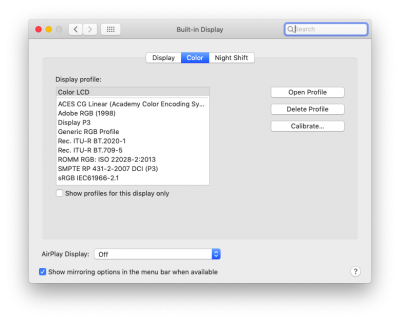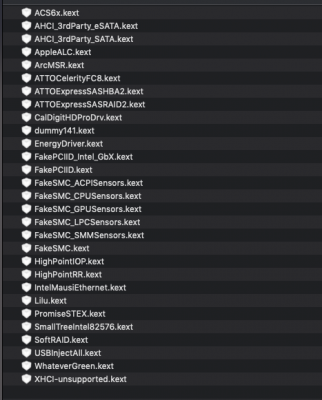CaseySJ
Moderator
- Joined
- Nov 11, 2018
- Messages
- 22,211
- Motherboard
- Asus ProArt Z690-Creator
- CPU
- i7-12700K
- Graphics
- RX 6800 XT
- Mac
- Classic Mac
- Mobile Phone
Have you seen @loghound's detailed post here? As he stated, it is best to first check the signal strength of each connected Bluetooth device. A Bluetooth device must be in "connected" state before macOS will display its signal strength (by Option-Clicking on the Bluetooth icon in the menu bar and selecting one of the connected devices).I can't figure out why I have short range cordless communication (both BT and RF).
If I move keyboards away from the case more than 50cm, they start to loose keystrokes.
All this stuff (Logitech K380 BT and K270 RF + Broadcom BT card) used to work fine on my previous build with Mojave 10.14.3 and MSI B250.
Any Suggestions?!?
@CaseySJ
Thank you.
If the signal strength is low according to the table in his post, we can try any of the following:
- The Designare motherboard comes with a relocatable antenna. Instead of the antenna being directly attached to the back of the PCIe card, the relocatable antenna is tethered to a 12-inch or 18-inch wire. This allows the antenna to be relocated where it can deliver a better line-of-sight signal. So if your signal strength is low, Step 1 would be to unscrew either the bottom two or top two antennas from the PCIe card and connect the Designare antenna to those 2 antenna ports.
- Then move the antenna around. Does the signal strength improve?
- By the way, you can also plug those devices into your previous MSI B250 build and check signal strength.
- Ensure that you have the latest USB SSDTs in CLOVER/ACPI/patchedfolder:
- SSDT-UIAC-DESIGNARE-Z390-V7.aml
- SSDT-EC.aml