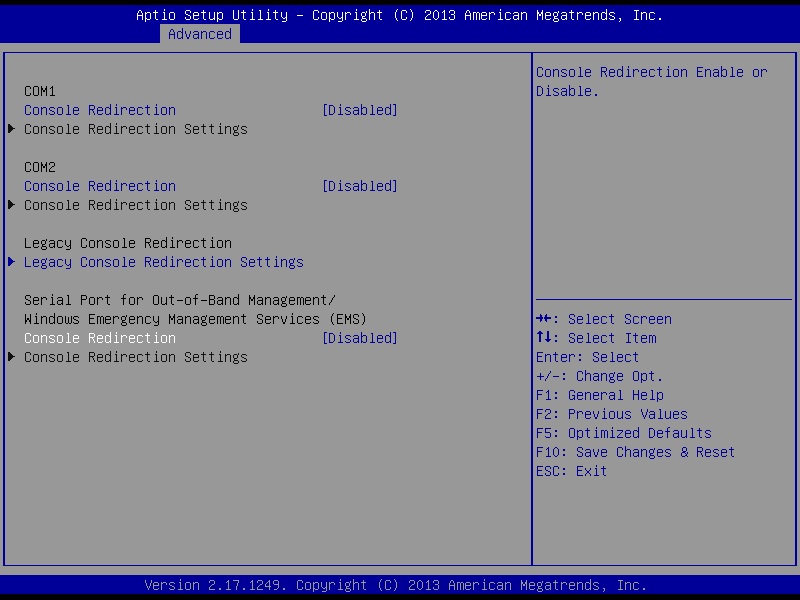- Joined
- Oct 31, 2012
- Messages
- 538
- Motherboard
- ASUS Z9PE-D8 WS
- CPU
- Dual E5-2680 v1
- Graphics
- GTX660 Ti
- Mobile Phone
TpwUK's Big Bertha's Big Brother Build:
Asus Z10PE-D8 WS Dual Xeon Broadwell v4 CPU's 64GB DDR4 ECC RDIMM RAM

ComponentsAsus Z10PE-D8 WS Dual Xeon Broadwell v4 CPU's 64GB DDR4 ECC RDIMM RAM

Asus Z10PE-D8 WS Workstation Motherboard
https://www.amazon.co.uk/gp/product/B00NHDDXN8/?tag=tonymacx86-21
2x Intel Xeon E5-2683 v4 S 2011-3 Broadwell-EP 16 Core 2.1GHz 40 MB Smart Cache Processor
https://www.amazon.co.uk/dp/B01BRCKPLS/?tag=tonymacx86-21
2x Kingston KVR21R15S8/4 RAM 4 GB 2133 MHz DDR4 ECC Reg CL15 DIMM 288-Pin
https://www.amazon.co.uk/gp/product/B00X60MS9M/?tag=tonymacx86-21
Samsung PM951 128GB M.2 NVMe solid state drives
https://www.amazon.co.uk/gp/product/B0179DQDMO/?tag=tonymacx86-21
PCI-E PCI EXPRESS 10/100/1000 Mbps Gigabit FAST Ethernet Lan NETWORK Card (Realtek RTL8111C)
https://www.amazon.co.uk/gp/product/B01HTIJK5G/?tag=tonymacx86-21
Seasonic P1050 1050 Watt 80 Plus Platinum Certified Full Modular Power Supply Unit
https://www.amazon.co.uk/dp/B00MA78C9M/?tag=tonymacx86-21
Phanteks Enthoo Primo Full Tower, Extended ATX Case
https://www.amazon.co.uk/dp/B00EB0A6FE/?tag=tonymacx86-21
Kingston Technology 32 GB Data Traveler USB Flash Drive with Metal Casing
https://www.amazon.co.uk/dp/B00IRD6PMY/?tag=tonymacx86-21
Logitech Wireless Solar Keyboard K750 - UK layout
https://www.amazon.co.uk/dp/B004CLVFU2/?tag=tonymacx86-21
Already Owned
Nvidia GeForce GT660Ti
Kingston SSDNow 480GB SSD
2 x Toshiba DT01ACA050 500GB 3.5" SATAIII HDD
1 x 3.5" Seagate ST3000DM001-1CH166 3TB SATAIII HDD
1 x 3.5" Seagate ST3500413AS 500GB SATAIII HDD
1 x 3.5" Seagate ST1000DM003-1ER162 SATAIII HDD
Comments
Build Purpose
Full powered high end 3D graphics workstation. A system that can cope with the high demands that KeyShot, Maya and Blender can place on a computer and the operating system along with the huge amount of storage that can required when working on production special effects and animations. The build will still have the flexability to work within the photo editing/retouching market place as well as possibly sound recording studio needs as well as being used as an occasional gaming platform.
Build Status - Ongoing. Parts to be added as and when available and or as needed.
Phase 1 Build Start Date - August 28th 2016
Phase 1 Build Finish Date - September 10th 2016
Other Hardware Required;
- Your choice of USB Pen Drive with at least 8GB capacity (required for OS creation/installation.
- A graphics card known to work with SMBios iMac 14,2 and that will boot with full UEFI support (I used an Nvidia GeForce GT660Ti).
- A small SATA HDD/SSD - If you use a HDD then make sure it will format with Mac OS Extended (journaled) I tried an old 200GB HDD and it wouldn't format with journaled option.
- Another Hackintosh/Mac running with a minimum Mountain Lion and internet access for downloading the software tools required.
- A spare mouse or other pointing device unless you like swapping things all day
The Gamble Hypothesis...
The purpose of the phase 1 build was as a proof of concept build. The Asus Z10PE-D8 WS at the time of writing had already been on the market for two years and had zero OS X success stories. Plenty had tried, none had succeeded. However, not to be put off, I thought that with the research and development work carried out by PikeRAlpha and RehabMan over the past year or so that this board had potential now and was worth the gamble. If it failed it would have been fitted with better hardware and sold off as a Windows Workstation/Server. The gamble has paid off, and it's now time for the Asus Z10PE-D8 WS to inherit the role as the super OS X workstation from it's older brother the Z9PE-D8 WS of which there are plenty of success stories out there.
One of the best things going for the Z10PE board is that the board will now accept PCIe slot 1 for graphics cards. The Z9PE would only work with PCIe slot 5. Keep in mind that from Yosemite onwards Apple seem to have been making some big changes. USB3 being the most noteable, ATi/AMD Radeon R9 cards being another and of course the dropping of the 24 CPU threads limitation. All of these things combined with Piker's research lead me to conclude that Apple is working on a new Mac Pro system and the chances are it's going to be socket 2011v3 based with Intel Broadwell-EP v4 CPU support. I honestly don't think we will see another big boxed Mac Pro again (shame really, i loved that case design and expandability used from 2006-2012) so i doubt it will be dual socket/CPU .... Time will tell.
The first goal to achieve was a simple Snow Leopard 10.6.3 installation. If the board could take that and be stable, if successful then the idea was to progressively climb the OS X version tree and try to overcome any problems that arose and to keep upgrading the OS until it was no longer possible to go any further. To be honest, I thought that it would make it to Mavericks before encountering difficulties. How wrong i was, the problems start from the moment you try with Mountain Lion and AppleIntelCPUPowerManagement panics. You can read the saga here https://www.tonymacx86.com/threads/solved-the-dreaded-asus-z10pe-d8-ws.200758/ There was a few lessons learned from this process and they were a mix of hard and easy. Personally I feel the Snow Leopard installtion was really superflous but you may want a Snow Leopard based server so I will basically just give details below on how to create a Snow Leopard 10.6.3 Clover based bootable USB drive. You can upgrade through to 10.6.8 but that's the point at which I could not continue, you may get further than I did if you have the skills and the time to pursue it.
Creating the Snow Leopard 10.6.3 USB Boot Drive...
I was surprised just how easy this is. If you don't already have the Apple install DVD, then you will need to order one through Apple Sales. I already had the 10.6.3 version. Download the latest versions of Clover from https://sourceforge.net/projects/cloverefiboot/?source=typ_redirect and http://mackie100projects.altervista.org/download-clover-configurator/ unless you want to use Xcode or whatever your favourite text editor is. Follow these steps to make a bootable USB Snow Leopard USB installer.
- Format your USB drive to be Mac Os Extended (Jorunaled) using Disk Utils from Applications/Other
- Insert your official OS X Snow Leopard 10.6.3 DVD
- Depending on your version of DiskUtils select the appropiate Restore option. You want to Restore your Installation DVD to your USB pen drive
- Once the restore has completed eject the DVD
- Run Clover Bootloader and install it to your Snow Leopard USB Installer with the following options
Install for UEFI booting only
Add a theme of your choice if you want one
From Drivers64UEFI add DataHubDxe-64, OsxAptioFix2Drv-64 and PartitionDxe-64
Install RC scripts on target volume - When Clover has finished installing you should see an EFI partition either on your Desktop or in Finder. Browse your way to the Kexts/Other folder and add the following kext files
NullCPUPowerManagement
FakeSMC - Using Clover Configurator or Xcode edit the Clover/config.plist and set the boot-args to "-v npci=0x2000 arch=x86_64"
Z10PE-D8 WS BIOS Settings for Snow Leopard...
Turn off Secure Device support
Turn off Vt-d support
Set all boot devices to Legacy
Set Boot option to UEFI & Legacy
Set CSM as Always
I used a top panel USB2 port (black connectors), but the back ones work too, however the back ones didn't like sharing the Keyboards Dongle so keep this in mind if you encounter problems. Power up the Z10PE with the USB Installer you created inserted in whatever USB2 port you choose. When you see the text based output on your screen, press and hold fn+f8 on the keyboard, don't let go until you see the boot device list or until you see boot setup displayed at the bottom of the screen. From that menu select the UEFI Pen Drive and let it boot and run. Install Snow Leopard and enjoy your basic OS X installation. I felt prretty lost in Snow Leopard once it was installed that wasn't quiet sure what to do next, Going Bald gave me the shove with
Turn off Vt-d support
Set all boot devices to Legacy
Set Boot option to UEFI & Legacy
Set CSM as Always
You go to Apple site, click on support, type 10.6.8 update (combo) in the search box and hit enter. Hopefully you get a hit the first go at it.
Download the two updates, one is over 1GB the other a little over 400MB - install them and reboot as you go along.
What won't work in Snow Leopard...
No Audio, No Ethernet and No USB 3.0 - however all the USB ports will function as USB 2.0 hubs, No NVMe support.
What can you do with Snow Leopard and the Z10PE ?
Simplest answer from my perspective is not a lot. You could I suppose add the extra network card purchased just in case the I210's were not supported and create a super quick server. But from a 3D modelling and rendering aspect, then this is of no use to me at all.
Conclusions drawn from the Snow Leopard test build...
Fast and stable platform, very fussy board when it comes to graphics cards just as the Z9 was. From other posts scattered around on TonyMac there was still more that needed to be investigated but everything was looking good. If you read the Dreaded Z10PE-D8 thread then you will know that we managed to leap through to Sierra 10.12 and that I can now make some choices regarding hardware and software and that Phase 2 of this build will be going ahead.
Phase 2 to be added shortly ...
Last edited: