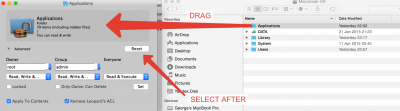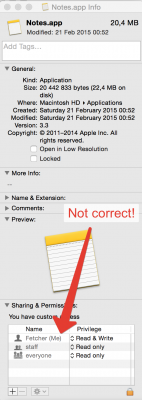So! Here is a big instruction how to solve this problem!
1) Make a copy of your "home" folder and name it whatever you like.
2) Create a new user
3) Right-click on the new user account (in system preferences, where you created it) and choose "advanced options"
4) Change the default location of the home directory to the one you made a copy of in step 1
5) Right click on the copy of your Home account. Click on "Get info".
6) Click on the padlock (bottom right) and enter your administrator password
7) Click on the "+" button (bottom left) and select the name of your new user account from the pop-up that appears
8) Click on the settings button (bottom centre) and select "Apply to enclosed items"
9) Finally select your user account from the same settings button and select "Make {new user} owner" (or select 'Read & Write' in permissions in front of your new user account (This will allow your new user account access to all the same settings/documents as the original user)
10) Reboot and login to your new user account.
(You'll be asked to re-enter iCloud passwords etc but other than that all worked fine for me.
THE NEXT STEP: need to correct some applications permissions from old user account that YOU (user) installed.
In some applications, their ( individual ) rights . For example a program that works directly with the file system (like ut*****t, Vox, DropBox and etc.) adapts itself the right account - so the parameters Vox - gone owner of the file (now it is 'fetching...' - look at the screenshot .

11) Just need to download Permissions Reset.app from MacUpdate -
http://www.macupdate.com/app/mac/31741/permissions-reset
12) Open Permissions Reset.app
13) Drag 'Applications' folder into Permissions Reset.app
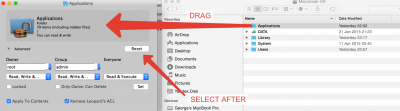
14) Push the button 'Reset' - and wait for 15-40 minutes (depending on the speed of the hard disk and the number of programs installed in the system) - when it will be ready - program's window will be active
15) Yep, just for this step we recovered USER applications permissions (like ut*****t, Vox, DropBox and etc.)
BUT!!! we corrupted system's application like notepad or itunes permissions
Look at screenshot! First screenshot is about what we did and the secound is about how it was before Permissions Reset.app
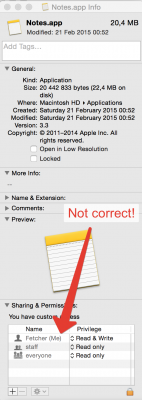

16) How to revert changes to system's applications and files from applications folder?
17) Just open 'Disk Utility' from applications/utilities/
18) select your hard drive (by default it is 'Macintosh HD') - and select 'Repair Disk Permissions'
19) Wait for 10-60 minutes while your system's applications permissions will be corrected to default (depending on the speed of the hard disk and the number of programs installed in the system)

20) That's all! Youк programs are ready to work at new user account! System's applications permissions are correct by default + you will not see 'fetching...' owner in application installed by yourself from old user account
Good Luck!!!