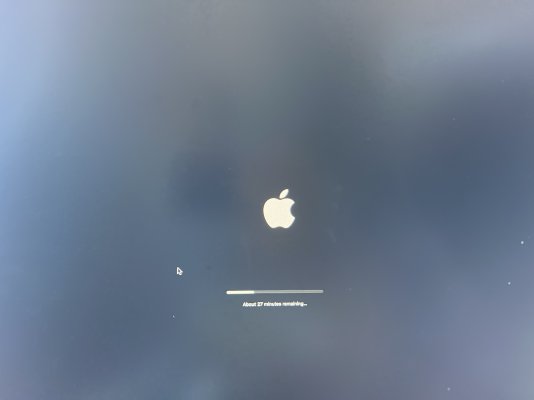- Joined
- Jan 29, 2011
- Messages
- 102
- Motherboard
- Asus WS X299 Sage 10G
- CPU
- i9-7980XE
- Graphics
- RX 580
- Mac
- Classic Mac
- Mobile Phone
Hi folks, thought this forum would be the best one to ask a question about Alpine Ridge and an Apple TB Display. I have a flashed Alpine Ridge card which works flawlessly with an Apple Thunderbolt Display on Sonoma 14.1 with fully working wifi/handoff/Ethernet, USB etc. using OCLP. The display works perfectly, but requires a cold boot to initialize the display. One initialized I can restart so that I can see the bios / picker and therefore load Windows 11 and launching TB works well enough to use Windows for my main business stuff.
My question is ...Does anyone know if the wake from sleep issue has any solutions? A simple Yes or No would do - happy to trawl the site if I know of anyone who got wake from sleep working on an Apple Thunderbolt Display using a modded Alpine Ridge 2.
My question is ...Does anyone know if the wake from sleep issue has any solutions? A simple Yes or No would do - happy to trawl the site if I know of anyone who got wake from sleep working on an Apple Thunderbolt Display using a modded Alpine Ridge 2.