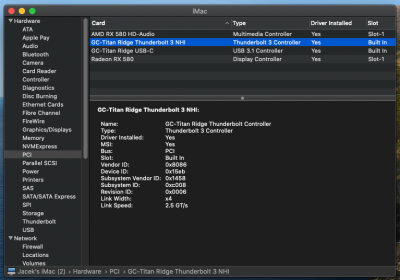Hello
@WhosMac
Because you're planning to do a fresh install of Catalina 10.15.1 with a Radeon RX 5700 XT, you could be our test subject for an updated installation procedure. Certain steps will be replaced with new versions of UniBeast and MultiBeast in the future.
If you're willing to be a test subject, please try the mini guide below that streamlines most of the work. By the way:
- What is the make/model of your NVMe SSD?
- Are you using a WiFi/BT card such as Fenvi FV-T919? If so, which slot is it in?
** Experimental Mini-Guide for Direct Installation of Catalina 10.15.1 **
WARNING: This guide may fail with AMD RX 5700 and 5700 XT GPUs. Click here for details.
This Guide...
- Uses OcQuirks-4 and FwRuntimeServices instead of OsxAptioFix2Drv-free2000.
- Uses VirtualSMC from the beginning.
- Applies all custom SSDTs from the beginning. No USB Port Limit patches are needed.
- Hides Intel CNVi WiFi/BT card from macOS.
- Enables Thunderbolt hot plug.
- Configures USB ports and enables high-current delivery.
- Sets iGPU to headless platform ID 0x3E980003. Use of a discrete AMD GPU is required.
- Sets shikigva and shiki-id to allow DRM content playback in TV, Music, and Podcast apps.
- Uses Clover 5xxx (v5098 or newer).
- Uses the modified SmallTreeIntel82576 kext that directly supports Intel i211 Ethernet. No need for FakePCIIID.kext and FakePCIID_Intel_GbX.kext.
- Sets boot parameter agdpmod=pikera to prevent black screen problem with some RX 5700 series GPUs.
- Assumes there's a Broadcom 94360-based WiFi/BT card (such as Fenvi FV-T919) in the bottom short PCIe x1 slot. If you don't have such a WiFi/BT card, you should still be able to use this guide.
- Uses Clover kext injection instead of installing kexts in /Library/Extensions. This is subject to change.
Preparation:
- Set BIOS parameters according to main guide in Post #1.
- Set Initial Display Output to PCIe 1 Slot (if RX 5700 XT or other supported AMD GPU is in Slot 1)
- Connect monitor to RX 5700 XT or other supported AMD GPU.
Step 1: Create USB Install Disk
- Use a 16 to 32 GB flash drive.
- Format the USB drive in Disk Utility. Select View --> Show All Devices and click the parent name of your USB drive on left sidebar. Failure to do so will be catastrophic. Then select Erase and enter:
- Name: Catalina-USB (use exactly this name)
- Format: MacOS Extended (Journaled) --- do not use APFS here
- Scheme: GUID Partition Map
- Download Catalina installer from App Store on a supported Mac. Check that it's in the Applications folder.
- Also check that the USB disk has been mounted and its name is Catalina-USB
- Open a Terminal window and type:
sudo "/Applications/Install macOS Catalina.app/Contents/Resources/createinstallmedia" --volume /Volumes/Catalina-USB
- Enter your Mac password when requested.
- This step will cause your USB install disk to be renamed to Install macOS Catalina.
- If you encounter any errors, stop and report those errors.
- Download Clover v5098 or newer from GitHub by clicking here and downloading the xxxx.pkg file.
- Launch the Clover installer and allow the app to run (System Preferences --> Security & Privacy --> General).
- Click Continue, Continue, Change Install Location... and select the USB flash disk!
- Then click Customize -- don't overlook this.
- These 2 buttons are located here:
View attachment 436339
- Check that the Customize page looks exactly like this:
View attachment 436340
- Notice that Install RC scripts on target volume is unchecked. This is where you become our test subject! We'd like to start the installation without rc scripts and see what happens with shutdown and reboot. If shutdown and reboot don't work, then we can come back and install rc scripts.
- Click the Install button.
- Copy Clover Configurator to the standard partition of the USB flash disk (not the EFI partition).
- The EFI partition of the USB install disk will already be mounted (Clover installer will do this automatically).
- Open the EFI Folder on the EFI partition of USB disk. You'll see a CLOVER folder, of course.
- Open the CLOVER folder.
- Download the attached Catalina Fresh Install.zip into your Downloads folder on the Mac (not on the USB disk).
- Open the CLOVER/drivers/UEFI folder on the USB disk (EFI partition) and:
- Delete all files in that folder and empty the trash.
- Locate the folder Copy-to-drivers-UEFI in the above ZIP file you downloaded.
- Copy all .efi files from this folder into CLOVER/drivers/UEFI
- Open the CLOVER/kexts/Other folder on the USB disk (EFI partition) and:
- Delete all files in that folder and empty the trash.
- Locate the folder Copy-to-kexts-Other in the above ZIP file you downloaded.
- Copy all .kext files from this folder into CLOVER/kexts/Other
- Open the CLOVER/ACPI/patched folder on the USB disk (EFI partition) and:
- Locate the Copy-to-ACPI-patched folder in the above ZIP file you downloaded.
- Copy all .aml files from this folder into CLOVER/ACPI/patched
- Finally, locate config.plist in the same ZIP file you downloaded.
- Copy the config.plist to the CLOVER folder on the USB install disk, overwriting the one that is there already.
- Now open the config.plist (from USB install disk) with Clover Configurator 5.7.0.0 or newer.
- Go to the SMBIOS page.
- Click the pop-up menu on the lower right and select iMac19,1.
- Then check-on the Trust checkbox.
View attachment 436342
- Everything else is already set in this file. So save it and quit Clover Configurator.
- Eject the USB flash disk.
Step 2: Install Catalina (note the difference between
BIOS Boot Menu and
Clover Boot Menu)
- Insert the USB install disk into the Hackintosh and boot.
- Press F12 at BIOS Splash screen to bring up the BIOS Boot Menu and select the USB flash disk.
- When Clover Boot Menu appears, select Boot macOS Install from Install macOS Catalina
- Follow the onscreen progress and report any issues.
- When the installer starts, you'll need to run Disk Utility from inside the installer, select your target Catalina NVMe SSD, and format it.
- Be sure to select View --> Show All Devices and click on the parent name of the Catalina SSD. Failure to do so will be catastrophic.
- Then select:
- Name: Catalina (you can change it later)
- Format: APFS
- Schema: GUID Partition Map
- Then begin the macOS installer.
- NOTE 1:
- Whenever the macOS installer starts, you'll see a lot of log messages on screen because verbose mode is enabled in config.plist.
- When the last log message appears on screen there might be a 2-3 minute wait before the screen switches to graphics mode. Just be patient. If the delay is more than 7 minutes, let us know.
- There might be one or two reboots.
- Each time the system reboots, press F12 at BIOS splash screen to open the BIOS Boot Menu.
- Select the USB install disk from the BIOS Boot Menu.
- Now you'll be back at the Clover Boot Menu:
- Whenever you see a boot option called Boot macOS Install from Catalina, choose that option.
- Do not select the USB disk.
- NOTE 2:
- MacOS installation will resume and you'll see X Minutes Remaining.
- It may take up to 10 minutes for the number "X" to begin to count down.
- So if you see, for example, "28 Minutes Remaining", it may stay like that for 10 minutes before the number 28 counts down.
- If it takes more than 15-30 minutes to begin the countdown, let us know.
- If everything goes according to plan, you'll be greeted with the Catalina Welcome screen.
- Follow the onscreen guide.
- You may also sign in to iCloud when asked.
- If you encounter any problems, stop and let us know.
Step 3: Post Installation
- We'll make this really simple for now.
- Run Clover Configurator which was copied to the USB flash disk in Step 1.
- Click Mount EFI on left sidebar of Clover Configurator
- Mount EFI partitions of (a) USB flash disk and (b) Catalina SSD.
- Copy the entire EFI Folder from EFI partition of USB disk to EFI partition of Catalina SSD.
- If you like, you can open config.plist from the Catalina EFI partition and remove the -v Boot Arguments flag. This will stop the detailed log messages at startup and shutdown.
- Eject USB flash disk.
- Reboot directly from Catalina SSD.
- Does it work? Report any issues.
Update: Just got through performing this procedure successfully, so consider it validated, but not widely tested.