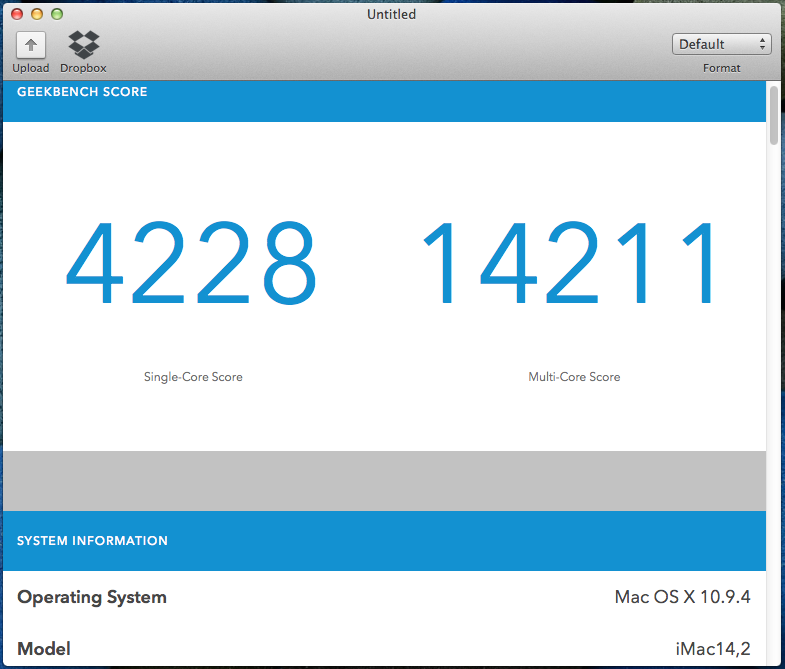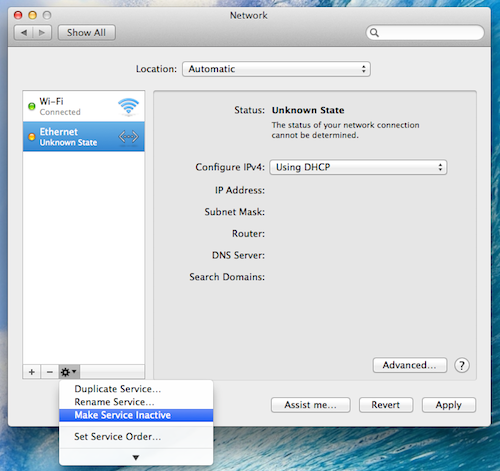- Joined
- Jun 25, 2014
- Messages
- 85
- Motherboard
- MSI Z390-A PRO
- CPU
- i5 8400
- Graphics
- R9 380
- Mobile Phone
dr.kkarun’s Build: Core i5-4670K - Asus Maximus VI Hero - 8GB RAM - Intel HD 4600


Components
Mac OS X 10.9.3 Mavericks
https://itunes.apple.com/ca/app/os-x-mavericks/id675248567?mt=12
Asus Maximus VI Hero LGA 1150 Intel Z87 ATX Motherboard
http://www.amazon.com/dp/B00CXIVEA2/
Intel Core i5-4670K Haswell LGA 1150 (overclocked to 4.2 GHz)
http://www.amazon.com/dp/B00CO8TBOW/
G.SKILL RipjawsZ Series 8GB (2 x 4GB) 240-Pin DDR3 SDRAM DDR3 2400 Desktop Memory (running at 1866 MHz 1.5V 9-10-9-27-2N)
http://www.amazon.com/dp/B0088JQY7I/
Samsung 840 EVO series 120GB SSD
http://www.amazon.com/dp/B00E3W15P0/
Western Digital Blue 1TB 7200 RPM Internal Hard Drive
http://www.amazon.com/dp/B0088PUEPK/
Cooler Master HAF 912 combat ATX Mid Tower Computer Case
http://www.amazon.com/dp/B00BCXF6O4/
Seasonic X series 750W 80 PLUS GOLD Certified Modular Power Supply compatible with Haswell
http://www.amazon.com/dp/B002VAFDQS
Cooler Master Hyper 212x CPU cooler
LG optical DVD drive
TP-LINK TL-WN881ND PCIe Wireless card
http://www.amazon.com/dp/B0079XWMEI/
Logitech wireless keyboard K270 and mouse M310
http://www.amazon.com/dp/B00BP5KOPA/
Already Owned
Samsung 18.5” LCD monitor
Microsoft Lifecam VX5000
Comments
Refer to post #9 for info about 10.9.4 installation using clover.
Refer to post #15 for info about 10.9.5 update in chimera bootloader.
Refer to this build for fresh installation of Yosemite 10.10 using chameleon.
I had a ATX build in mind since the introduction of Haswell. After 2 months of windows experience, I thought of installing Mac OS. I went through tonymacx86’s guide for installing mavericks by UniBeast-MultiBeast method. Since UniBeast needs working mac os installed, I first installed Snow Leopard by iBoot-MultiBeast method. Then I tried Mountain Lion and sorted out prime issues of audio, wifi and finally graphics in 1 month.
With the experience gained in 1 month, I finally decided to install Mavericks. I tried clover for UEFI booting. Installation is easy and straight forward, but got server registration error when trying to use FaceTime, which does not happen in mountain lion with chameleon bootloader. I can’t sort out the problem in clover. Hence I decided to install mavericks by UniBeast-MultiBeast method but with slight modification.
Boot time with clover (UEFI boot) : 25-30 secs (Fast boot disabled, timeout set at 3 secs)
Boot time with chimera/chameleon : 30-35 secs (Fast boot disabled, timeout set at 3 secs)
Installation Notes
Things u need before proceeding.
1. Existing Mac OS X 10.6.8 - 10.8.5
2. Mavericks installer application from the Mac App Store
3. UniBeast
4. MultiBeast for Mavericks
5. Chameleon wizard
6. Kext wizard
Optional: IO80211Family.kext (for TPLink wireless card), AppleIntelFramebufferAzul.kext (to enable 1024MB VRAM of INTEL HD 4600 Graphics), EFI mounter (to mount EFI). Google to find working kexts.
If VRAM is not enabled, then u will experience the following problems.
* Flickering issue in FaceTime, safari, and when opening applications
* No video in 3rd party media players like MplayerX, VLC player
* No video in skype, youtube
In safe mode, these problems will recur even if VRAM (1024 MB) is enabled.
Step 1 : Creating UniBeast flash drive
Follow the tonymacx86’s guide to create UniBeast installer flash drive.
http://www.tonymacx86.com/374-unibeast-install-os-x-mavericks-any-supported-intel-based-pc.html
Step 2 : Creating SMbios.plist for your build
Whatever system definition u are choosing, it is good to have a registered serial number. U can check this in selfsolve.apple.com. My build closely matches iMac 14,2. Generate SMbios.plist for iMac 14,2 using Chameleon wizard. Most of the serial numbers generated by chameleon wizard are not valid. Be patient and try till u find a valid serial number (verify it in selfsolve.apple.com). I found a registered serial number in week of manufacture 43. Above 43rd week I couldn’t get even a single valid serial number.
Copy and replace SMbios.plist u just created into Extra folder in UniBeast flash drive. If the Extra folder is not visible, then try the following commands in terminal.
chflags nohidden /Volumes/USB/Extra
chflags nohidden /Volumes/USB/Extra/*
where USB= name of the unibeast flash drive.
(Optional)- Add the following strings to org.chameleon.Boot.plist if not present. This is not essential as u can enter those boot flags needed when installing mavericks.
<key>EthernetBuiltIn</key>
<string>Yes</string>
<key>GraphicsEnabler</key>
<string>Yes</string>
<key>IGPEnabler</key>
<string>Yes</string>
<key>Kernel Flags</key>
<string>-v</string>
<key>USBBusFix</key>
<string>Yes</string>
Delete the timeout string if present.
Note: If the unibeast installer doesn't work for u, then u can try chameleon bootloader (similar to unibeast-clover method). Open terminal and run the two commands described above (to unhide Extra). Then install chameleon bootloader (+ your preferred theme) to unibeast flash drive. Copy and replace the SMbios.plist and org.chameleon.Boot.plist in the unibeast drive with the plists you created. Rest of the installation is same.
Step 3 : BackUp files needed for installation
Backup the following files to a separate storage drive, preferably formatted in HFS+ format, as mac os doesn’t recognize NTFS and Fat32 formats in safe mode.
1. Mavericks installer app (from applications - as u can recreate Mavericks installer with Clover/UniBeast if something goes wrong)
2. MultiBeast for Mavericks
3. Chameleon wizard
4. Kext wizard
5. IO80211Family.kext & AppleIntelFramebufferAzul.kext, EFI mounter
Step 4 : UEFI settings
Shutdown ur computer. Unplug PCIe cards, all usb peripherals except UniBeast flash drive and Keyboard/Mouse receiver (preferably in USB 3 ports). (Optional- Disconnect all SATA drives except one for installation).
Since M6H BIOS is unlocked, there is no need for PMpatch. Restart ur PC and enter UEFI BIOS.
1. Reset to Optimized Defaults
2. Advanced —> USB configuration —> Legacy USB support -> Auto
3. Boot -> Fast Boot -> Disabled
4. Boot -> Secure Boot —> OS Type -> Other OS
5. Save and reset
On Restart, press F8 and enter UniBeast flash drive, proceed install as per tonymacx86’s guide.
Step 5 : Installing Mavericks
Install as per the tonymacx86’s guide. If u already have working mac os installed in your system, then u may need to enter these bootflags PCIRootUID=1 npci=0x3000, Then press down arrow, choose 'Boot ignore cache'.
During restart, press F8 and enter UniBeast flash drive. Enter mavericks hard drive in safe mode (PCIRootUID=1 npci=0x3000 may be necessary). When u enter normally, the verbose boot may stop at ‘Missing Bluetooth Controller Transport’. This is due to incorrect AppleHDA.kext (audio kext). Boot into mavericks in safe mode and complete registration. Run MultiBeast with the following settings.
MultiBeast Configuration for Mavericks

Optional: Install IO80211Family.kext and AppleIntelFramebufferAzul.kext (if u use integrated graphics) using Kext wizard.
Replace the SMbios.plist in Extra folder with the one from UniBeast drive. Open chameleon wizard and edit org.chameleon.Boot.plist. In addition to the values already present, select USB Bus Fix, Intel Azul FB value of 10 (your value may differ), Graphics mode with your preferred screen resolution. Save. Add the following if not present in plist.
<key>IGPEnabler</key>
<string>Yes</string>
Remove PCIRootUID=1, npci=0x3000 if present in plist. If PCIRootUID is present, then AzulFB will not work. If both GraphicsEnabler and IGPEnabler are not present, then AzulFB may not work. Without AzulFB value, HD graphics 4600 may be detected, but graphics acceleration will not function. Azul FB is needed along with correct kext to make the 1024 MB VRAM available (Menu Bar will become transparent)
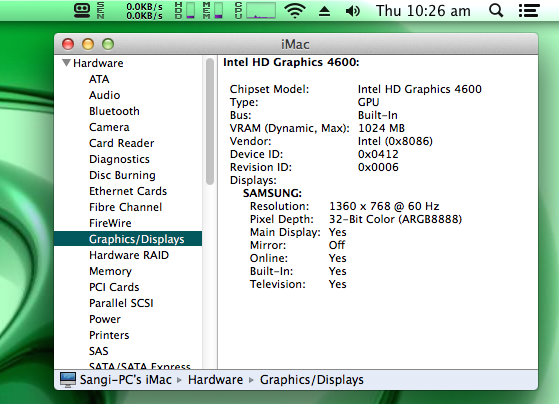
Open Kext wizard. Repair permissions and Rebuild cache for System/Library/Extensions in mavericks hard drive. Restart. Now u should be able to boot normally without any flags. Audio and Graphics acceleration should work.
My Final org.chameleon.Boot.plist
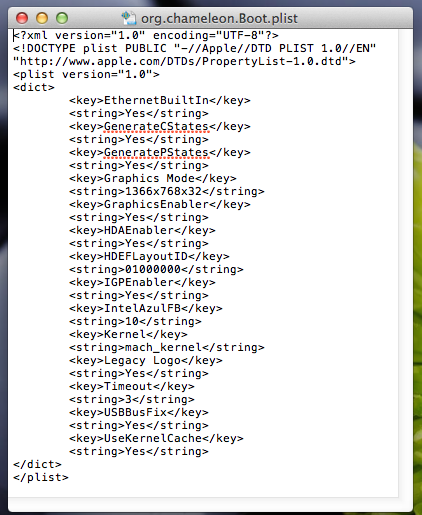
Note: If you don’t know AzulFB value, then don’t enter a random value in org.chameleon.Boot.plist. Restart, enter boot flags -v IntelAzulFB=? and see if it works. Try different values from 0 to 15. After u find your AzulFB value, enter it in boot plist.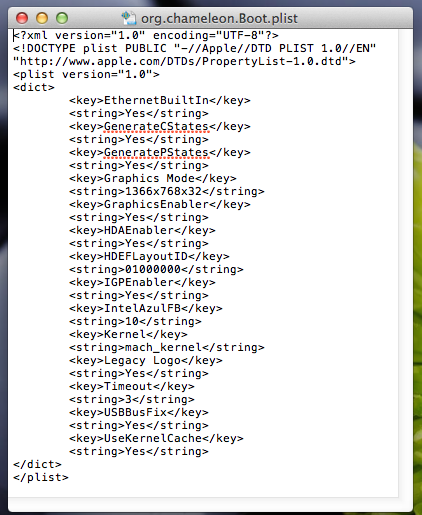
Troubleshoot:
* If u run multibeast 6.3.0+ in mac os (in normal mode), then the system may hang. Restart, enter boot flag -x, Press down arrow and select ‘Boot ignore cache’ or try boot flag -f, which may help. Run multi beast with the above settings, followed by kext wizard and then Restart.
* If audio does not work, delete AppleHDA.kext (and HDAEnabler1.kext if present) and restart in normal mode. Try MultiBeast version 6.2.2 to install the ALC1150 driver (under DSDT free). Wait for 3 minutes. Play a song. If it plays, then Rebuild cache using kext wizard and restart. If audio doesn't work even now, then try the same steps with 'MultiBeast for mountain lion', which works most of the time. Don't forget to rebuild cache before restart. (Note - audio and graphics acceleration does not work in safe mode)
* If you have restarted after entering wrong IntelAzulFB value in org.chameleon.boot.plist and if u cannot enter mac os even in safe mode, then try boot flags GraphicsEnabler=No and/or PCIRootUID=1 and/or npci=0x3000 which may help.
Step 6 : Installing Bootloader and Extra to EFI
If everything works, then u may proceed to install Bootloader and Extra to EFI. Follow the tonymacx86’s guide.
http://www.tonymacx86.com/401-install-bootloader-extra-efi-partition.html
If u want to install latest chimera/chameleon instead of the one from UniBeast drive, then do the following.
1. Install chimera (can use MultiBeast) or chameleon to a separate flash drive.
2. Copy the i386 folder inside FlashDrive/usr/standalone to desktop.
3. Replace the cd (change directory) command in STEP 3 of tonymacx86’s guide with
cd ./Desktop/i386
Optional:
At last, i installed FileNVRAM (FileNVRAM.dylib in Extra/modules) using Chameleon 2.2svn-r2377 in the root of mavericks installation (not in EFI partition). I somewhere read that fileNVRAM will help in avoiding FaceTime errors.
Finally, eject UniBeast drive and restart. You are good to go.
Geekbench 3 score
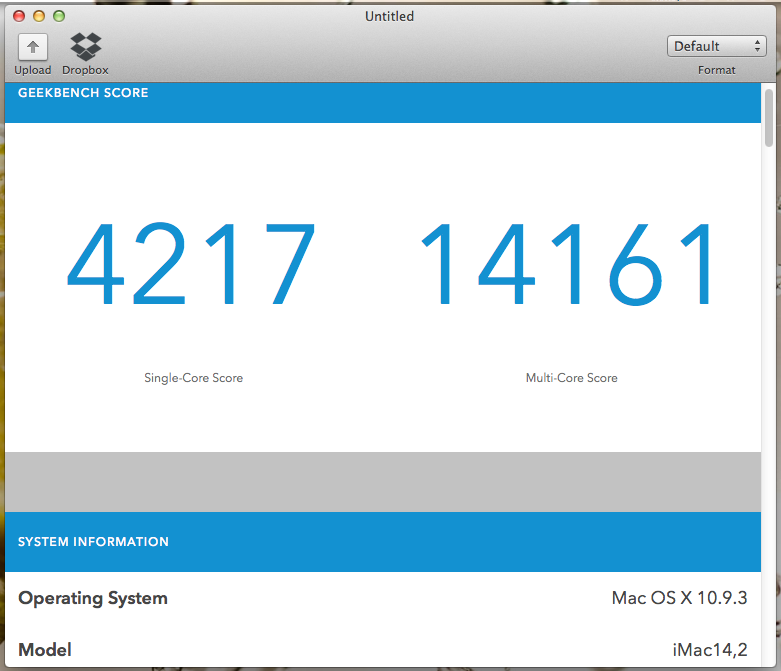
This score is with Processor over clocked to 4.2 GHz (adaptive voltage) and RAM running at 1866 MHz, 1.5v, 9-10-9-27-2n timings.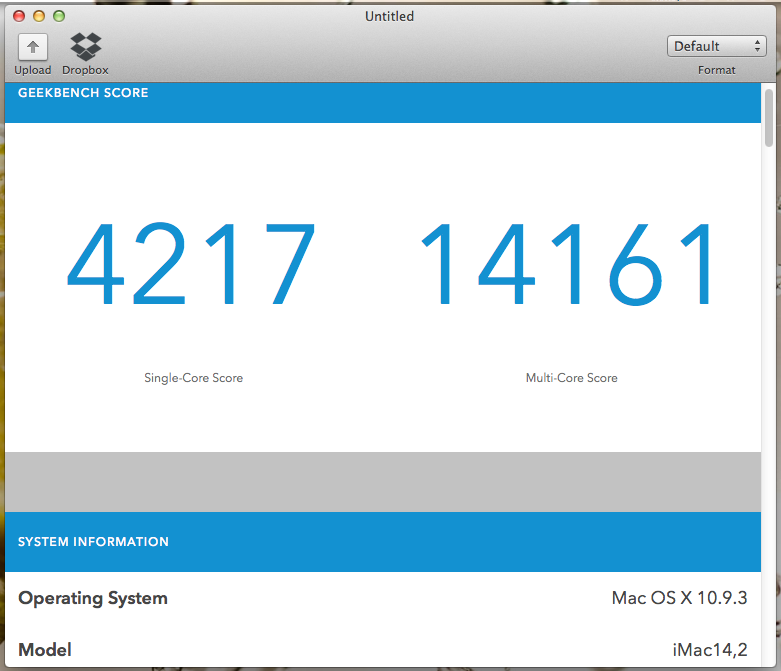
Problems with my build:
FaceTime, App store work without any issues.
Photo Booth opens when no webcam is connected, but crashes on opening with Microsoft Lifecam vx5000 connected. Have to find driver for webcam or buy new logitech webcam.
Didn't test HDMI audio.
TIPS
* After finishing installation, go to keychain access -> preferences and click ‘Reset My Default Keychain’. This may help in avoiding FaceTime/iMessage registration error.
* Sometimes OCSPD may start downloading at full bandwidth. To restrict this, open finder and press Shift+CMD+G. Type /var/db/crls and enter. Delete all files inside it. Then go to keychain access, open preferences. Under certificates, set OCSP and CRL to off. Open kext wizard, repair permissions and restart.
* When u get ‘Safari unable to find server’ error. Try the following.
1. Open Terminal. Type: ‘dscacheutil -flushcache’ and press enter.
2. If this doesn’t help, then open network preferences. Click Advanced. Under DNS, add DNS server address 8.8.8.8 and then 8.8.4.4 by clicking + ,Now u may be able to browse all websites.
* When u connect the SATA cable of DVD drive to either of the lowermost 2 SATA ports (AS Media 1061 controller), then the DVD tray may open everytime the system is powered on. To avoid this issue, connect it to the ports above it, preferably SATA ports 5, 6 of Z87 chipset.
Thanks to tonymacx86 for the guides and softwares for Hackintosh build.
Update:
1) Although the org.chameleon.Boot.plist containing AzulFB described above worked for me with chimera, it is more suited for chameleon. The recommended plist for chimera will have GraphicsEnabler=No & IGPEnabler=Yes. WonkeyDonkey (moderator) insists that chimera use IGPlatformID instead of IntelAzulFB. IGPlatformID corresponding to 'AzulFB value 10' is '0D220003' which is the default id set by chimera. Hence, there is no need to add IGPlatformID in boot plist. To confirm this, I formatted EFI partition, installed chimera with the following plist. Repaired permissions. It worked as before.

U just need patched AppleIntelFramebufferAzul.kext.
2) For better power management, generate SSDT.aml using ssdtPRGen.sh and place it inside extra folder (inside EFI) along with the following changes in org.chameleon.Boot.plist. Copy it to desktop, edit using chameleon wizard and then restore it in original location.
* Deselect 'Generate C-States' & 'Generate P-States'.
* Select DropSSDT
Delete nullcpupowermanagement kext if present. Rebuild kext cache and restart. SSDT power management will reduce the boot time by atleast 5 seconds. Boot-time will be comparable to clover.
3) If u use PCIe wireless card for network, then u can add ur card id in info.plist. This will make it detectable in Mac OS. No need to google for patched kext.
Path: IO80211Family.kext/Contents/PlugIns/AirPortAtheros40.kext/Contents/Info.plist
In my system report, TP-Link TL-WN881ND is detected as
Card Type: AirPort Extreme (0x168C, 0x30A4).
Copy native IO80211Family.kext from S/L/E to desktop and add the following string to info.plist (in the appropriate location, where similar strings are present).
Code:
<string>pci168c,30a4</string>
Last edited by a moderator: