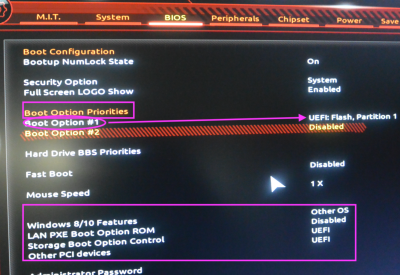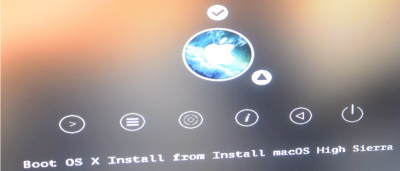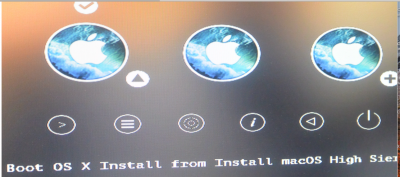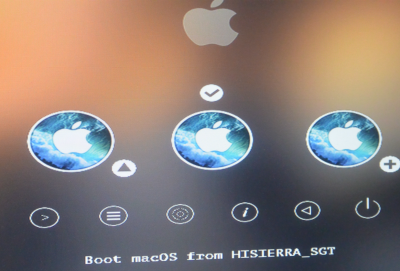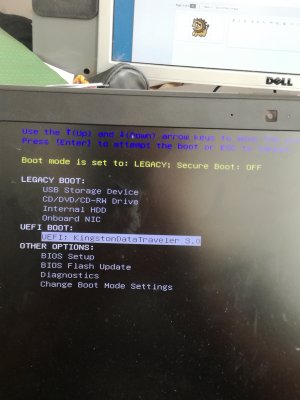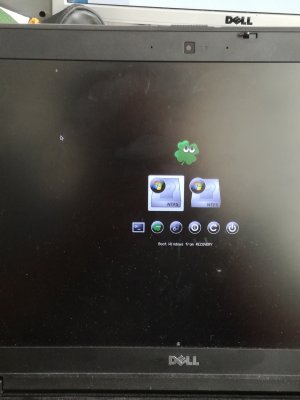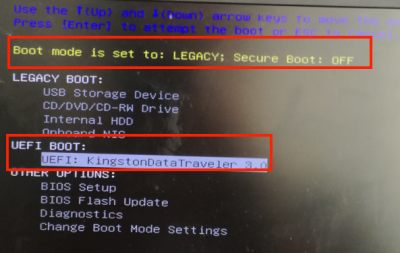- Joined
- Mar 13, 2018
- Messages
- 10
- Motherboard
- ASUS z87 Deluxe
- CPU
- i5
- Graphics
- GTX 770
- Mac
Hi!
Earlier today after my upgrade through app store to OS X 10.13.4 from 10.13.3, i wasn't able to get past the boot screen and was stuck with the apple logo. So I decided to grab my USB stick and do a full reinstall. After the first part of the install i booted to the main drive to continue installing, however I got the error "Mac OS X can't be installed to this computer, installer resources expired". I thought this was the result of having an old version of OS X on the USB, so I went to my bought Mac mini and downloaded the newer version, followed all the steps in the tutorial on this website... When i boot from the USB I only see my internal drives, however the Mac os install USB (that i booted from) doesn't show up in this list.
My questions are:
Can you give me any advice on how to fix this problem?
Does anyone know what "installer resources expired" means?
If there is anything else please tell me about it
Earlier today after my upgrade through app store to OS X 10.13.4 from 10.13.3, i wasn't able to get past the boot screen and was stuck with the apple logo. So I decided to grab my USB stick and do a full reinstall. After the first part of the install i booted to the main drive to continue installing, however I got the error "Mac OS X can't be installed to this computer, installer resources expired". I thought this was the result of having an old version of OS X on the USB, so I went to my bought Mac mini and downloaded the newer version, followed all the steps in the tutorial on this website... When i boot from the USB I only see my internal drives, however the Mac os install USB (that i booted from) doesn't show up in this list.
My questions are:
Can you give me any advice on how to fix this problem?
Does anyone know what "installer resources expired" means?
If there is anything else please tell me about it