- Joined
- Apr 16, 2015
- Messages
- 45
- Motherboard
- Gigabyte H370M D3H
- CPU
- i5-8400
- Graphics
- RX 580
I have uploaded Clover.zip and BIOS Screenshots. I went in and got captures of everything I may have adjusted. Let me know if you need any other captures from the BIOS.
Attachments
-
CLOVER.zip2.6 MB · Views: 45
-
 BIOS_1.jpg124.8 KB · Views: 42
BIOS_1.jpg124.8 KB · Views: 42 -
 Chipset.jpg118 KB · Views: 40
Chipset.jpg118 KB · Views: 40 -
 MIT.jpg109.2 KB · Views: 47
MIT.jpg109.2 KB · Views: 47 -
 Peripherals.jpg147 KB · Views: 34
Peripherals.jpg147 KB · Views: 34 -
 SATA.jpg155.3 KB · Views: 45
SATA.jpg155.3 KB · Views: 45 -
 Power.jpg128.8 KB · Views: 38
Power.jpg128.8 KB · Views: 38 -
 SATA 2.jpg161.4 KB · Views: 37
SATA 2.jpg161.4 KB · Views: 37 -
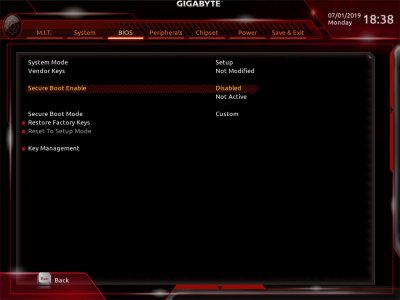 Secure Boot.jpg112.8 KB · Views: 38
Secure Boot.jpg112.8 KB · Views: 38 -
 Super IO.jpg102.7 KB · Views: 41
Super IO.jpg102.7 KB · Views: 41 -
 USB Configuration.jpg114.6 KB · Views: 41
USB Configuration.jpg114.6 KB · Views: 41












