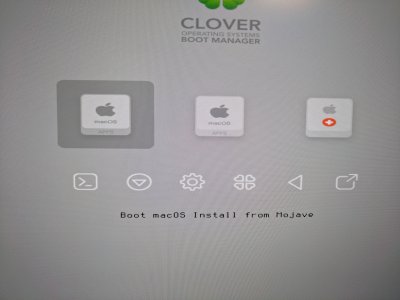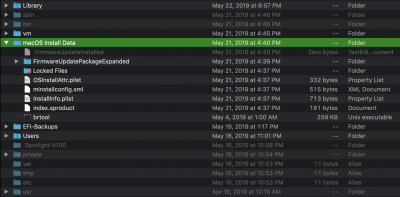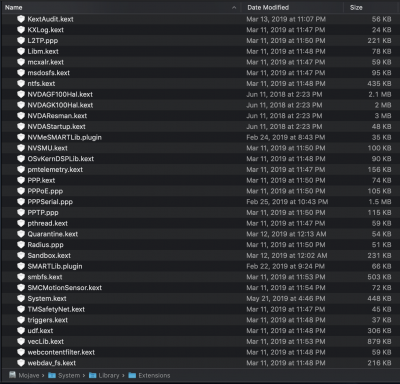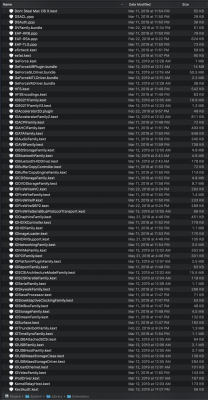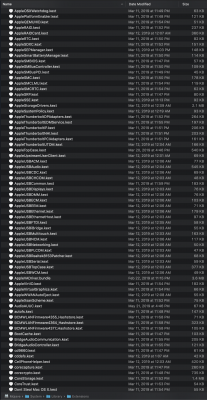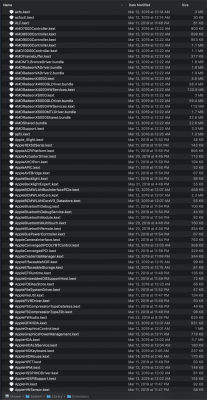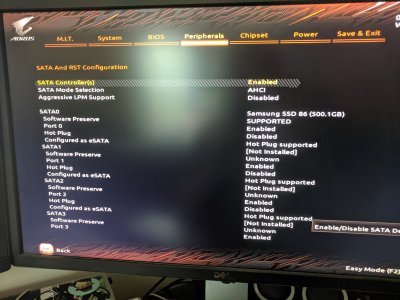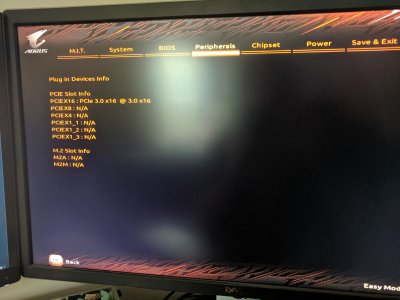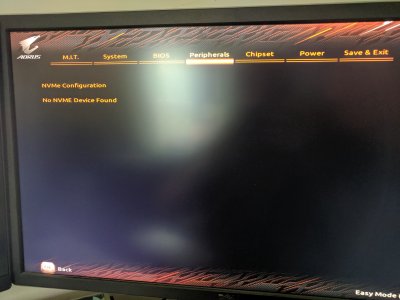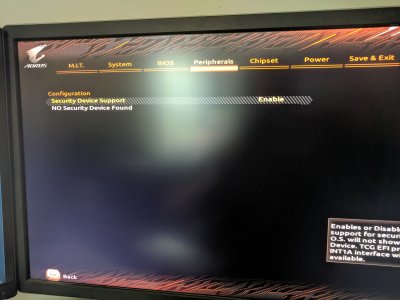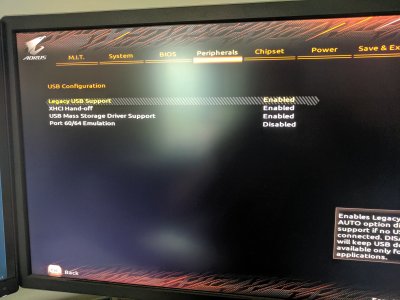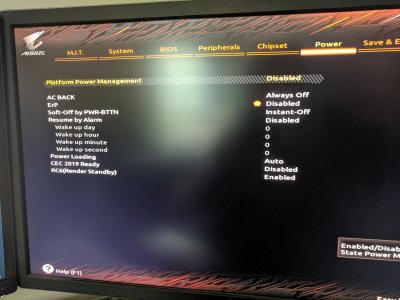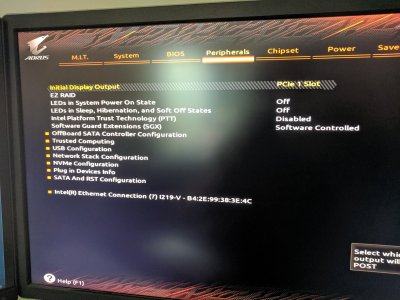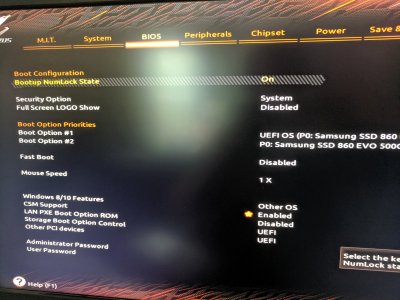- Joined
- May 2, 2019
- Messages
- 56
- Motherboard
- Gigabyte Z390 AORUS Pro Wifi
- CPU
- i7-8700K
- Graphics
- RX 580
- Mac
- Mobile Phone
Sorry for not posting something sooner. I was also spent and only waited around for 20 minutes or so after my last post before I went to bed -- and then proceeded to have a very busy weekend away from the computer.
I continue to have the panic on shutdown, and the installer (from the 10.14.5 update) is still the default boot option in Clover on startup, necessitating that I hit an arrow key during the 3 seconds before it continues to boot into that default. I'm attaching screen shots of both. The black screen is the panic on shutdown.
I did have another option on the clover screen as well (something about "preboot") but based on some of your comments in a different thread that you had linked here previously, I figured out how to hide that option. Should I similarly just hide the installer option too? That's an OK option but not fantastic as it does leave behind a bit of clutter. I'd rather delete it and free up that disk space if possible. (I'd even be willing to start over from scratch -- I feel like I could get back to this point pretty quickly now with what I've learned in this thread...)
Since you did not post what happens when you start or shut down the newly created macOSMojave system after creating the System Disk Clone, nor did you post the details of how you created the Clonezilla USB installer in macOSMojave and created a clone of macOSmojave system disk on another disk, I guess there are no booting or shutting down issues.
I continue to have the panic on shutdown, and the installer (from the 10.14.5 update) is still the default boot option in Clover on startup, necessitating that I hit an arrow key during the 3 seconds before it continues to boot into that default. I'm attaching screen shots of both. The black screen is the panic on shutdown.
I did have another option on the clover screen as well (something about "preboot") but based on some of your comments in a different thread that you had linked here previously, I figured out how to hide that option. Should I similarly just hide the installer option too? That's an OK option but not fantastic as it does leave behind a bit of clutter. I'd rather delete it and free up that disk space if possible. (I'd even be willing to start over from scratch -- I feel like I could get back to this point pretty quickly now with what I've learned in this thread...)
Attachments
Last edited: