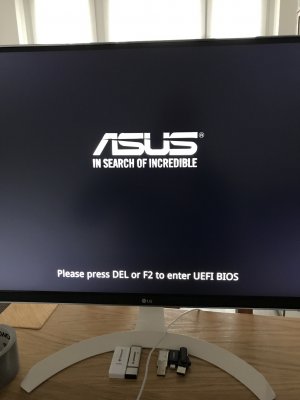kgp
Retired
- Joined
- May 30, 2014
- Messages
- 6,743
- Motherboard
- ASUS WS X299 Sage 10G
- CPU
- i9-7980XE
- Graphics
- Vega 64
- Mac
- Mobile Phone
@Skap
Since you say you are a beginner, I just want to underscore what @kgp said. Using legacy mode (BIOS mode instead of UEFI) only leads to unnecessary pain & suffering ;-) Errors will appear in situations you are not expecting, and it will take you days to find out it was actually because of using BIOS instead of UEFI to boot. I know, because this has happened to me with other builds. If you can have a GPT disk for Windows, then simply disable CFM in the UEFI and always boot in pure UEFI mode.
@Paultex, thanks for your additional comments and the important reminder .
@Skap !
Disable CSM at any cost and strictly apply all other BIOS settings suggested in my guide before any window installation!!!
If you apply my BIOS settings subsequently for OSX, the original Windows Installation will not for work sure!
Same BIOS settings are essential for any dual Boot configuration, like OSX and Windows.