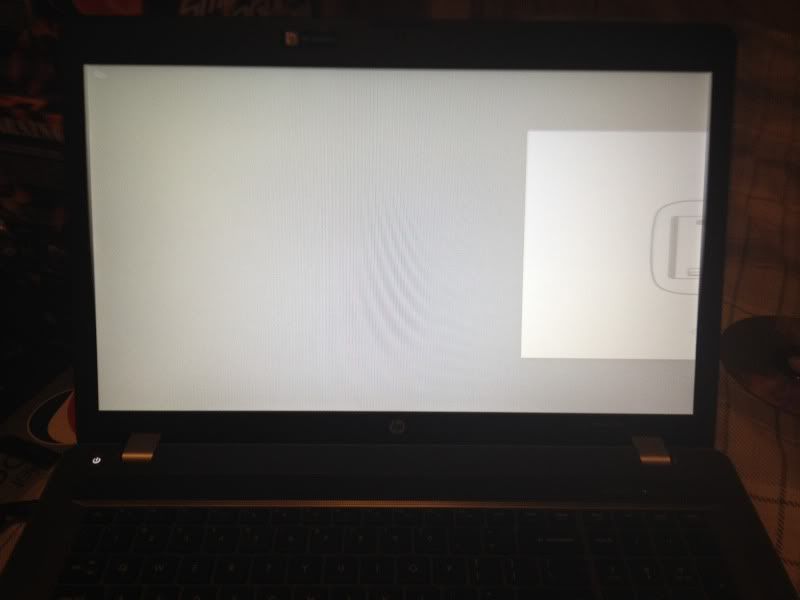RehabMan
Moderator
- Joined
- May 2, 2012
- Messages
- 181,016
- Motherboard
- Intel DH67BL
- CPU
- i7-2600K
- Graphics
- HD 3000
- Mac
- Mobile Phone
I read through some threads when I started my ProBook project about how to keep the MBR scheme. It didn't seem worth it (it just seemed sketchy), so I really never tried. I guess you can try and if it works, great.ZuZus said:I want to try OS X too, but unfortunately, my HDD is formatted with MBR partition table.
As I don't want to reformat it, I did some research, and found this:
See step 2
May this work on my 4530s? If there's any way to install it to MBR partition table, I want to do it
I just didn't see a reason to try and keep the recovery partition, when you can do a fresh install of Win7 and get a much better install without all the crapware that HP piles on. You can do a retail install of Win7 from retail media (there are legal ways to download an image to USB as well), then use your Win7 product key printed on the bottom of the laptop (I think it is inside the battery cage on the ProBooks) to activate.
So... if it works great. If not, know that you can still get a valid Win7 genuine install using retail media and the key provided w/ the laptop...
Funny thing: My laptop came with a Win7 Professional DVD, even though the key is for Home Premium. Of course, you just change the contents of the sources/ei.cfg on the disk (or delete it) to install whatever you need.