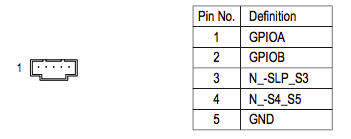OK. I plugged in the devices before startup and exported a pci txt. It's attached. I don't see anything thunderbolt related here but maybe I'm missing something? Would it say Thunderbolt somewhere?
From your pci.txt file and what I know about Thunderbolt PCIe layout, I think your Thunderbolt devices are like this:
Code:
00:06:00.00 8086:1578 Bridge Device - PCI/PCI bridge : DSL6540 Thunderbolt 3 Bridge [Alpine Ridge 4C 2015]
00:07:00.00 8086:1578 Bridge Device - PCI/PCI bridge : DSL6540 Thunderbolt 3 Bridge [Alpine Ridge 4C 2015]
00:07:01.00 8086:1578 Bridge Device - PCI/PCI bridge : DSL6540 Thunderbolt 3 Bridge [Alpine Ridge 4C 2015]
00:07:02.00 8086:1578 Bridge Device - PCI/PCI bridge : DSL6540 Thunderbolt 3 Bridge [Alpine Ridge 4C 2015]
00:0A:00.00 8086:15B6 Serial Bus Controllers - USB : DSL6540 USB 3.1 Controller [Alpine Ridge]
00:07:04.00 8086:1578 Bridge Device - PCI/PCI bridge : DSL6540 Thunderbolt 3 Bridge [Alpine Ridge 4C 2015]
00:0C:00.00 8086:1578 Bridge Device - PCI/PCI bridge : DSL6540 Thunderbolt 3 Bridge [Alpine Ridge 4C 2015]
00:0D:00.00 8086:1578 Bridge Device - PCI/PCI bridge : DSL6540 Thunderbolt 3 Bridge [Alpine Ridge 4C 2015]
00:0E:00.00 8086:1577 Base System Peripherals - Other system peripheral : DSL6540 Thunderbolt 3 NHI [Alpine Ridge 4C 2015]
00:0D:01.00 8086:1578 Bridge Device - PCI/PCI bridge : DSL6540 Thunderbolt 3 Bridge [Alpine Ridge 4C 2015]
00:0D:02.00 8086:1578 Bridge Device - PCI/PCI bridge : DSL6540 Thunderbolt 3 Bridge [Alpine Ridge 4C 2015]
00:29:00.00 8086:15B6 Serial Bus Controllers - USB : DSL6540 USB 3.1 Controller [Alpine Ridge]
00:0D:04.00 8086:1578 Bridge Device - PCI/PCI bridge : DSL6540 Thunderbolt 3 Bridge [Alpine Ridge 4C 2015]
00:2A:00.00 8086:1549 Bridge Device - PCI/PCI bridge : DSL2210 Thunderbolt Controller [Port Ridge 1C 2011]
00:2B:00.00 8086:1549 Bridge Device - PCI/PCI bridge : DSL2210 Thunderbolt Controller [Port Ridge 1C 2011]
00:2C:00.00 1B4B:9230 Mass Storage Controller - Serial ATA controller : 88SE9230 PCIe SATA 6Gb/s Controller
The devtree file should be able to verify the hierarchy. You can check the vendor and device ids of each device at
http://pci-ids.ucw.cz
This shows two Thunderbolt 3 controllers.
The first one is used by the motherboard to support USB 3.1 gen 2 only, so there is no NHI device. This is as expected. Have you verified USB 3.1 gen 2 capability from this port?
A Thunderbolt 1 device containing a SATA controller is connected to port 2 of the second Thunderbolt 3 controller which must be the GC-ALPINE RIDGE card. So it seems you should be able to see that SATA drive in macOS. There appears to be nothing connected to port 1 of the GC-ALPINE RIDGE.
Are you expecting any other devices to appear in the pci.txt file? What is your Thunderbolt chain like? Make sure Thunderbolt 1 devices come after Thunderbolt 2 devices and Thunderbolt 2 devices come after Thunderbolt 3 devices. Maybe try each device by itself before chaining them together. Use port 1 for one device, and port 2 for another (you may want a second Thunderbolt 3 to Thunderbolt 2 adapter - one for each Thunderbolt 3 port).
You should try the lspci command in macOS.
Download the zip from
https://github.com/pciutils/pciutils
Add /usr/local/sbin to the end of the file /etc/paths and save it.
Open Terminal.app, go to the location of the unzipped folder(pciutils-master), make and install it.
Code:
cd ~/Downloads/pciutils-master
make install
update-pciids
update-pciids downloads the latest pci vendor and device IDs (same list as at pci-ids.ucw.cz).
Now you can use the lspci command to get pci information. The following command gets a hierarchy of the pci devices:
Code:
sudo lspci -nnvt > lspcinnvt.txt
The following command gets all the information for all the pci devices:
Code:
sudo lspci -nnvvvxxxx > lspcinnvvvxxxx.txt
pciutils also includes a setpci command that will let you read or set individual registers (for example, you could check the current link width and link speed, or change them).
If you have lspci V1.1.pkg installed, you should uninstall those files before installing the version from GitHub because the GitHub version is the latest.