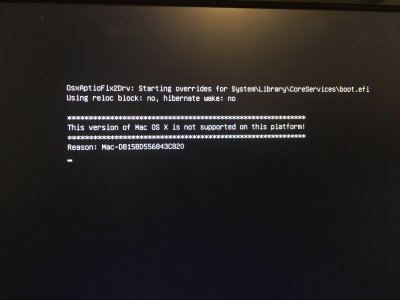I have the same hardware, get the same "hardware not supported" message as well, but with my Sierra install.
Going to try El Cap to see if that's any different.
I suppose I should also re-download the sierra installer?
EDIT: I think my key stumbling block was not wiping the target drive. In case that helps anyone. It becomes a little tricky to do this if you don't have a working hackintosh to use for drive wiping or an external enclosure you can connect to a real mac. I managed to get it done by booting into safe mode with one drive and wiping the other drive.
EDIT2: Thank you OP so much, network working, audio working, about to try video, running Sierra. Only 2 problems left:
1. Can't figure out how to get the UEFI partition to stick for restarts, stuck picking it every time even though I've attempted to set boot order in the bios and save
2. Heavy static on audio out, not sure why, will try to troubleshoot, both front panel headphone jack and rear.
EDIT3: Fixed the boot problem by deleting all the entries I didn't care about.
EDIT4: Tried installing nvidia drivers but seems to stick with "OSX Default" driver instead of allowing me to switch to "Nvidia Web Driver". Fairly severe flickering when typing this. That's my biggest problem. Also can't seem to get 2nd monitor visible in system preferences.
EDIT5: Fixed flicker due by finally getting NVIDIA Web Driver working by following problem 6 here:
https://www.tonymacx86.com/threads/solving-nvidia-driver-install-loading-problems.161256/
** I had to check both EmuVariableUefi-64 and Install RC scripts on target volume to get it working **
Currently audio static is the only remaining issue.