Edhawk
Moderator
- Joined
- Aug 2, 2013
- Messages
- 6,324
- Motherboard
- Asus ROG Strix X570-F Gaming
- CPU
- Ryzen 9 3900X
- Graphics
- RX 6700 XT
- Mac
- Mobile Phone
Ok the next stage is copying the CLOVER folder I have created to your new USB pen drives EFI folder.
This should be easy as you have the EFI Partition from the USB mounted on your desktop.
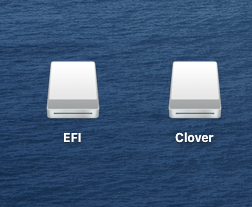 Open the EFI partition
Open the EFI partition
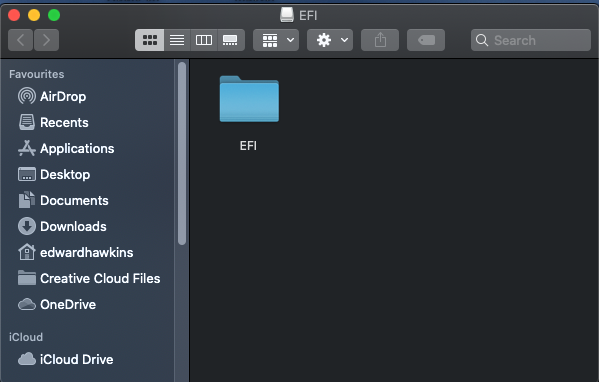 Open the EFI folder
Open the EFI folder
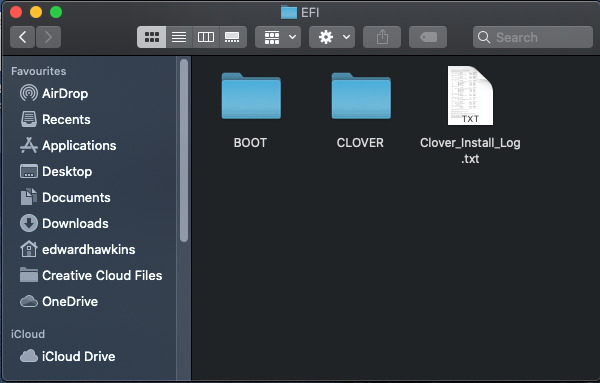 Drag and drop the CLOVER folder I created to the EFI folder.
Drag and drop the CLOVER folder I created to the EFI folder.
When asked select REPLACE, not merge or any other option. REPLACE.
This will overwrite the CLOVER folder created by the Installer, which is worse than useless for running a hack.
Your CLOVER USB drive is now ready to be used.
Here is a comparison of the contents of the new and your current CLOVER folders.
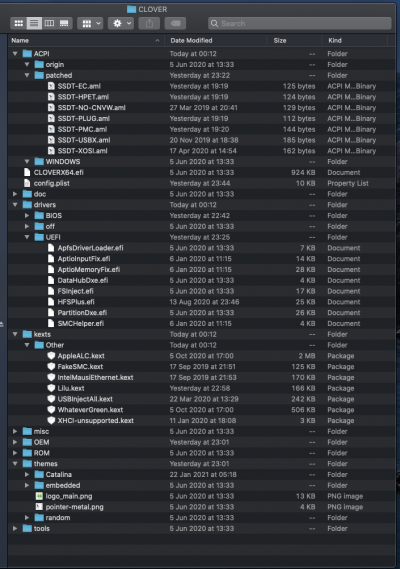
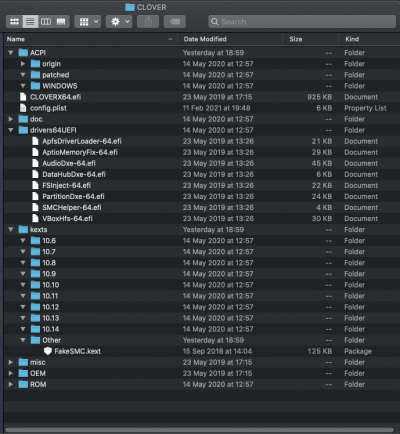
As you can see they are very different. The config.plist has been changed even more.
But I will leave you to discover those differences in your own time.
Now, when you reboot your system with the USB pen drive installed in one of your case ports you will need to press the F12 button, when the Gigabyte splash screen appears.
This will bring up the Boot Menu list.
You need to select the UEFI partition on the USB pen drive as the boot option.
This should boot you to the Clover boot screen. The first thing you should notice is that this Clover folder uses a different boot theme - Catalina. I have done this on purpose so you can easily see when you are booted from the USB compared to when you are booting from your normal drive.
On the Catalina boot screen your Mojave drive icon should be visible. Select it as normal. MacOS should boot using the settings on the USB pen drive.
I have set the boot to show the Verbose text (-v) boot argument.
Hopefully it will boot to the Mojave macOS sign in screen and then your desktop.
If it stalls, take a picture of the screen where it stops and post a copy here. We may need to tweak the CLOVER folders contents, so don't worry if it does kernel panic.
Unfortunately time has run out for me tonight, it is 12.20am here in London. So I am off for the night.
Catch up with you again tomorrow.
This should be easy as you have the EFI Partition from the USB mounted on your desktop.
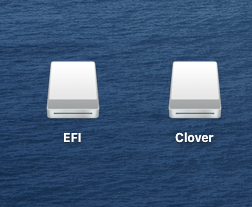 Open the EFI partition
Open the EFI partition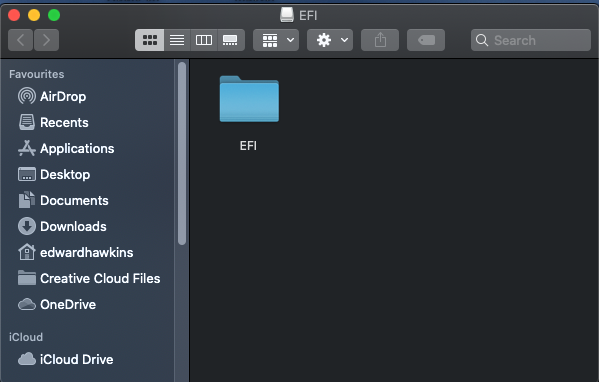 Open the EFI folder
Open the EFI folder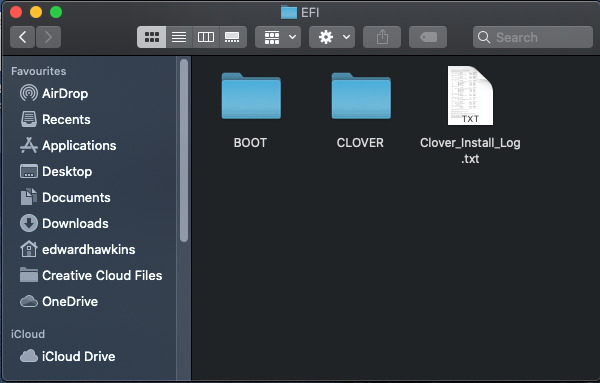 Drag and drop the CLOVER folder I created to the EFI folder.
Drag and drop the CLOVER folder I created to the EFI folder.When asked select REPLACE, not merge or any other option. REPLACE.
This will overwrite the CLOVER folder created by the Installer, which is worse than useless for running a hack.
Your CLOVER USB drive is now ready to be used.
Here is a comparison of the contents of the new and your current CLOVER folders.
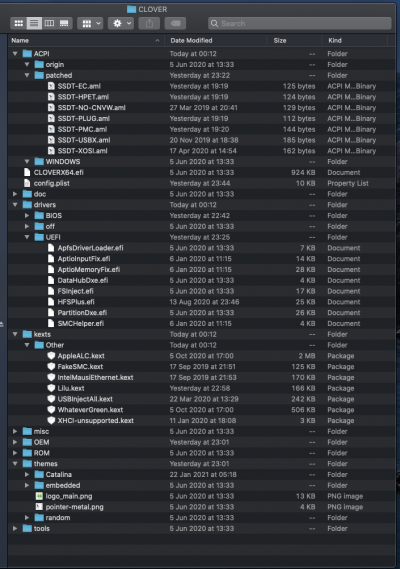
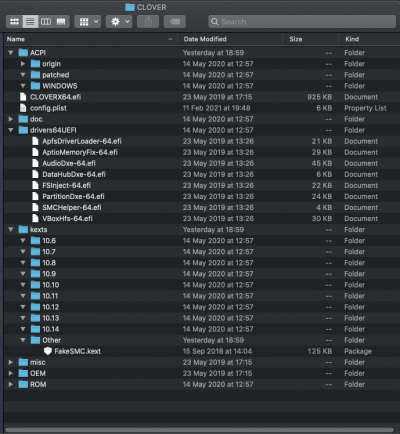
As you can see they are very different. The config.plist has been changed even more.
But I will leave you to discover those differences in your own time.
Now, when you reboot your system with the USB pen drive installed in one of your case ports you will need to press the F12 button, when the Gigabyte splash screen appears.
This will bring up the Boot Menu list.
You need to select the UEFI partition on the USB pen drive as the boot option.
This should boot you to the Clover boot screen. The first thing you should notice is that this Clover folder uses a different boot theme - Catalina. I have done this on purpose so you can easily see when you are booted from the USB compared to when you are booting from your normal drive.
On the Catalina boot screen your Mojave drive icon should be visible. Select it as normal. MacOS should boot using the settings on the USB pen drive.
I have set the boot to show the Verbose text (-v) boot argument.
Hopefully it will boot to the Mojave macOS sign in screen and then your desktop.
If it stalls, take a picture of the screen where it stops and post a copy here. We may need to tweak the CLOVER folders contents, so don't worry if it does kernel panic.
Unfortunately time has run out for me tonight, it is 12.20am here in London. So I am off for the night.
Catch up with you again tomorrow.
