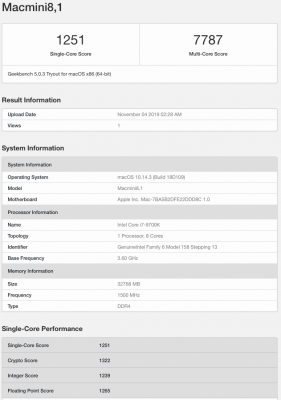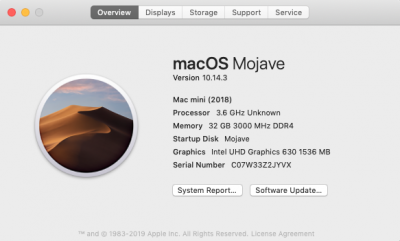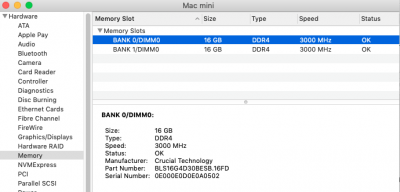- Joined
- Aug 3, 2019
- Messages
- 13
- Motherboard
- Gigabyte Designare Z390
- CPU
- i7-9700K
- Graphics
- none
Hey Casey,
Things have been working great ever since I unlocked accelerated graphics on my build.
Ran some benchmark tests and wanted to share to scores to get your opinion. Attaching my Geekbench 5 results. One thing I'm curious about is that it shows my RAM rated @1500Mhz in Geekbench but I bought RAM @3000Mhz. I'm seeing my memory showing @3000Mhz in the system report when clicking "About This Mac" (attaching screen grabs as well)
Would love to get your thoughts once you get a moment!
Thanks!
Things have been working great ever since I unlocked accelerated graphics on my build.
Ran some benchmark tests and wanted to share to scores to get your opinion. Attaching my Geekbench 5 results. One thing I'm curious about is that it shows my RAM rated @1500Mhz in Geekbench but I bought RAM @3000Mhz. I'm seeing my memory showing @3000Mhz in the system report when clicking "About This Mac" (attaching screen grabs as well)
Would love to get your thoughts once you get a moment!
Thanks!