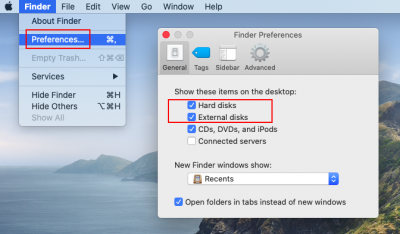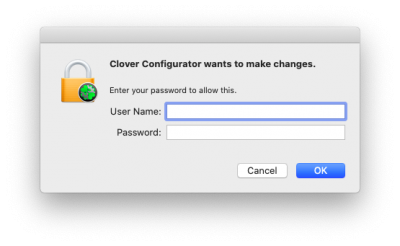- Joined
- Sep 6, 2014
- Messages
- 13
- Motherboard
- Gigabyte Designare Z390
- CPU
- i7-9700K
- Graphics
- RADEON RX 580 ARMOR 8G OC
- Mac
Hi CaseySJ,
First off thanks for the awesome post about installing Mojave on Z390. I followed the instructions to the T and was able to successfully install Mojave. Everything works as expected. My problem starts if I try to do in-place Catalina upgrade. After downloading Catalina from App Store, the computer asks for reboot. After the reboot, I select Install macOS from XXX, it starts booting up but then gets stuck. I wait 5 minutes and the purple lines appear (a normal occurrence), then it tries to enter graphics mode and that point my monitor blanks out saying no signal detected. I am not sure what's going on.
I've attached the boot messages before screen blanks out. EFI folder also attached
EDIT1: I had left the system in blanked out state for >1 hour while I went outside to mow my front lawnCame back and forcefully shutdown the system. Then turned on again, at the Clover menu now I see that Clover no longer shows "Install macOS from XXX" but shows normal options. I select my boot drive and then boot process starts until screen blanks out again. I have a feeling that something is up with display resolution. I might try to go back to iGPU and report back
EDIT2: Catalina was indeed successfully installed. However, it appears that it won't show anything on the screen with dGPU. I disconnected dGPU, enabled IGPU in BIOS and booted via Mojave Installer USB. At the boot menu, selected the internal drive. Catalina showed up. However, the resolution is very low. So I still have work to do but for now it confirms that Catalina was installed successfully even though screen blackouts occurred
EDIT3: So confirmed that Catalina is not liking dGPU (RX 590) which is surprising since it was plug n play with Mojave. I'm writing this edit from within Catalina. I booted via Mojave USB Installer and selected internal drive. I'm using iGPU with low resolution.
EDIT4: ISSUE RESOLVED: Here's what I did: I downloaded the latest versions of Lilu, Whatevergreen and AppleALC. Copied those to /L/E and Clover/kexts/Other folders. Then ran Kext Utility. Shutdown the computer. Connected dGPU. Removed HDMI cable from iGPU, and connected back DP cable to DP port on dGPU. Started the computer and booted directly from the internal drive. No screen blackouts and full resolution!!
EDIT:
@randompurplehippo I'm at the same stage as you (everything works with my RX 480) but I want to use my iGPU also ...
To make it worked, I have to set IntelGFX to 0x12345678 (of course no accelerated video). 0x3E928086 or 0x0 doesn't work.
@CaseySJ any suggestions ?
Last edited: