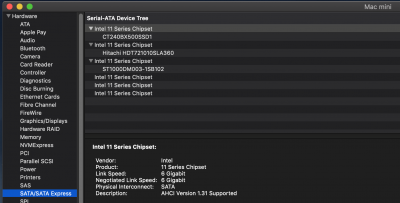@genzai, if I recall correctly from three hundred pages ago(!), some UAD or other audio interface software has rather restrictive license policies. Audio is often imported into Final Cut and Premiere projects. And many plugins are also licensed. So a Final Cut or Premiere or Photoshop project can depend on a set of discrete licenses.
Not everyone has a large set of licenses to worry about, and for them it may be okay to switch to a different system definition.
Note that with MacMini8,1 or iMac18,3 it is not necessary to disable iGPU in BIOS. However, iMacPro1,1 requires disabling iGPU — and it provides a minimal gain in benchmark performance.
It would be helpful to compare render times and synthetic benchmarks between iMacPro1,1 and Macmini8,1 and iMac19,1. I don’t think the differences will be substantial (probably 2 to 5%) but it would be good to gather the data and let users decide for themselves what is best.
Another memorable Star Trek quote:
“Just because you
can do a thing, it does not follow that you
must do that thing.” LLAP.

www.tonymacx86.com