- Joined
- Feb 18, 2017
- Messages
- 25
- Motherboard
- ASRock Z490 Phantom Gaming-ITX/TB3
- CPU
- i7-10700
- Graphics
- Intel HD 630
- Mobile Phone
I'm running Catalina 10.15.7 on my Hackintosh. I use a 250GB SSD for the main drive. When I installed, I created 2 volumes. One called BruceSys which is the OS volume, and a second volume called DataDrive which is 60 GB. There's an EFI partition there as well that was created during the installation.
When I've been trying to install anything from the system updates like the 10.15.7 security fix, or the XCode command-line tools, it tells me I don't have enough disk space. It says I need like 10 GB, but that's ridiculous because I have very little on here. However, when I go to the Disk Utility, it shows the following:
When the "BruceSys" drive is highlighted, it shows a Mac (OS) icon.
When the "BruceSys - Data" drive is highlighted it shows a home icon.
When I go to "About this Mac" -> Storage, it shows:
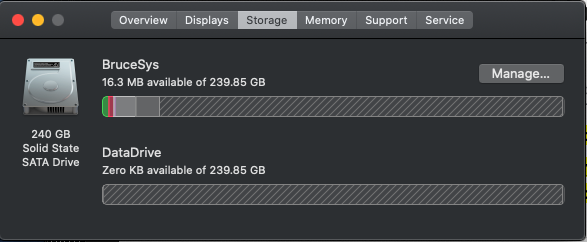
From a terminal, if I do a "mount" command, it shows:
What is going on and how can I get this to be correct? It's blocking me from installing any system updates. Can I tell it that the "BruceSys" volume has to be a certain minimum size? The DataDrive seems to have some sort of quota of 60 GB. Can I set something like that on the main volume?
I have no idea what's up with the storage display. That's totally nuts.
When I've been trying to install anything from the system updates like the 10.15.7 security fix, or the XCode command-line tools, it tells me I don't have enough disk space. It says I need like 10 GB, but that's ridiculous because I have very little on here. However, when I go to the Disk Utility, it shows the following:
Code:
Container Disk - 239.85 GB
-- "BruceSys" - Capacity: 16.85 GB, Used: 11.07 GB, Avail: 5.03 GB (shared by 6 volumes???)
-- "BruceSys - Data" - Capacity: 183.85 GB, Used: 18.09 GB, Avail: 153.94 (shared by 6 volumes)
-- "DataDrive" - Capacity: 60 GB, Used: 3.4 MB, Avail: 60 GB, (shared by 6 volumes 60 GB Quota)When the "BruceSys" drive is highlighted, it shows a Mac (OS) icon.
When the "BruceSys - Data" drive is highlighted it shows a home icon.
When I go to "About this Mac" -> Storage, it shows:
From a terminal, if I do a "mount" command, it shows:
Code:
/dev/disk1s6 on / (apfs, local, read-only, journaled)
devfs on /dev (devfs, local, nobrowse)
/dev/disk1s1 on /System/Volumes/Data (apfs, local, journaled, nobrowse)
/dev/disk1s5 on /private/var/vm (apfs, local, journaled, nobrowse)
/dev/disk1s2 on /Volumes/DataDrive (apfs, local, journaled)
map auto_home on /System/Volumes/Data/home (autofs, automounted, nobrowse)What is going on and how can I get this to be correct? It's blocking me from installing any system updates. Can I tell it that the "BruceSys" volume has to be a certain minimum size? The DataDrive seems to have some sort of quota of 60 GB. Can I set something like that on the main volume?
I have no idea what's up with the storage display. That's totally nuts.
