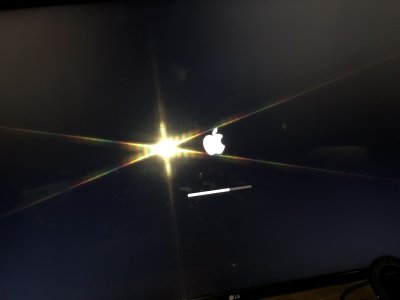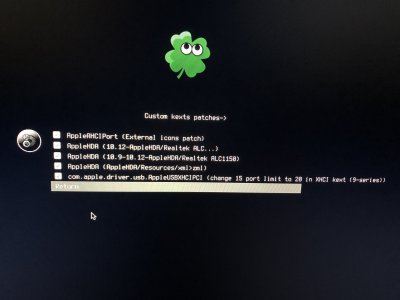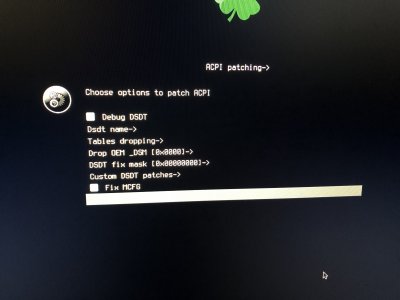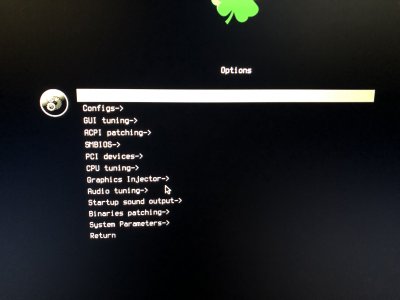- Joined
- Jan 21, 2019
- Messages
- 16
- Motherboard
- Gigabyte Z97X Gaming GT 1
- CPU
- i7-4770K
- Graphics
- Vega 56
- Mac
- Mobile Phone
Hi guys,
I have been using this computer for a year and half now and never had this issue before. I also didn’t install anything new. I work in audio so the only things I’ve been downloading is audio files and some video.
I am using Mojave and cannot for the life of me get into my drives. I actually have three drives on the computer and one of them also has hush Sierra installed but I never use it. I tried booting into both drives but it gets struck at the Apple logo. I reset the cmos and also removed all peripherals and USB connections and reset the bios, went back and changed the bios to normal settings but I am still stuck at the Apple logo. Someone please help.
I have been using this computer for a year and half now and never had this issue before. I also didn’t install anything new. I work in audio so the only things I’ve been downloading is audio files and some video.
I am using Mojave and cannot for the life of me get into my drives. I actually have three drives on the computer and one of them also has hush Sierra installed but I never use it. I tried booting into both drives but it gets struck at the Apple logo. I reset the cmos and also removed all peripherals and USB connections and reset the bios, went back and changed the bios to normal settings but I am still stuck at the Apple logo. Someone please help.