You are using an out of date browser. It may not display this or other websites correctly.
You should upgrade or use an alternative browser.
You should upgrade or use an alternative browser.
Stork's Zorro Build: Z68X-UD3H - i7-2600K - HD3000
- Thread starter Stork
- Start date
- Status
- Not open for further replies.
- Joined
- Sep 21, 2010
- Messages
- 13,413
- Motherboard
- HP 17" 17-by3053cl
- CPU
- i5-1035G1
- Graphics
- Intel UHD Graphics, 1920x1080
- Mac
- Classic Mac
- Mobile Phone
I've updated to Mavericks for as a test system (I won't update for production use until 10.9.3), and it was soooo easy using UniBeast 3 and MultiBeast 6. So, if you want to update, here's how to do it.
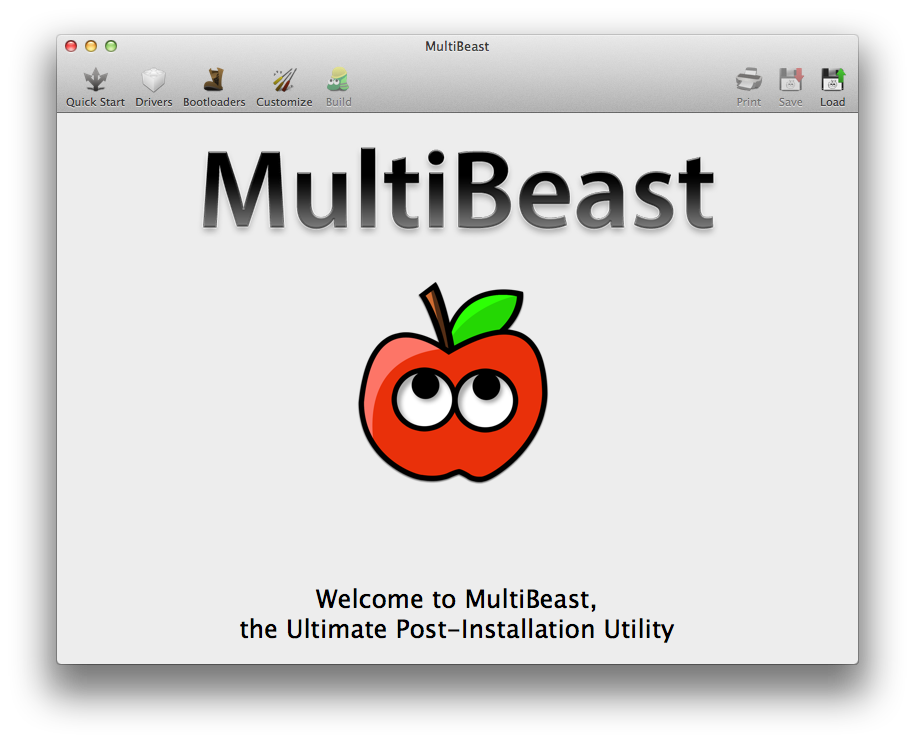
I'll go into more detail in my original post soon showing an upgrade and a fresh install. For now, I'll be installing Mavericks on top of my production Mountain Lion 10.8.5 build (after backup it up, of course). Here's my procedure.
 Download the latest version of UniBeast 3 & MultiBeast 6 for Mavericks;
Download the latest version of UniBeast 3 & MultiBeast 6 for Mavericks;
 Log into the Apple MAS and download Mavericks;
Log into the Apple MAS and download Mavericks;
 Prepare the UniBeast USB thumb drive using (of course) UniBeast 3.0, but don't run it yet;
Prepare the UniBeast USB thumb drive using (of course) UniBeast 3.0, but don't run it yet;
 Put MultiBeast for Mavericks on your UniBeast USB thumb drive;
Put MultiBeast for Mavericks on your UniBeast USB thumb drive;
 Now, repair Permissions on your current OS X drive using the Disk Utility on the drive to be updated;*
Now, repair Permissions on your current OS X drive using the Disk Utility on the drive to be updated;*
 Backup your current system with Time Machine or Carbon Copy Cloner or SuperDuper;
Backup your current system with Time Machine or Carbon Copy Cloner or SuperDuper; 
 Insert the UniBeast USB thumb drive and reboot;
Insert the UniBeast USB thumb drive and reboot;
 Modify your BIOS to change the boot order and first boot device to the UniBeast USB thumb drive;
Modify your BIOS to change the boot order and first boot device to the UniBeast USB thumb drive;
 Save the BIOS changes and reboot;
Save the BIOS changes and reboot;
 Upon booting into the Chimera OS Section screen, chose the USB thumb drive and install Mavericks;
Upon booting into the Chimera OS Section screen, chose the USB thumb drive and install Mavericks;
 When the installation has complete, Mavericks will automatically reboot;
When the installation has complete, Mavericks will automatically reboot;
 Upon booting into the Chimera OS Section screen, chose the your Mavericks installation;
Upon booting into the Chimera OS Section screen, chose the your Mavericks installation;
 Run the MultiBeast for Mavericks and do a complete configuration load as I did below (Note that I have not listed the MultiBeast 6 defaults, just the choices I made for Zorro's configuration):
Run the MultiBeast for Mavericks and do a complete configuration load as I did below (Note that I have not listed the MultiBeast 6 defaults, just the choices I made for Zorro's configuration):
 Save your configuration with this new MultiBeast 6.0.0 capability for use with later OS X updates;
Save your configuration with this new MultiBeast 6.0.0 capability for use with later OS X updates; 
 Click the Install button;
Click the Install button;
 Reboot in the BIOS and reassign your drives to boot the Mavericks drive and save;
Reboot in the BIOS and reassign your drives to boot the Mavericks drive and save;
 At the Chimera boot screen, hit the keyboard's Spacebar to stop the auto load;
At the Chimera boot screen, hit the keyboard's Spacebar to stop the auto load;
 Tap the Spacebar again to open the load options window, input "UseKernelCache=No" and hit Return to load Marvericks; and
Tap the Spacebar again to open the load options window, input "UseKernelCache=No" and hit Return to load Marvericks; and
 Repair Permissions again.*
Repair Permissions again.*
And we're now Surfing at the Mavericks.
* You can use the Terminal instead of Disk Utility if you feel comfortable with a UNIX command:
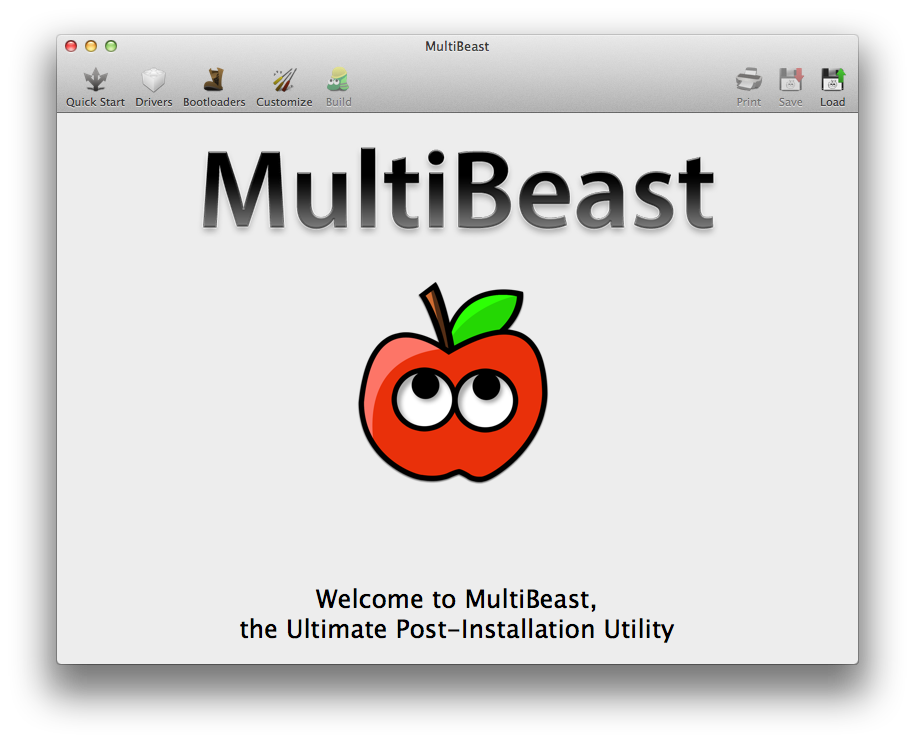
I'll go into more detail in my original post soon showing an upgrade and a fresh install. For now, I'll be installing Mavericks on top of my production Mountain Lion 10.8.5 build (after backup it up, of course). Here's my procedure.
 Download the latest version of UniBeast 3 & MultiBeast 6 for Mavericks;
Download the latest version of UniBeast 3 & MultiBeast 6 for Mavericks; Log into the Apple MAS and download Mavericks;
Log into the Apple MAS and download Mavericks; Prepare the UniBeast USB thumb drive using (of course) UniBeast 3.0, but don't run it yet;
Prepare the UniBeast USB thumb drive using (of course) UniBeast 3.0, but don't run it yet; Put MultiBeast for Mavericks on your UniBeast USB thumb drive;
Put MultiBeast for Mavericks on your UniBeast USB thumb drive; Now, repair Permissions on your current OS X drive using the Disk Utility on the drive to be updated;*
Now, repair Permissions on your current OS X drive using the Disk Utility on the drive to be updated;* Backup your current system with Time Machine or Carbon Copy Cloner or SuperDuper;
Backup your current system with Time Machine or Carbon Copy Cloner or SuperDuper;  Insert the UniBeast USB thumb drive and reboot;
Insert the UniBeast USB thumb drive and reboot; Modify your BIOS to change the boot order and first boot device to the UniBeast USB thumb drive;
Modify your BIOS to change the boot order and first boot device to the UniBeast USB thumb drive; Save the BIOS changes and reboot;
Save the BIOS changes and reboot; Upon booting into the Chimera OS Section screen, chose the USB thumb drive and install Mavericks;
Upon booting into the Chimera OS Section screen, chose the USB thumb drive and install Mavericks; When the installation has complete, Mavericks will automatically reboot;
When the installation has complete, Mavericks will automatically reboot; Upon booting into the Chimera OS Section screen, chose the your Mavericks installation;
Upon booting into the Chimera OS Section screen, chose the your Mavericks installation; Run the MultiBeast for Mavericks and do a complete configuration load as I did below (Note that I have not listed the MultiBeast 6 defaults, just the choices I made for Zorro's configuration):
Run the MultiBeast for Mavericks and do a complete configuration load as I did below (Note that I have not listed the MultiBeast 6 defaults, just the choices I made for Zorro's configuration):Quick Start > UserDSDT - /Users/Stork/Desktop/DSDT.aml <--- loads the defaults
Drivers > Audio > Realtek ALCxxx > With DSDT > ALC889
Drivers > Misc > FakeSMC v5.3.820 Plugins
Drivers > Misc > FakeSMC v5.3.820 HWMonitor Application
Drivers > Misc > USB 3.0 - Universal by Zenith432
Drivers > Network > Realtek - Lnx2Mac's RealtekRTL81xx v0.0.90
Customize > SSDT Options > Sandy Bridge Core i7
Drivers > Audio > Realtek ALCxxx > With DSDT > ALC889
Drivers > Misc > FakeSMC v5.3.820 Plugins
Drivers > Misc > FakeSMC v5.3.820 HWMonitor Application
Drivers > Misc > USB 3.0 - Universal by Zenith432
Drivers > Network > Realtek - Lnx2Mac's RealtekRTL81xx v0.0.90
Customize > SSDT Options > Sandy Bridge Core i7
 Save your configuration with this new MultiBeast 6.0.0 capability for use with later OS X updates;
Save your configuration with this new MultiBeast 6.0.0 capability for use with later OS X updates;  Click the Install button;
Click the Install button; Reboot in the BIOS and reassign your drives to boot the Mavericks drive and save;
Reboot in the BIOS and reassign your drives to boot the Mavericks drive and save; At the Chimera boot screen, hit the keyboard's Spacebar to stop the auto load;
At the Chimera boot screen, hit the keyboard's Spacebar to stop the auto load; Tap the Spacebar again to open the load options window, input "UseKernelCache=No" and hit Return to load Marvericks; and
Tap the Spacebar again to open the load options window, input "UseKernelCache=No" and hit Return to load Marvericks; and Repair Permissions again.*
Repair Permissions again.*And we're now Surfing at the Mavericks.
* You can use the Terminal instead of Disk Utility if you feel comfortable with a UNIX command:
Code:
sudo diskutil repairPermissions /
Last edited by a moderator:
- Joined
- Mar 3, 2013
- Messages
- 42
- Motherboard
- Gigabyte GA-Z77X-UP5 TH-F11
- CPU
- i7
- Graphics
- HD 3000
- Mobile Phone
Hi Stork
you're using a dsdt for this board? I have the same board, and have had some difficulties running with no dsdt. Is your machine sleeping and waking up properly? Speed step working right? What bios are you using? Would you mind sharing your DSDT?
Thanks
Macnutt
you're using a dsdt for this board? I have the same board, and have had some difficulties running with no dsdt. Is your machine sleeping and waking up properly? Speed step working right? What bios are you using? Would you mind sharing your DSDT?
Thanks
Macnutt
- Joined
- Sep 21, 2010
- Messages
- 13,413
- Motherboard
- HP 17" 17-by3053cl
- CPU
- i5-1035G1
- Graphics
- Intel UHD Graphics, 1920x1080
- Mac
- Classic Mac
- Mobile Phone
Yes, Sandy Bridge systems require a DSDT to work correctly. Get the correct one from the Downloads > DSDT Database....you're using a dsdt for this board? I have the same board, and have had some difficulties running with no dsdt.
Sleep/wake-up working correctly because it needs a DSDT.macnutt; said:Is your machine sleeping and waking up properly? Speed step working right? What bios are you using? Would you mind sharing your DSDT?
Speed step (power management) is working because MultiBeast has a SSDT for Sandy Bridge systems as I selected above.
BIOS is F12. The Beta UEFI BIOS is a PITA, and, after testing, several of us have reverted back to the Award F12 BIOS. I don't recommend the Beta UEFI BIOS.
The DSDT is in the tonymacx86 DSDT Database.
I recommend you re-read the original post build description because all the answers to your questions are there.
- Joined
- Oct 29, 2011
- Messages
- 955
- Motherboard
- GA-Z170X-UD5 TH
- CPU
- i7 6700K
- Graphics
- RX 580
- Mac
- Mobile Phone
Stork, thanks for faithfully updating this thread as you update this machine! I'm so glad my hardware is still going to work with the latest version of OS X. Can't wait to get Mavericks up and running on my build, but am going to wait a few days to see if you discover any problems.
Is iMessage working OK for you?
Is iMessage working OK for you?
- Joined
- Sep 21, 2010
- Messages
- 13,413
- Motherboard
- HP 17" 17-by3053cl
- CPU
- i5-1035G1
- Graphics
- Intel UHD Graphics, 1920x1080
- Mac
- Classic Mac
- Mobile Phone
I love this system. It works very well with everything I throw at it.Stork, thanks for faithfully updating this thread as you update this machine! I'm so glad my hardware is still going to work with the latest version of OS X. Can't wait to get Mavericks up and running on my build, but am going to wait a few days to see if you discover any problems.
I haven't tried it, yet. I have some more testing to do tomorrow - sleep/wake-up (auto, manual, sheduled) - but everything else is working.Is iMessage working OK for you?
- Status
- Not open for further replies.
Copyright © 2010 - 2024 tonymacx86 LLC
