You are using an out of date browser. It may not display this or other websites correctly.
You should upgrade or use an alternative browser.
You should upgrade or use an alternative browser.
[Solved] High Sierra stops installing and restarts when it's close to the end
- Status
- Not open for further replies.
- Joined
- Nov 10, 2014
- Messages
- 19
- Motherboard
- AsRock Z97 Pro4
- CPU
- i7 - 4770K
- Graphics
- Gigabyte GeForce GTX650
I've had the same problem. But I have an error message.
/private/var/install/deferred_install no such file or directory
View attachment 349571 View attachment 349572
When does this error show up to you? After the installation progress bar?
- Joined
- Sep 2, 2018
- Messages
- 2
- CPU
- Intel Core i7-6700HQ @2.6GHz
- Graphics
- GTX 960m
yes. and before my PC restartWhen does this error show up to you? After the installation progress bar?
- Joined
- Nov 10, 2014
- Messages
- 19
- Motherboard
- AsRock Z97 Pro4
- CPU
- i7 - 4770K
- Graphics
- Gigabyte GeForce GTX650
Yeah, it looks like we have a similar issue.yes. and before my PC restart
I hope anyone can help us.
Gigamaxx
Moderator
- Joined
- May 15, 2016
- Messages
- 6,532
- Motherboard
- GIGABYTE X470 Arous Gaming 7 WiFi
- CPU
- Ryzen R9 3900X
- Graphics
- RX 480
- Mac
Does the USB drive have MacOS as 5.3GB or is it 20MB file?
If you get to the option screen with disk utility, install macOS etc. use disk utility to erase the disk using HFS+ option. If it won’t allow it and only gives you APFS option you can select partition option and make sure to use or select only one partition. You will probably have to change the disk title to partition. You can change it back later. This will give you the option to format in HFS mode.
After that if the same option screen comes up you can go to top right corner and activate WiFi or if you have Ethernet working then you can select reinstall macOS option.
Remember this installation reboots several times and you need to keep installing until the install tab goes away or you see a HS tab option.
If you get to the option screen with disk utility, install macOS etc. use disk utility to erase the disk using HFS+ option. If it won’t allow it and only gives you APFS option you can select partition option and make sure to use or select only one partition. You will probably have to change the disk title to partition. You can change it back later. This will give you the option to format in HFS mode.
After that if the same option screen comes up you can go to top right corner and activate WiFi or if you have Ethernet working then you can select reinstall macOS option.
Remember this installation reboots several times and you need to keep installing until the install tab goes away or you see a HS tab option.
- Joined
- Nov 10, 2014
- Messages
- 19
- Motherboard
- AsRock Z97 Pro4
- CPU
- i7 - 4770K
- Graphics
- Gigabyte GeForce GTX650
I don't know how or why, but... I did it!Does the USB drive have MacOS as 5.3GB or is it 20MB file?
If you get to the option screen with disk utility, install macOS etc. use disk utility to erase the disk using HFS+ option. If it won’t allow it and only gives you APFS option you can select partition option and make sure to use or select only one partition. You will probably have to change the disk title to partition. You can change it back later. This will give you the option to format in HFS mode.
After that if the same option screen comes up you can go to top right corner and activate WiFi or if you have Ethernet working then you can select reinstall macOS option.
Remember this installation reboots several times and you need to keep installing until the install tab goes away or you see a HS tab option.
I'm sure that I was erasing my SDD with HFS+ option. I'M SURE, but I created a partition (HFS+) with almost the biggest size possible in my SDD (one with 115GB and other with 5GB), I tried to installed the OS in the 115GB partition and it worked!
Thank you very much for your help! You guys are amazing.
Now I have another problem: I ran Multibeast following the advices of the Installation Guide, but I'm having an issue with my graphic card (Gygabite GeForce GTX650 4GB). When I boot macOS and it asks for my user and my password, there some strange effect on the screen, and when it is loading my desktop the screen makes an strange transition that looks a lot like a graphic issue. When I navigate through the OS, I can feel that there's something wrong.
- Joined
- Jul 25, 2012
- Messages
- 6,663
- Motherboard
- Gigabyte GA-Z77X-UP5 TH
- CPU
- i7-3770K
- Graphics
- HD 4000+GT 710
- Mac
- Mobile Phone
I don't know how or why, but... I did it!
I'm sure that I was erasing my SDD with HFS+ option. I'M SURE, but I created a partition (HFS+) with almost the biggest size possible in my SDD (one with 115GB and other with 5GB), I tried to installed the OS in the 115GB partition and it worked!
Thank you very much for your help! You guys are amazing.
Now I have another problem: I ran Multibeast following the advices of the Installation Guide, but I'm having an issue with my graphic card (Gygabite GeForce GTX650 4GB). When I boot macOS and it asks for my user and my password, there some strange effect on the screen, and when it is loading my desktop the screen makes an strange transition that looks a lot like a graphic issue. When I navigate through the OS, I can feel that there's something wrong.
Good you crossed that bridge.I don't know how or why, but... I did it!
- To install or upgrade to the new macOS High Sierra, you’ll need at least 8 GB of free space. You should have left the entire 120 GB SSD [after the initial ~ 200 MB set aside for EFI partition in FAT format automatically by the Disk Utility and 650 MB to 1.5 GB for Recovery Disk] for System Partition instead of making a separate 5 GB which was insufficient for installation of System files and inadequate for any other use.
- For your Graphic issue: Have you run Multibeast on the System disk? to get specific help, post the following screen shots:
- "About This Mac >OverView"
- "System Reports..>Graphics and Displays
- Upload CLOVER folder from the System disk as a zipped file to verify contents of /kexts/Other and config.plist to see how you have supported your graphics card.
- Joined
- Nov 10, 2014
- Messages
- 19
- Motherboard
- AsRock Z97 Pro4
- CPU
- i7 - 4770K
- Graphics
- Gigabyte GeForce GTX650
Hi, thanks again for all your helpGood you crossed that bridge.
- To install or upgrade to the new macOS High Sierra, you’ll need at least 8 GB of free space. You should have left the entire 120 GB SSD [after the initial ~ 200 MB set aside for EFI partition in FAT format automatically by the Disk Utility and 650 MB to 1.5 GB for Recovery Disk] for System Partition instead of making a separate 5 GB which was insufficient for installation of System files and inadequate for any other use.
- For your Graphic issue: Have you run Multibeast on the System disk? to get specific help, post the following screen shots:
- "About This Mac >OverView"
- "System Reports..>Graphics and Displays
- Upload CLOVER folder from the System disk as a zipped file to verify contents of /kexts/Other and config.plist to see how you have supported your graphics card.
1. About your first point, I installed the system on a 115GB partition because I wasn't being able to install it on the full SSD. I don't know why it was happening, because the full SSD was HFS+. So, in a desperate move, I decided to create partitions on the SSD: I made the biggest HFS+ partition that the Disk Utility let me make (115GB on a 120GB disk) and this time I tried to install the system on that partition instead on the full disk. And it worked, I don't know why, but it did!
So I have a 115GB partition with the OS installed on it and an empty 5GB partition. I think you understood that I had installed the OS on the 5GB partition, but it's on the 115GB partition. I'm sorry about my English, I know it isn't perfect.
2. Yes. I ran Multibeast on the system disk following the Installation Guide.
I post here the screenshots you asked for. First, "About this Mac" (it recognises a different GPU):
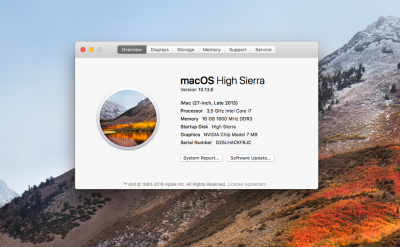
Now, "Graphics/Displays":

3. I don't know where I can find the Clover folder on my system disk (well, I don't know if it has to be there), so I copied it from the Installer USB to my desktop (on High Sierra Hackintosh, on system disk) and converted it to a .ZIP from there. Is it correct? The file is attached to this post.
Thanks!!!
Attachments
Last edited:
Gigamaxx
Moderator
- Joined
- May 15, 2016
- Messages
- 6,532
- Motherboard
- GIGABYTE X470 Arous Gaming 7 WiFi
- CPU
- Ryzen R9 3900X
- Graphics
- RX 480
- Mac
Hi, thanks again for all your help
1. About your first point, I installed the system on a 115GB partition because I wasn't being able to install it on the full SSD. I don't know why it was happening, because the full SSD was HFS+. So, in a desperate move, I decided to create partitions on the SSD: I made the biggest HFS+ partition that the Disk Utility let me make (115GB on a 120GB disk) and this time I tried to install the system on that partition instead on the full disk. And it worked, I don't know why, but it did!
So I have a 115GB partition with the OS installed on it and an empty 5GB partition. I think you understood that I had installed the OS on the 5GB partition, but it's on the 115GB partition. I'm sorry about my English, I know it isn't perfect.
2. Yes. I ran Multibeast on the system disk following the Installation Guide.
I post here the screenshots you asked for. First, "About this Mac" (it recognises a different GPU):
View attachment 349674
Now, "Graphics/Displays":
View attachment 349675
3. I don't know where I can find the Clover folder on my system disk (well, I don't know if it has to be there), so I copied it from the Installer USB to my desktop (on High Sierra Hackintosh, on system disk) and converted it to a .ZIP from there. Is it correct? The file is attached to this post.
Thanks!!!
Go to top tool bar and select Finder right click and go to Prefrences. Then select “show hard Disks”. This will show all drives on your desktop.
Download clover configurator app (google it get from Mackie site).
Open it and go to the left side towards the bottom. Select mount EFI. You can also use EFIMounter.
Close Clover configurator app and go to the EFI disk icon on your desktop and open. Open Clover folder and drag config.plist to desktop. Right click on it and choose “open with clover configurator”. Now you can edit the plist. When done you can drag it back to clover folder in EFI and select replace.
For edits you could try clover/graphics section inject Nvidia.
- Joined
- Jul 25, 2012
- Messages
- 6,663
- Motherboard
- Gigabyte GA-Z77X-UP5 TH
- CPU
- i7-3770K
- Graphics
- HD 4000+GT 710
- Mac
- Mobile Phone
Hi, thanks again for all your help
1. About your first point, I installed the system on a 115GB partition because I wasn't being able to install it on the full SSD. I don't know why it was happening, because the full SSD was HFS+. So, in a desperate move, I decided to create partitions on the SSD: I made the biggest HFS+ partition that the Disk Utility let me make (115GB on a 120GB disk) and this time I tried to install the system on that partition instead on the full disk. And it worked, I don't know why, but it did!
So I have a 115GB partition with the OS installed on it and an empty 5GB partition. I think you understood that I had installed the OS on the 5GB partition, but it's on the 115GB partition. I'm sorry about my English, I know it isn't perfect.
2. Yes. I ran Multibeast on the system disk following the Installation Guide.
I post here the screenshots you asked for. First, "About this Mac" (it recognises a different GPU):
View attachment 349674
Now, "Graphics/Displays":
View attachment 349675
3. I don't know where I can find the Clover folder on my system disk (well, I don't know if it has to be there), so I copied it from the Installer USB to my desktop (on High Sierra Hackintosh, on system disk) and converted it to a .ZIP from there. Is it correct? The file is attached to this post.
Thanks!!!
1. About your first point, I installed the system on a 115GB partition because I wasn't being able to install it on the full SSD. I don't know why it was happening, because the full SSD was HFS+. So, in a desperate move, I decided to create partitions on the SSD: I made the biggest HFS+ partition that the Disk Utility let me make (115GB on a 120GB disk) and this time I tried to install the system on that partition instead on the full disk. And it worked, I don't know why, but it did!
- The fact that you were unable to install macOs High Sierra on the 120 GB SSD is not really due to its size. It has met the minimum size requirement; I cannot say what actually caused your initial problem.
- Since many may read this post , I think it is only appropriate to mention a few words about what happens to the Hard disk in Disk Utility when we run the "Erase" tool on it.
- The purpose is to create an EFI Partition of about 200MB and to install CLOVER EFI Boot Loader in an EFI folder in the Post Install stage and a Recovery Partition 650MB to 1.5GB and the rest set aside for The macOS files and any other files you may want to install later on.
- The EFI Partition and the rest of the disk will be partitioned using GUID(Globally Unique ID) or GPT (GUID Partition Table) Partition Scheme and the EFI Partition is then automatically formatted in FAT filesystem .
- The main System Partition formed by the bulk of the free space can be formatted by our choice as APFS (for mostly SSD) or HFS+ (Journaled); Apple is pushing more and more toward APFS with each new macOS.
- The Disk Utility of current macOS like High Sierra and beyond, unlike earlier versions of macOS, won't automatically display "Show All Devices" in the View menu and the default is [√] Show Only Volumes. This makes it difficult to find the drop down box to choose Partition schemes( GUID|MBR|Apple Partition Map) or automatically display what Partition Scheme has been chosen for the current VOLUME. [You can test these through the Disk Utility from current system]
- in the post install stage we use Multibeast or manual method to install Clover Bootloader to the previously created EFI Partition. When you use Multibeast , it can find the EFI Partition and create the required Folder structure and add all required files as per the choices you make.
- The EFI Partition thus setup will be automatically mounted on the Desktop by Multibeast for the first and only time you can see it. Once you reboot, EFI will be hidden from view to protect its contents from accidentally getting erased or edited by the user!
- The only way you can see it anymore is through mounting it using either Terminal commands or a freeware like EFI mounter V3 or Clover Configurator .
- CC can mount and help you edit CLOVER and its config.plist in a very easy GUI mode.
3. I don't know where I can find the Clover folder on my system disk (well, I don't know if it has to be there), so I copied it from the Installer USB to my desktop (on High Sierra Hackintosh, on system disk) and converted it to a .ZIP from there. Is it correct? The file is attached to this post.- The EFI from USB installer is not useful to troubleshoot your System on which Multibeast has installed a different CLOVER
- You can use CC and mount the hidden EFI partition of the System disk on Desktop and using Mouse and keyboard navigate , edit, take image shots etc.
- For steps please check:#9
Attachments
- Status
- Not open for further replies.
Copyright © 2010 - 2024 tonymacx86 LLC


