Anytime you have a booting problem, booting in GUI mode with Apple Logo is of no use. Until you get a working system, ALWAYS boot in Verbose mode (adding -v boot flag to the other required arguments). Text- based boot screens might help us identify booting problems the Apple Logo often hides.
If this Sierra 10.12.4 USB Installer had helped you to install the System before, here are my suggestions at this time to clear CMOS for possible NVRAM corruptions during multiple attempted boots and hardware changes causing current problem:
- Shut down the Computer and disconnect the Power cable from the Computer case or Turn off the Switch of the PSU
- Locate the CMOS jumper Pins or the CMOS Switch on the Motherboard. [See uploaded image]
- Reset the CMOS [See annotated image uploaded as a guide]
- Power on the PC and watch screen to select "Load Optimized Default BIOS and then Reboot"
- Press Del key>BIOS setup> change BIOS Options for MacOSSierra Installation.
- Select your USB installer as First boot Device and Boot
- On Clover Boot Screen Select Options>Boot Args: and type all the boot flags that had helped previously but include -v also
- Switch to your Sierra System Disk
- See if you can reach the Desktop or post screen shots if there are boot problems
If you cannot reach the Desktop, Reboot and select your Installer aiming to reach installation screen to Reinstall the System. If unable to reach the Installer screen because of problem, upload the screen shots.
If it is a very serious error with the Installer, you may need a new installer.
But this time see if you can start from Sierra 10.12.3 or even an earlier version and then try to upgrade.



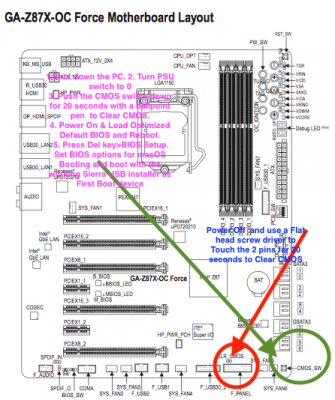
 I have two hard drive (2TB HDD + 500GB SSD) can we benefit from them?
I have two hard drive (2TB HDD + 500GB SSD) can we benefit from them?