You are using an out of date browser. It may not display this or other websites correctly.
You should upgrade or use an alternative browser.
You should upgrade or use an alternative browser.
Realtek 8111 not working on Monterey or Ventura
- Thread starter Pitxi
- Start date
- Status
- Not open for further replies.
- Joined
- Jun 4, 2021
- Messages
- 10
- Motherboard
- MSI h270
- CPU
- i5 7600K
- Graphics
- RADEON RX580 8GB DUOS
On my Ventura installation 8111 working great with kext and Clover
- Joined
- Nov 2, 2022
- Messages
- 31
- Motherboard
- MSI X570-A Pro
- CPU
- Ryzen 5 3600
- Graphics
- RX 5700 XT
After some days I can add more info:
- IOsregistry
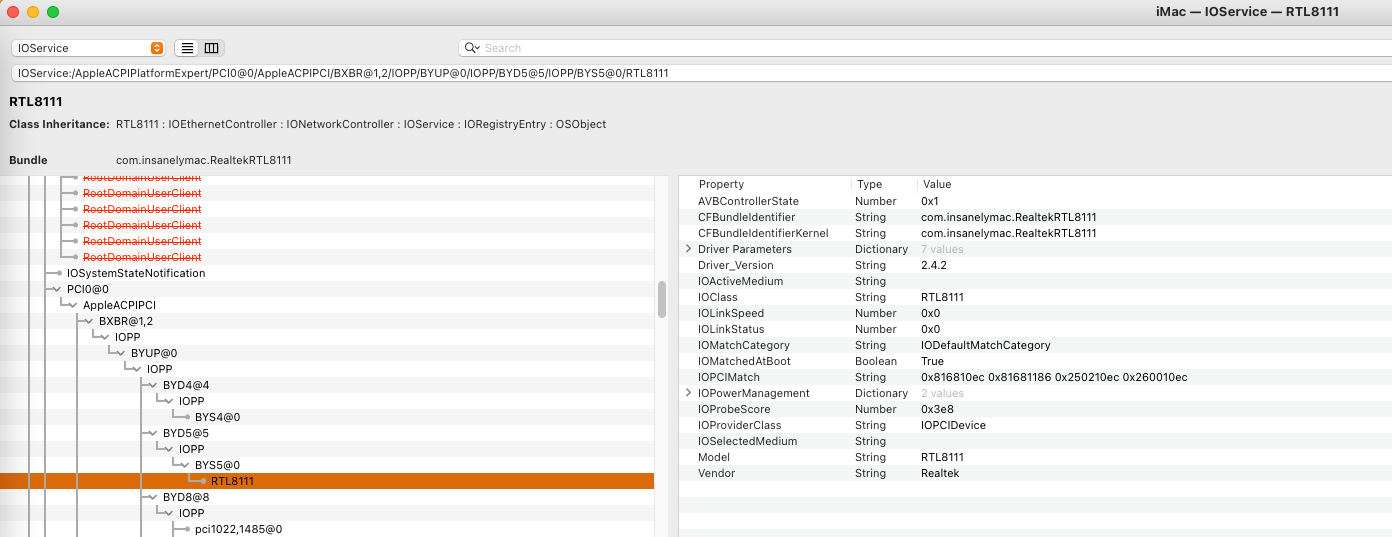
- HackinTool

- I have manually added the device in config.plist

- I have reinjected de Kext

- I have deleted this:
sudo rm /Library/Preferences/SystemConfiguration/NetworkInterfaces.plist
sudo rm /Library/Preferences/SystemConfiguration/preferences.plist
- DCPIManager shows weird en0:

-Hackintool doesn't show ethernet card

-Preferences Network doesn't show interface
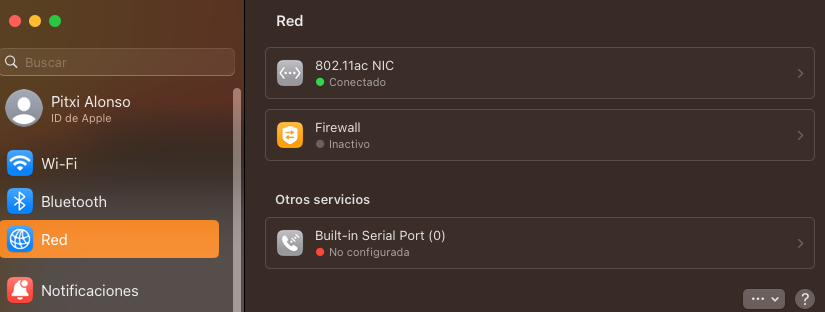
I've tried another things like NullEthernet with no lucky. I don't know what can I do, in Windows working ok then my cable and ethernet card must be ok, and remember that in Big Sur it worked without inject any kext.
I need last help or leave it forever.
- IOsregistry
- HackinTool
- I have manually added the device in config.plist
- I have reinjected de Kext
- I have deleted this:
sudo rm /Library/Preferences/SystemConfiguration/NetworkInterfaces.plist
sudo rm /Library/Preferences/SystemConfiguration/preferences.plist
- DCPIManager shows weird en0:
-Hackintool doesn't show ethernet card
-Preferences Network doesn't show interface
I've tried another things like NullEthernet with no lucky. I don't know what can I do, in Windows working ok then my cable and ethernet card must be ok, and remember that in Big Sur it worked without inject any kext.
I need last help or leave it forever.
Attachments
Edhawk
Moderator
- Joined
- Aug 2, 2013
- Messages
- 6,336
- Motherboard
- Asus ROG Strix X570-F Gaming
- CPU
- Ryzen 9 3900X
- Graphics
- RX 6700 XT
- Mac
- Mobile Phone
When you open The Network (Red) preference pane, click on the icon with the 3 x ... and down arrow.

This will bring up a sub-menu, from which you should select the 'Add Service' option.
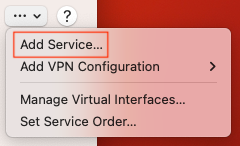 Select 'Add Service...'
Select 'Add Service...'
Then from the next window select Interface up/down arrows.
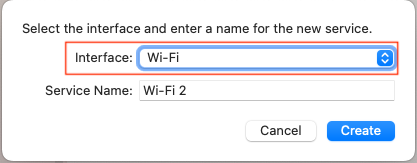 as shown in this example
as shown in this example
From the window that appears select 'Ethernet', to create a new Ethernet Interface, as your system currently lacks one.
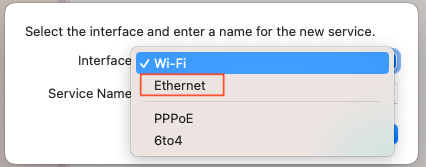 as Shown in this example.
as Shown in this example.
Name the new Interface as Ethernet.
See if this allows you to create an Ethernet Interface on your Hack.

This will bring up a sub-menu, from which you should select the 'Add Service' option.
Then from the next window select Interface up/down arrows.
From the window that appears select 'Ethernet', to create a new Ethernet Interface, as your system currently lacks one.
Name the new Interface as Ethernet.
See if this allows you to create an Ethernet Interface on your Hack.
- Joined
- Nov 2, 2022
- Messages
- 31
- Motherboard
- MSI X570-A Pro
- CPU
- Ryzen 5 3600
- Graphics
- RX 5700 XT
Thanks for your detailed post, unfortunately “Ethernet” interface does not appear in that place.When you open The Network (Red) preference pane, click on the icon with the 3 x ... and down arrow.
View attachment 558432
This will bring up a sub-menu, from which you should select the 'Add Service' option.
View attachment 558433 Select 'Add Service...'
Then from the next window select Interface up/down arrows.
View attachment 558434 as shown in this example
From the window that appears select 'Ethernet', to create a new Ethernet Interface, as your system currently lacks one.
View attachment 558435 as Shown in this example.
Name the new Interface as Ethernet.
See if this allows you to create an Ethernet Interface on your Hack.
Edhawk
Moderator
- Joined
- Aug 2, 2013
- Messages
- 6,336
- Motherboard
- Asus ROG Strix X570-F Gaming
- CPU
- Ryzen 9 3900X
- Graphics
- RX 6700 XT
- Mac
- Mobile Phone
Are you using the correct Realtek kext for the version of macOS you are using (Ventura)?
I have attached a copy of the RealtekRTL8111.kext that I am using with three of my Ventura Hacks, see if this kext works for you.
I have attached a copy of the RealtekRTL8111.kext that I am using with three of my Ventura Hacks, see if this kext works for you.
- You may need to delete /Library/Preferences/SystemConfiguration/NetworkInterfaces.plist again.
- Reboot the system and use the ResetNvram or ClearNvram & ResetSystem tools from the OC boot screen.
- Immediately after booting in to Ventura, navigate to the Red preference pane to see if the Ethernet option is automatically added or available as an addition through the method I posted above.
Attachments
- Joined
- Nov 2, 2022
- Messages
- 31
- Motherboard
- MSI X570-A Pro
- CPU
- Ryzen 5 3600
- Graphics
- RX 5700 XT
Thanks all, but I spent a lot of hours with no luck and I have no solution. As my 1rst macOS experience it's impossible to fix.
I've bought this usb to ethernet adapter, it's plug and play, no kext needed.
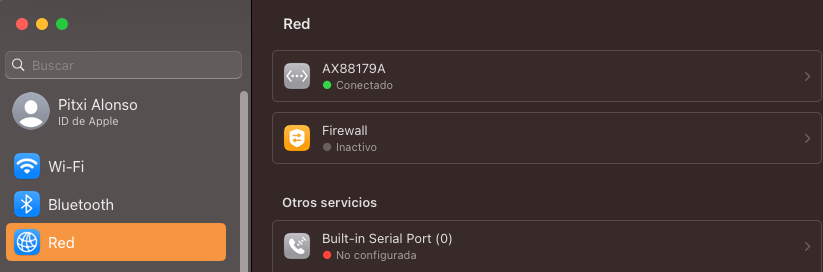
I've bought this usb to ethernet adapter, it's plug and play, no kext needed.
- Status
- Not open for further replies.
Copyright © 2010 - 2024 tonymacx86 LLC

