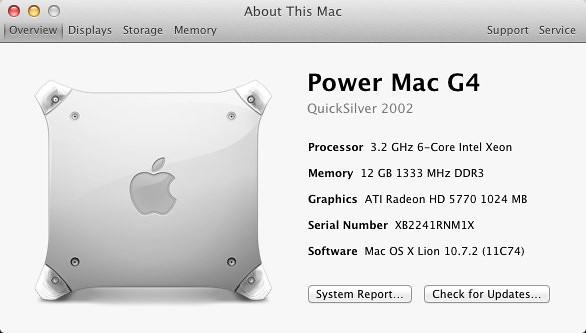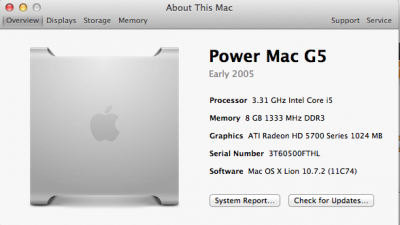As I've been experimenting, I decided that I was getting pretty disappointing range out of the internal Bluetooth. I'm not sure if there is something wrong with the MacBook antenna I was using or if it's just attenuating from being too close to the metal chassis, but my Magic Mouse is noticeably laggy at times even at about four feet from the Mac. Other times it works fine, but either way it was enough to drive me nuts. So with this in mind, I set out to redo this part of the mod.
Initially, I had thought of using the G4's original AirPort antennae, but this looked like it was going to be troublesome for a few reasons. One, the metal antennae were in direct contact with the chassis on either side of the case, which I was pretty sure would produce the same problems I had seen with the smaller Bluetooth antenna. Also, the connector was completely different and soldering the tiny wires to make it connect to the Bluetooth board, while doable, was going to be decidedly a pain. So I instead opted to use a single antenna pulled from the wi-fi system of a 17" HP laptop which already had the correct connector and plenty of wire length. I spent quite a while experimenting with placement options, but eventually decided to put it in the same location as the original right-side AirPort antenna, attached to the inside of the plastic panel to keep it as far off the chassis as possible.

I routed the wire along the outside of the chassis and crossed the hinge in the same groove that the original AirPort antenna wire had, and even used the same wire mounts. I figured that Apple had engineered this to avoid stressing the wiring, and it would allow it to be neatly hidden under the plastics. Once the front panel was reattached, it's completely hidden from view.
I looked at a bunch of different ways to mount the antenna, trying different materials like plastic, rubber, and foam core as mounting pads to see what would give me the best reception. Ultimately, I decided that the simplest solution was best and used electrical tape to attach it to the plastics. Perhaps not the cleanest solution, but it's completely hidden from view and makes it easy to remove if I come up with a better way to engineer it in the future.
Also, having run the machine for a couple of weeks in a basically finished configuration without the plastics attached, I realized that the pump was making a bit more noise than I'd like, and purchased a pump speed controller. Using this, I was able to drop the pump down from 12V to 8V which made a
huge difference in the noise level. Amazingly, it actually dropped my average temps a bit too... I am guessing that the extra flow wasn't needed for cooling, and the higher pump speed was actually adding more heat to the system. Either way, I am quite pleased with the cooling performance and mounted the Koolance pump controller inside the case in the open space above the optical drive bay.
I still need to do some further wire management, particularly with the SATA cables, as they have a little more length than is needed and aren't quite up to my ideals at the moment, but everything overall fit together pretty well. Here's a shot of the case with the side open and all the components installed.

One thing I hope I NEVER do again is resurface the outer plastics of a G4. It was easily the most tedious part of the whole project. Since the Mac wasn't exactly in mint condition when I received it, I decided to completely resurface the plastics. I'd used the Novus plastic polish system on my G4 Cube previously with amazing results, but what I didn't take into account was that, unlike the Cube, the G4 tower's outer shell is polycarbonate rather than acrylic. This material is MUCH harder and takes a lot more elbow grease to polish. Nevertheless, having a super-shiny Mac was important to me, so I went ahead with it. I started by sanding both side panels with 400, 600, 1500, and 3000 grit sandpaper in that order to remove all the deep scratches and scuffs, then went through the three steps of the Novus polish to restore the flawless gloss finish. I can't even tell you how many applications and buffings with the plastic polish I used, and it's still not perfect. After a while, I got it to the point where all that remained were hairline swirl marks from the buffing cloths which are only visible under harsh direct light and decided that it was good enough to reassemble.

From the side, looks just like a Power Mac G4.

And best of all, from the top, no blowholes!
From the back, it becomes obvious that it is no ordinary G4. I still haven't quite finished reworking the plastic trim that goes on the back of the I/O cutouts, so it hasn't been attached yet. That'll be coming soon, but it isn't bad without it either. The latch mechanism at the top still works normally and can be used to keep the side door from opening with a security cable or padlock, though I don't have any use for this feature at home.
And finally, a 3/4 shot of the assembled computer. You can see the slot-loading optical drive in the top bay is still missing its bezel. I haven't quite figured out how I am going to cut the slot without making a mess of it yet, so I've left it off for now. The drive is functional, though, if not pretty yet. I'm also toying with the idea of reattaching the original drive door and making a release mechanism to drop it down in order to access the slot, as it would require less cutting and make it appear more stock.
So that more or less completes the bulk of this project. The only things I have left to do now are the optical drive bezel and the plastic trim for the back of the motherboard tray. I'll be tackling these in the next few days and will post them once done, as well as some better high-quality (non-iPhone camera) pictures of the whole completed thing. Overall, I couldn't be happier with the results thus far and the completed Mac is running great.
As for the thermal issues with the case design, the liquid cooling system seems to be handling these well. At stock clock speeds (3.2GHz), the CPU idles in the low-mid thirties C. At load, like when encoding HD video in Handbrake, it gets up to the mid sixties. I'm really pleased with these temps and they're actually lower than what I was seeing in the old Antec case with the Corsair H50 and much lower than Intel thermal spec. And best of all, it's almost inaudible at idle and significantly quieter than the original G4 even at load.
One final thing I want to mention in this post is on the software side of things. I was experimenting with the SMBIOS values while installing Lion and discovered an interesting quirk in Mac OS X that was actually super fun for me. I'm using MacPro5,1 as my system definition, installed from MultiBeast. I thought it would be nice to feed the original Power Mac G4's serial number to the system, just because, and manually entered it into SMBIOS.plist. To my surprise, after doing this, selecting About This Mac/More Info from the Apple menu yields the following screen:
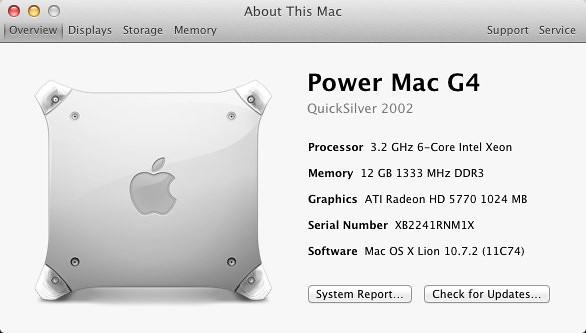



I was amazed by several things with this. First, that Lion apparently bases this screen on the serial number rather than the model identifier, and second that Lion is even capable of decoding the serial number of a 10-year-old PowerPC G4 machine that can't run anything higher than Leopard. Third, that the high-res graphics for the G4 Macs are still included in the OS. Opening System Profiler still identifies it as a MacPro5,1, but I thought this was a neat quirk and a perfect finishing touch for the project. Also, I've never seen this documented anywhere else, and it could be useful for others modding older cases. That's it for today!