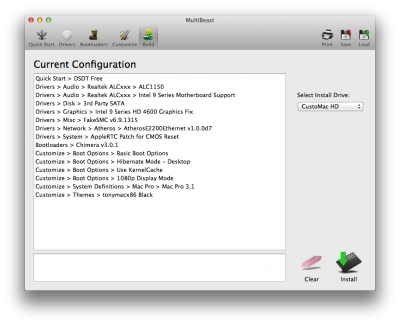- Joined
- Nov 17, 2009
- Messages
- 7,365
- Motherboard
- Z370N WIFI
- CPU
- i7 8700K
- Graphics
- HD 630
- Mac
- Classic Mac
- Mobile Phone
Over the past few weeks we've been testing some 9 Series MSI motherboards. Since there aren't too many people in the community using MSI, this post should allow users to configure and boot OS X using any 9 Series MSI motherboard. We'll be adding a list of them to this month's Buyer's Guide.
BIOS Settings
Firstly, it's a good idea to grab the latest BIOS and set BIOS according to the screenshots below. For simplicity, here are the main things to set:
1. Load Optimized Defaults
2. Set Overclocking/CPU Features/CFG Lock to Disabled
3. Set Overclocking/CPU Features/VT-d to Disabled
4. Save configuration and reset
 Load Optimized Defaults
Load Optimized Defaults
 OC/CPU Features
OC/CPU Features
 Overclocking/CPU Features/CFG Lock Disabled
Overclocking/CPU Features/CFG Lock Disabled
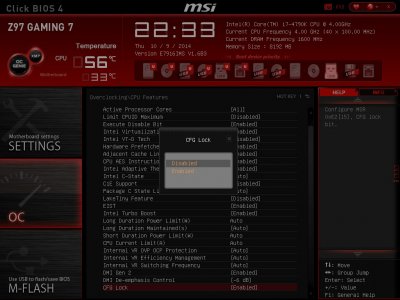 CFG lock Disabled
CFG lock Disabled
 Overclocking/CPU Features/VT-d Disabled
Overclocking/CPU Features/VT-d Disabled
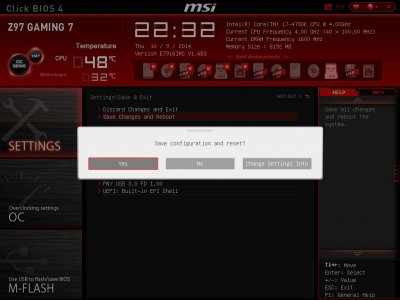
Save configuration and reset

Installation
Installation is done using the default UniBeast guide. It's exactly the same as any other board.
MultiBeast Settings
Post-installation is done using MultiBeast, as with many other boards it can vary based on Audio/Network/Graphics. Here's an example configuration for the Z97-Gaming 9 AC using Intel HD 4600 integrated graphics. Please note, until Apple releases a new Mac with 9-series chipset, temporary fixes will be necessary for both Audio and HD 4600 on any 9 series motherboard.
Notes
We tested the MSI Z97-GAMING 7 and the MSI Z97-GAMING 9 AC. The wifi card in the MSI Z97-GAMING 9 AC is a Broadcom BCM94352 HMB/AzureWave AW-CE123H which supports both Airport and Bluetooth 4.0 with SSDT or kext injection. See toleda's mini-PCIe network card thread for details.
MSI Z97-GAMING 7
http://us.msi.com/product/mb/Z97_GAMING_7.html#hero-overview
MSI Z97-GAMING 9
http://us.msi.com/product/mb/Z97_GAMING_9_AC.html#hero-overview
BIOS Settings
Firstly, it's a good idea to grab the latest BIOS and set BIOS according to the screenshots below. For simplicity, here are the main things to set:
1. Load Optimized Defaults
2. Set Overclocking/CPU Features/CFG Lock to Disabled
3. Set Overclocking/CPU Features/VT-d to Disabled
4. Save configuration and reset
 Load Optimized Defaults
Load Optimized Defaults OC/CPU Features
OC/CPU Features Overclocking/CPU Features/CFG Lock Disabled
Overclocking/CPU Features/CFG Lock Disabled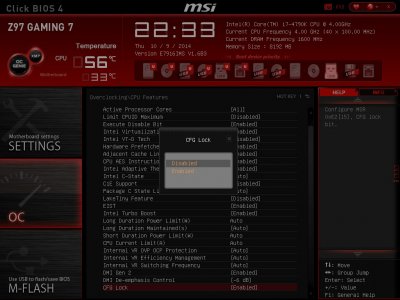 CFG lock Disabled
CFG lock Disabled Overclocking/CPU Features/VT-d Disabled
Overclocking/CPU Features/VT-d Disabled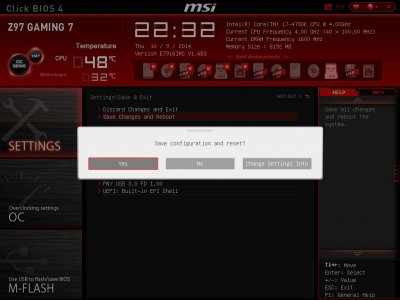
Save configuration and reset

Board Explorer
Installation
Installation is done using the default UniBeast guide. It's exactly the same as any other board.
MultiBeast Settings
Post-installation is done using MultiBeast, as with many other boards it can vary based on Audio/Network/Graphics. Here's an example configuration for the Z97-Gaming 9 AC using Intel HD 4600 integrated graphics. Please note, until Apple releases a new Mac with 9-series chipset, temporary fixes will be necessary for both Audio and HD 4600 on any 9 series motherboard.
Notes
We tested the MSI Z97-GAMING 7 and the MSI Z97-GAMING 9 AC. The wifi card in the MSI Z97-GAMING 9 AC is a Broadcom BCM94352 HMB/AzureWave AW-CE123H which supports both Airport and Bluetooth 4.0 with SSDT or kext injection. See toleda's mini-PCIe network card thread for details.
MSI Z97-GAMING 7
http://us.msi.com/product/mb/Z97_GAMING_7.html#hero-overview
MSI Z97-GAMING 9
http://us.msi.com/product/mb/Z97_GAMING_9_AC.html#hero-overview