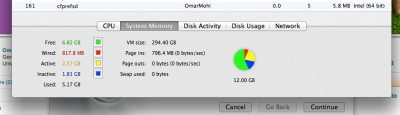- Joined
- Apr 10, 2012
- Messages
- 32
- Motherboard
- Asus G74sx
- CPU
- Intel Core i7 2630QM
- Graphics
- Nvidia GTX 560 3GB
- Mac
- Classic Mac
- Mobile Phone
Install Mountain Lion 10.8.2 on ASUS G74sx from start to finish.
This thread couldn't be possible if it weren't for this thread and its maker. http://www.tonymacx86.com/mountain-...t-guide-install-mountain-lion-asus-g74sx.html
1- First, you need at least an 8 Gb USB, and a working Mac. You need Unibeast (it's a program to creat a bootable Mountain Lion USB) http://www.tonymacx86.com/61-unibeast-install-os-x-mountain-lion-any-supported-intel-based-pc.html
2- Now boot from the USB on G74sx, after you see the ASUS logo press ESC multiple times and select the USB to boot from. You will get to the Chimera boot menu, select the USB to boot from, but don't press (Enter) yet type PCIRootUID=0 , then press Enter. After the installation is finished, boot again from the USB but this time choose to boot from the HDD where you installed Mountain Lion with PCIRootUID=0.
3- Now you are in OS X 10.8 with no working drivers, I've attached some files, download them all from another working machine, and put everything in a USB. Copy the "Extra" folder as it is in the main HD (Go, My Computer) then go inside the Partition where you installed Mountain Lion.
****Now this is very Important, the SSDT.aml file inside Extra folder is for 2630QM 2.0 GHz, if you have another processor model copy yours and replace the inside SSDT.aml, you can find your model here http://www.tonymacx86.com/hp-probook-4530s/56622-ssdts-all-i3-i5-i7-please-test-give-feedback.html ****
4- Install Chimera 1.11.1 (you may enable installing from other locations other than App Store, do this from System Preferences/Security and Privacy/General). Open Kext Wizard, in the Installation tab, drag all the files inside Kexts folder and drop it there and install. Switch to Maintenance tab and select System/Library/Extensions , Repair Permissions, Rebuild Cache and press Execute. This will take about 5 mins, then reboot.
5- Now boot from the HD of the ML installation directly, no need for the Unibeast USB again. After that you should have a fully functional Mountain Lion 10.8, now use your wireless and connect to Software Update to get the 10.8.2, update and restart. After booting you will notice that you lost all your drivers, it's ok, Do step 4 again and reboot.
6- Now you need Nvidia drivers, download and install from here http://www.nvidia.com/object/macosx-304.00.05f02-driver.html, mount NVIDIA DRIVERS.dmg, right click over 304.00.05f02 Web Release and choose Show Package contents, open contents, packages and run webDriverPayload_jLhsf.pkg, and when finished reboot.
Credits goes to Baoren and RehabMan from tonymacx86.com and Odin79 from osx86.net.
Update 2/6/2013 : Use the new DSDT uploaded, because it's patched -By Baoren in this thread, post #25, from a patch created by RehabMan- with a working backlight keyboard (use is with ctrl + alt+ "numlock +,-").
Delete AppleACPIPS2Nub.kext and ApplePS2Controller.kext, and use the new uploaded one -This is RehabMan's kext- VoodooPS2Controller.kext.
This thread couldn't be possible if it weren't for this thread and its maker. http://www.tonymacx86.com/mountain-...t-guide-install-mountain-lion-asus-g74sx.html
1- First, you need at least an 8 Gb USB, and a working Mac. You need Unibeast (it's a program to creat a bootable Mountain Lion USB) http://www.tonymacx86.com/61-unibeast-install-os-x-mountain-lion-any-supported-intel-based-pc.html
2- Now boot from the USB on G74sx, after you see the ASUS logo press ESC multiple times and select the USB to boot from. You will get to the Chimera boot menu, select the USB to boot from, but don't press (Enter) yet type PCIRootUID=0 , then press Enter. After the installation is finished, boot again from the USB but this time choose to boot from the HDD where you installed Mountain Lion with PCIRootUID=0.
3- Now you are in OS X 10.8 with no working drivers, I've attached some files, download them all from another working machine, and put everything in a USB. Copy the "Extra" folder as it is in the main HD (Go, My Computer) then go inside the Partition where you installed Mountain Lion.
****Now this is very Important, the SSDT.aml file inside Extra folder is for 2630QM 2.0 GHz, if you have another processor model copy yours and replace the inside SSDT.aml, you can find your model here http://www.tonymacx86.com/hp-probook-4530s/56622-ssdts-all-i3-i5-i7-please-test-give-feedback.html ****
4- Install Chimera 1.11.1 (you may enable installing from other locations other than App Store, do this from System Preferences/Security and Privacy/General). Open Kext Wizard, in the Installation tab, drag all the files inside Kexts folder and drop it there and install. Switch to Maintenance tab and select System/Library/Extensions , Repair Permissions, Rebuild Cache and press Execute. This will take about 5 mins, then reboot.
5- Now boot from the HD of the ML installation directly, no need for the Unibeast USB again. After that you should have a fully functional Mountain Lion 10.8, now use your wireless and connect to Software Update to get the 10.8.2, update and restart. After booting you will notice that you lost all your drivers, it's ok, Do step 4 again and reboot.
6- Now you need Nvidia drivers, download and install from here http://www.nvidia.com/object/macosx-304.00.05f02-driver.html, mount NVIDIA DRIVERS.dmg, right click over 304.00.05f02 Web Release and choose Show Package contents, open contents, packages and run webDriverPayload_jLhsf.pkg, and when finished reboot.
Credits goes to Baoren and RehabMan from tonymacx86.com and Odin79 from osx86.net.
Update 2/6/2013 : Use the new DSDT uploaded, because it's patched -By Baoren in this thread, post #25, from a patch created by RehabMan- with a working backlight keyboard (use is with ctrl + alt+ "numlock +,-").
Delete AppleACPIPS2Nub.kext and ApplePS2Controller.kext, and use the new uploaded one -This is RehabMan's kext- VoodooPS2Controller.kext.