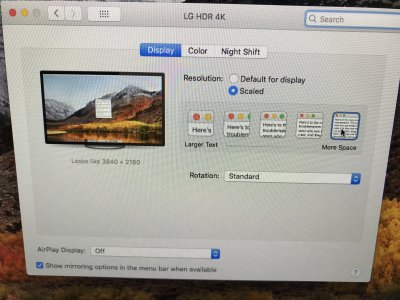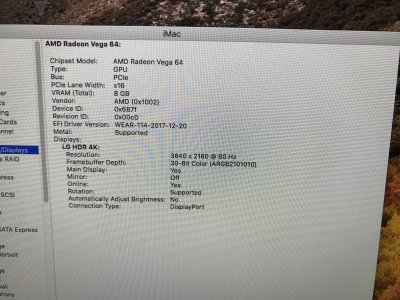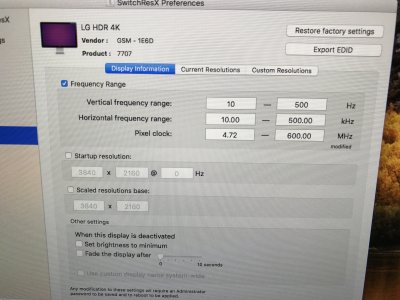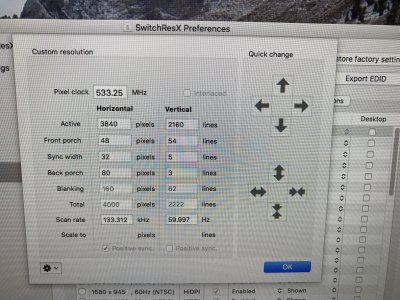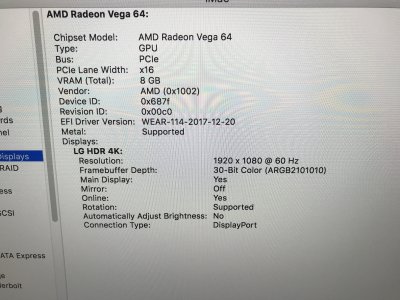In Windows 10, the "Display Settings" allows you to change/magnify/scale the size of icons.text,etc. on the screen (100%,150%, etc., while maintaining a specific display resolution (e.g. 3840x2160). Naturally, this makes things more readable at higher resolutions on smaller displays.
Using OSX, how can you do this? Let's say I go into the Display/scaled options and select "More Space --- Looks like 3840x2160". If I want things to look larger, I could select say, "Looks like 2560x1440". However the problem is, if I do that the System Profile/"Graphics-Displays" section (where it shows the video card and monitor info) will tell me that the display resolution is 2560x1440. But that is not what I want --- I want to keep the 3840x2160, but just make text,icons, etc. more readable (larger).
Hopefully my question is clear....