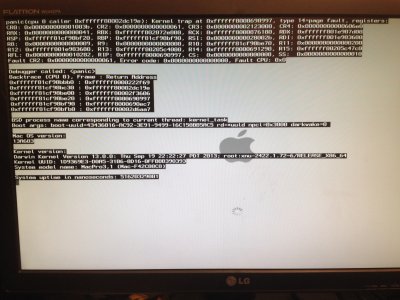Chippster,
Gigabyte and Asus boards sometimes have different settings even though both may be using the same graphics card. I would think the settings offered by Sidisido may not necessarily work with your board.
To get your Mavericks to install correctly I would suggest you start afresh - this always works 99% of the time. First is check your BIOS settings are correct. As you are using an external AMD card set in BIOS the Initial Display to PEG mode and disable any internal graphics, Intel Speedstep and VT-d modes. Also check that AHCI and the UEFI and legacy modes have been enabled for the disk drives - you must also set the boot order to use UEFI mode for your drives. These are most likely the main causes of the crashing problem.
I suggest you keep your current drive intact (don't touch it yet) and get a new hard drive to install Mavericks on. Once the new drive has Mavericks successfully installed you can use Migration Assistant to migrate back the files, apps.
As to instructions for installation:
1) Start off by pressing F12 at boot time, and boot from your Unibeast stick.
2) At the prompt try typing in -v -x -f GraphicsEnabler=Yes PCIRootUID=1.
If this fails try -v -x -f GraphicsEnabler=No PCIRootUID=0
or -v -x -f GraphicsEnabler=No NPCI=0x3000 (or a combination thereof).
3) If Mavericks is successful, install it and restart the system booting from the Unibeast stick again.
4) At the Chimera boot prompt, select your new Macintosh HD and type in the verbose command again which worked. ie. -v -x -f GraphicsEnabler=Yes PCIRootUID=1
5) Create a new username with password
6) Log into Mavericks and install Multibeast with your relevant settings. ie. Realtek WithoutDSDT 899; USB3 third party; Sandy Bridge i5 Core SSDT, Mac Pro 3,1 system definitions
7) Save and reboot the system.
8) If it works it should boot into Mavericks. After which you can use Migration Assistant to migrate your data back to your new drive, and then delete the newly create Maverick user account from the current hard drive using System Preferences > Users & Accounts.