- Joined
- Jun 28, 2016
- Messages
- 65
- Motherboard
- Gigabyte Designare Z390
- CPU
- i9-9900K
- Graphics
- rx 5700xt
- Mac
Hi,
For the past couple of weeks, I've been noticing that my storage has been steadily decreasing. I don't install or download a huge amount of data, most of my storage is really just music and photos. I have a 1TB Sandisk Ultra II SSD, and I'm missing about ~250GB of storage. Here's the kicker - it doesn't appear to be anywhere.
Yesterday, I had about 223GB free. I deleted about 50GB of files I did not need anymore. The free storage space did not increase.
This morning, I booted my computer, and I found that I only had 213GB free (according to finder). I did not install any new programs or apps.
I checked several apps to try to find the source of this extra storage.
-System Information, which shows a lot of storage as "System". I Could not locate the source of this storage.
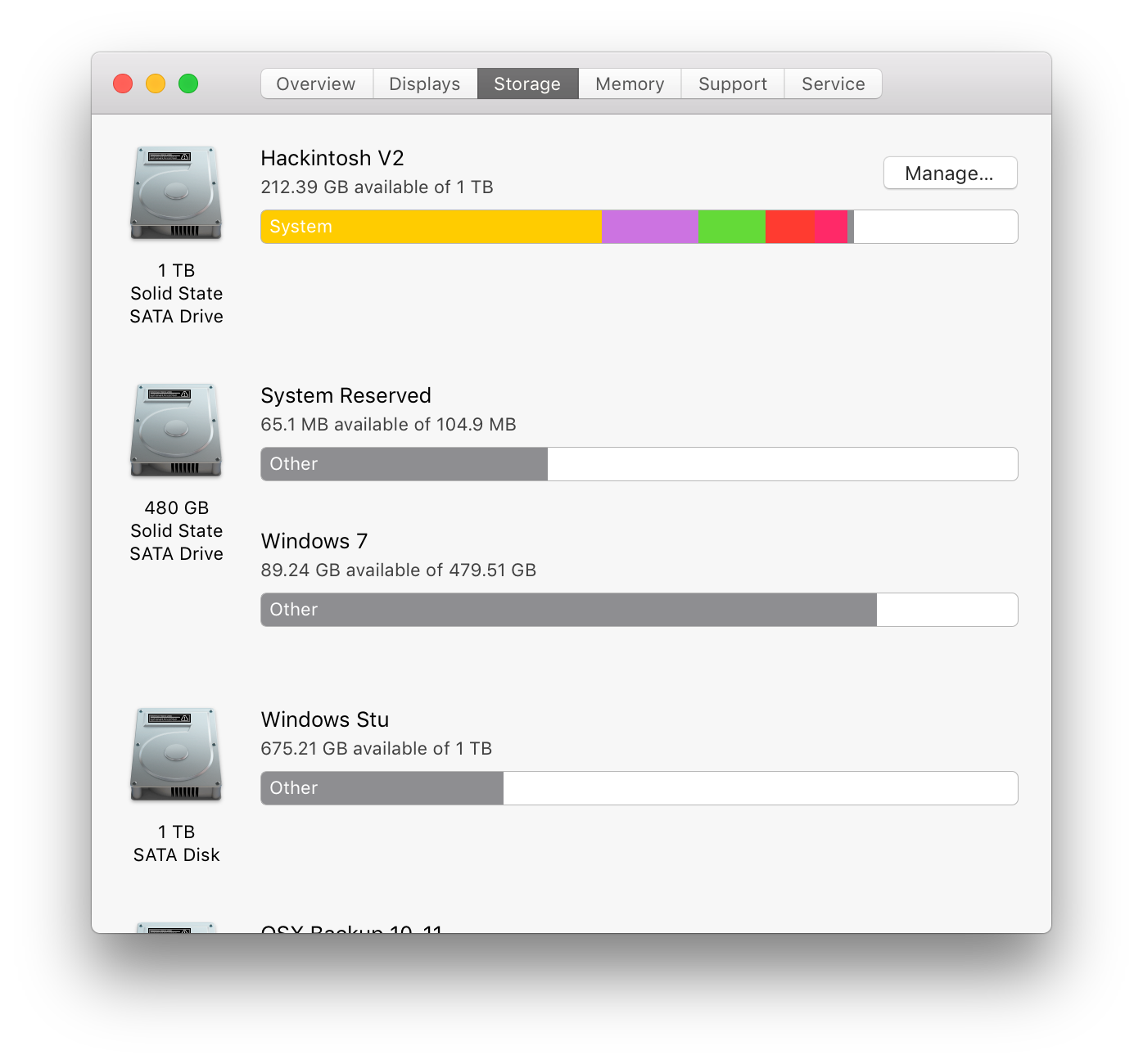
- Grand Perspective: 198GB free, 477GB used, 255GB miscellaneous on entire volume

- OmniDiskSweeper: 511.6GB used total on the entire volume
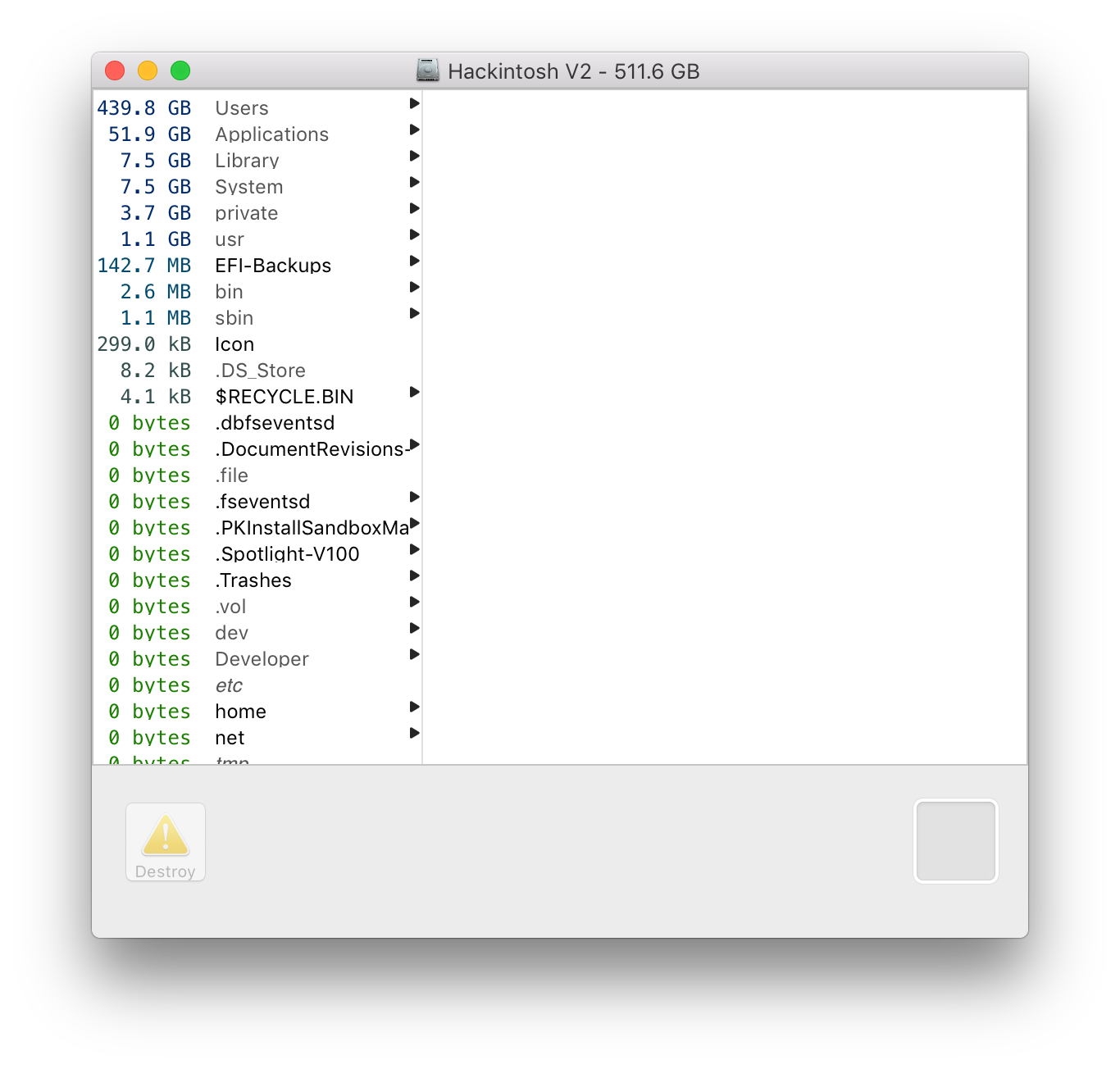
- I ran the command
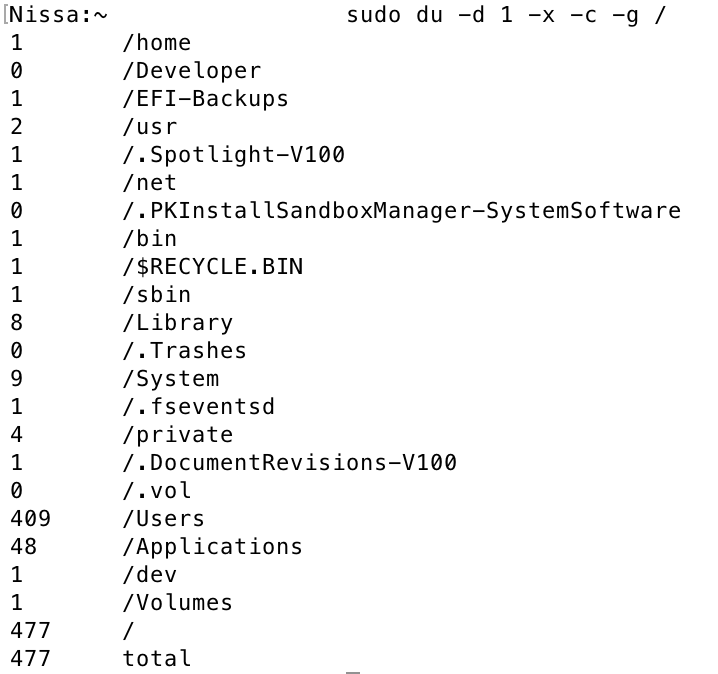
- Manually checked every parent folder inside /, /System/library/, /library, ~/, and ~/library including all hidden files and I could not find any abnormally large storage space used in any folder. I also checked EFI, but this did not have any significant storage used either.
- Double checked disk utility, there is no other partitions on this drive, I've used this exclusively for my hackintosh for over 2 years without any issues.
- Tried talking to Apple about where I could look or what I could try in order to track down the source of this storage, but I got the boot for not running on original hardware for this machine (despite owning many apple products).
I'm at a loss. I can't figure out where this storage is coming from. CCC's cloned drive is showing pretty much the same amount of free space as my main drive, so the storage has to be somewhere but I have no clue where. Any help would be really appreciated !
Edit: While writing this post, my free storage in system information decreased to 211.92GB. (Its actually constantly decreasing, now down to 211.44).
For the past couple of weeks, I've been noticing that my storage has been steadily decreasing. I don't install or download a huge amount of data, most of my storage is really just music and photos. I have a 1TB Sandisk Ultra II SSD, and I'm missing about ~250GB of storage. Here's the kicker - it doesn't appear to be anywhere.
Yesterday, I had about 223GB free. I deleted about 50GB of files I did not need anymore. The free storage space did not increase.
This morning, I booted my computer, and I found that I only had 213GB free (according to finder). I did not install any new programs or apps.
I checked several apps to try to find the source of this extra storage.
-System Information, which shows a lot of storage as "System". I Could not locate the source of this storage.
- Grand Perspective: 198GB free, 477GB used, 255GB miscellaneous on entire volume
- OmniDiskSweeper: 511.6GB used total on the entire volume
- I ran the command
sudo du -d 1 -x -c -g /, which shows a total usage of 477GB on entire volume- Manually checked every parent folder inside /, /System/library/, /library, ~/, and ~/library including all hidden files and I could not find any abnormally large storage space used in any folder. I also checked EFI, but this did not have any significant storage used either.
- Double checked disk utility, there is no other partitions on this drive, I've used this exclusively for my hackintosh for over 2 years without any issues.
- Tried talking to Apple about where I could look or what I could try in order to track down the source of this storage, but I got the boot for not running on original hardware for this machine (despite owning many apple products).
I'm at a loss. I can't figure out where this storage is coming from. CCC's cloned drive is showing pretty much the same amount of free space as my main drive, so the storage has to be somewhere but I have no clue where. Any help would be really appreciated !
Edit: While writing this post, my free storage in system information decreased to 211.92GB. (Its actually constantly decreasing, now down to 211.44).
